Knox Video VS-200 User Manual
Page 54
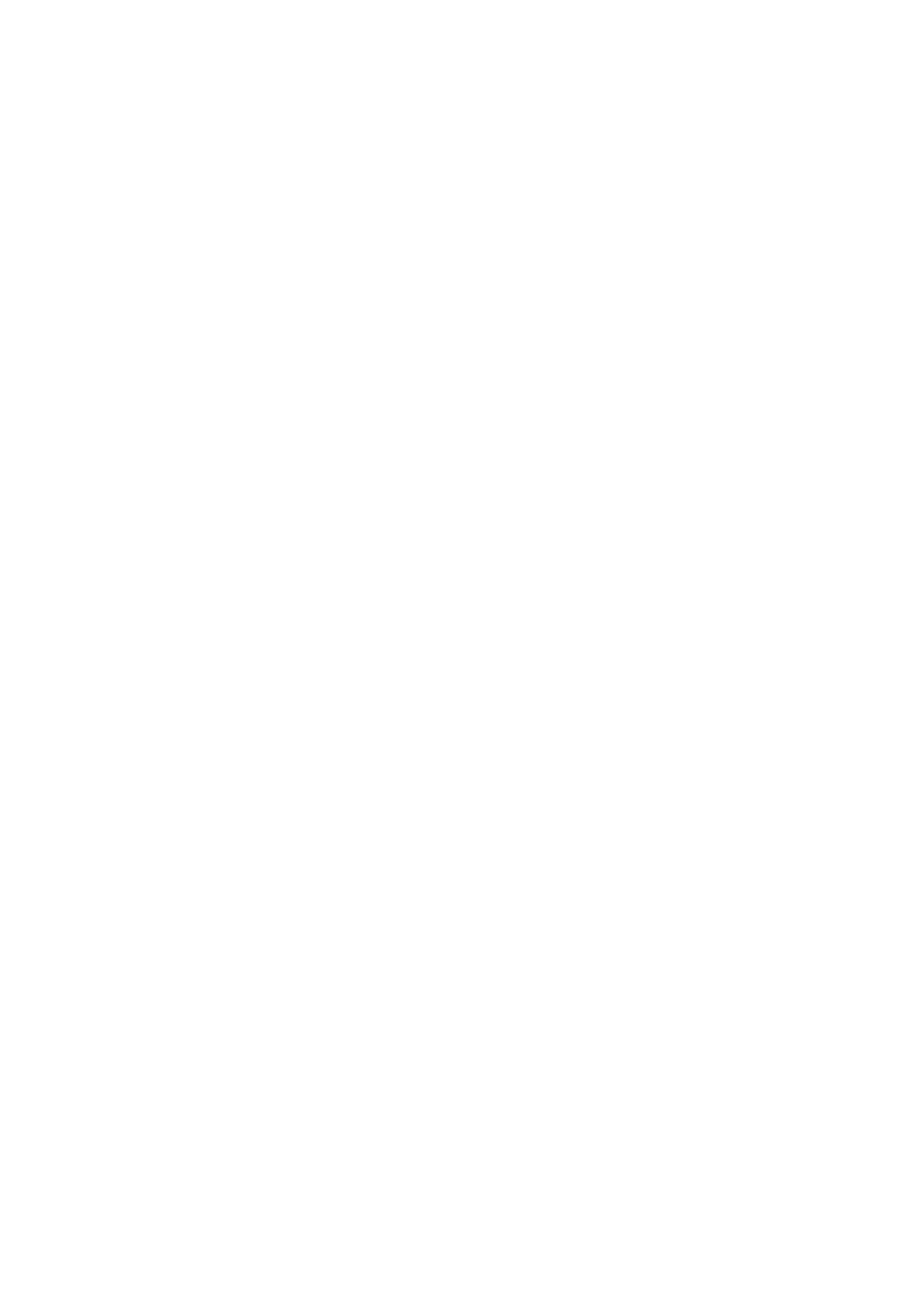
K
NOX
V
IDEO
VS-200 O
PERATION
M
ANUAL
49
11
TROUBLESHOOTING AND TECHNICAL SUPPORT
If problems are experienced, please read through the symptom topics below in order
to resolve the problem. After doing so, if you still need to, contact Technical Support
at http://www.knoxvideo.com. Please have the following details of the problem
handy:
Whether the problem happens only at specific times or has only just started
occurring (and what other things have changed at the same time).
Firmware revision numbers - found in the first item of the System menu:
If the problem relates to a specific source or resolution.
11.1
There is no picture on the Output.
If no LEDs are on, then ensure that the AC power adaptor is connected properly and
the power switch is on at the AC outlet.
If the Standby/ON LED on the unit is off but another blue LED is active then check
that the monitor output from the computer is connected at both the computer and the
unit. Check that the output connector you are using from the unit is also connected
at the unit and the display equipment.
Check that the display video equipment is set to the correct line input and
format/standard as appropriate.
Check that the device connected to the output is on and can support the resolution
set in the Adjust output menu, ensuring that the Sync type e.g. RGBHV, is also set
correctly.
11.2
The image is shifted and not fully viewable
There are several ways to correct this, depending on the actual problem, although
it’s generally best to perform a Factory reset.
Try an AUTOSET if the input is RGB or YUV/YCbCr. Next adjust the TL pos. adj.
values in the Setup Program source menu until the incoming video signal is
displayed correctly. You may also need to adjust the BR size adj. setting to ensure
the incoming video signal is properly displayed.
11.3
The output resolutions no longer appear as expected.
Because any changes made in the Adjust resolutions menu are automatically stored,
it may be that the resolution data has become altered or corrupted beyond the ability
of a display to show it.
Either manually correct the resolution data, or restore the data to full factory
conditions by doing a firmware update. The user should avoid altering the resolution
parameter data unless absolutely necessary.