Remove a color cast using auto color, Set auto adjustment options – Adobe Photoshop CS4 User Manual
Page 198
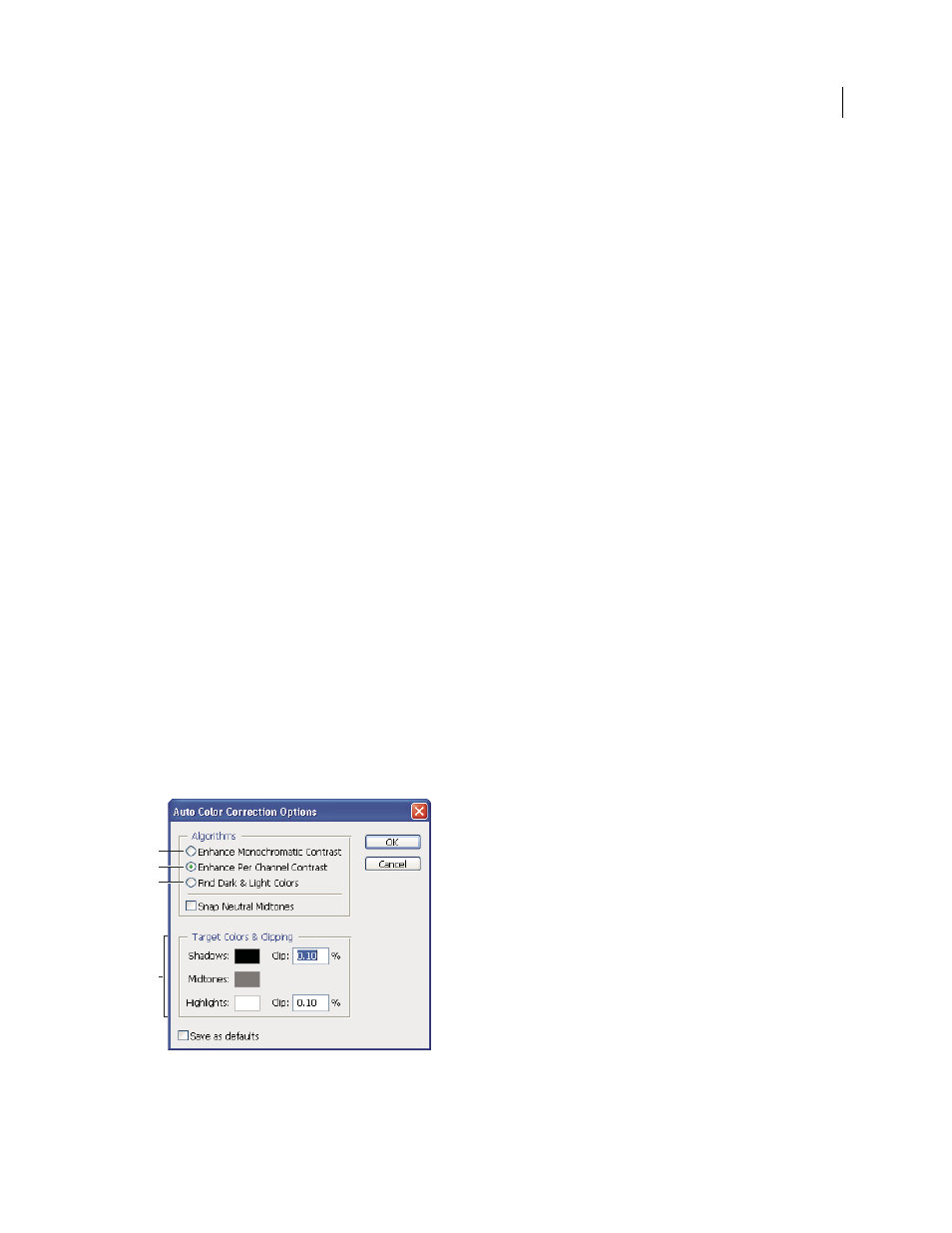
191
USING PHOTOSHOP CS4
Color and tonal adjustments
Last updated 1/10/2010
Remove a color cast using Auto Color
Auto Color adjusts the contrast and color of an image by searching the image to identify shadows, midtones, and
highlights. By default, Auto Color neutralizes the midtones using a target color of RGB 128 gray and clips the shadows
and highlight pixels by 0.5%. You can change these defaults in the Auto Color Correction Options dialog box.
1
Do one of the following:
•
Click the Levels or Curves icon in the Adjustments panel.
•
Choose Layer
> New Adjustment Layer and choose either Levels or Curves. Click
OK in the New Layer dialog box.
Note: You can also choose Image > Auto Color to apply the adjustment directly to the image layer. Keep in mind that this
method discards image information and is automatic. You cannot adjust any of the options in the following steps.
2
In the Adjustments panel, Alt-click (Windows) or Option-click (Mac OS) the Auto button.
3
Under Algorithms in the Auto Color Correction Options dialog box, select the Find Dark & Light colors option.
4
Select the Snap Neutral Midtones option.
5
Specify the shadows and highlights that are clipped, and adjust the target color for the midtones.
6
Click OK to apply Auto Color.
More Help topics
Set Auto adjustment options
The Auto Color Correction options control the automatic tone and color corrections available in both Levels and
Curves. It also controls the settings for the Auto Tone, Auto Contrast, and Auto Color commands. The Auto Color
Correction options let you specify shadow and highlight clipping percentages, and assign color values to shadows,
midtones, and highlights.
You can apply the settings during a single use of the Levels or Curves adjustment, or you can save the settings as default
values when applying Auto Tone, Auto Contrast, Auto Color, and the Auto option for Levels and Curves.
Auto Color Correction Options dialog box
A. Auto Contrast option B. Auto Levels option C. Auto Color option D. Set target colors, black point, and white point
1
Click the Levels or Curves icon in the Adjustments panel.
A
B
C
D