3d tools (photoshop extended), Use a tool – Adobe Photoshop CS4 User Manual
Page 31
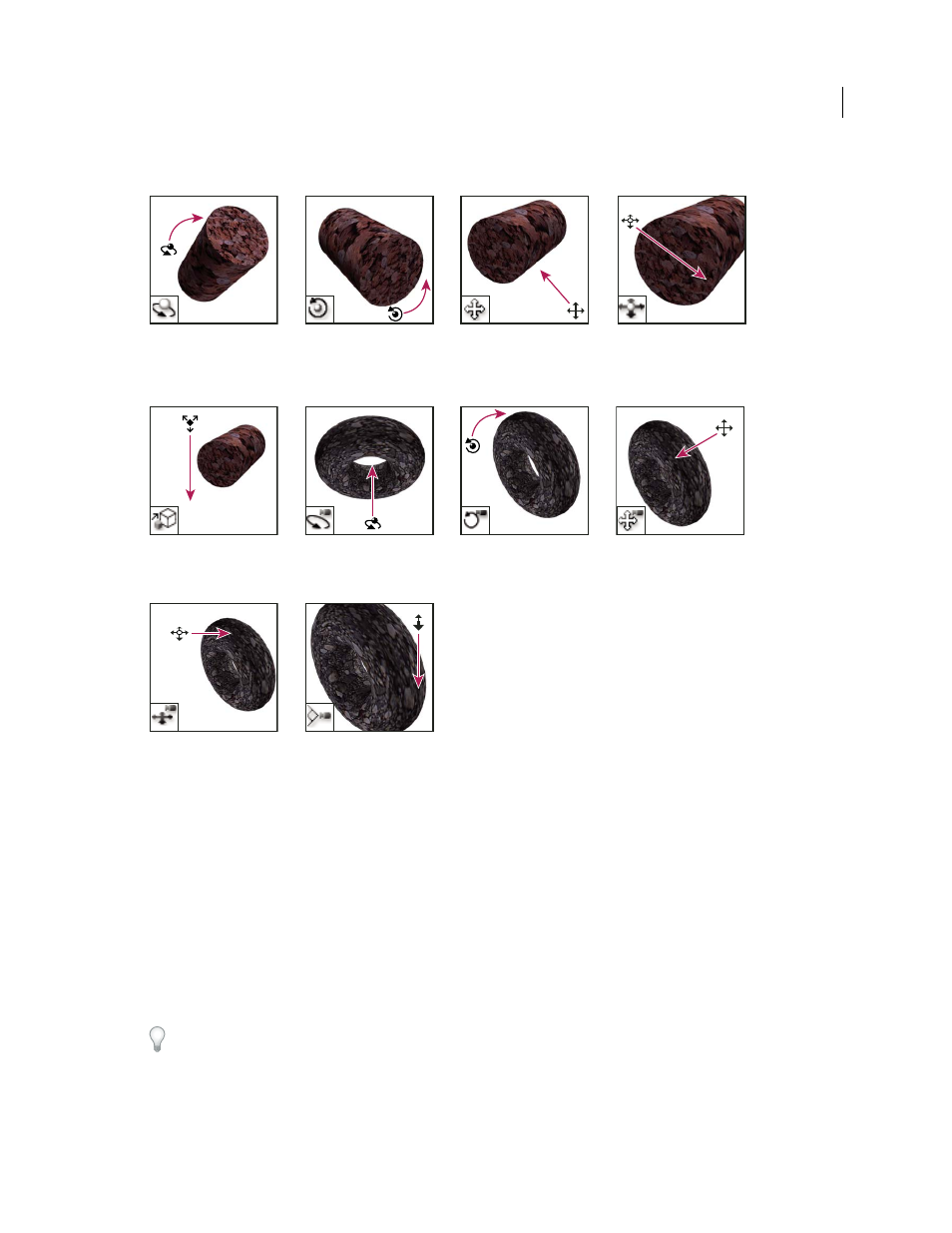
24
USING PHOTOSHOP CS4
Workspace
Last updated 1/10/2010
3D tools (Photoshop Extended)
More Help topics
Using the 3D tools (Photoshop Extended)
Use a tool
❖
Do one of the following:
•
Click a tool in the Tools panel. If there is a small triangle at a tool’s lower right corner, hold down the mouse button
to view the hidden tools. Then click the tool you want to select.
•
Press the tool’s keyboard shortcut. The keyboard shortcut is displayed in its tool tip. For example, you can select
the Move tool by pressing the V key.
Pressing and holding a keyboard shortcut key lets you temporarily switch to a tool. When you let go of the shortcut
key, Photoshop returns to the tool you were using before the temporary switch.
The 3D Rotate tool rotates
the model around its x-axis
(moves the object not the
camera).
The 3D Roll tool rotates the
model around its z-axis
(moves the object not the
camera).
The 3D Pan tool pans the
camera in the x or y direction
(moves the object, not the
camera).
The 3D Slide tool drags side
to side to move the model
horizontally, or up and
down to move the model
closer or farther away.
The 3D Scale tool scales the
model larger or smaller.
The 3D Orbit tool orbits the
camera in the x or y direction
(moves the camera, not the
object).
The 3D Roll View tool
rotates the camera around
the z-axis (moves the
camera, not the object).
The 3D Pan View tool pans
the camera in the x or y
direction (moves the camera
not he object).
The 3D Walk View tool
walks the camera.
The 3D Zoom tool changes
the field of view closer or
farther away.