Adobe Photoshop CS4 User Manual
Page 507
Advertising
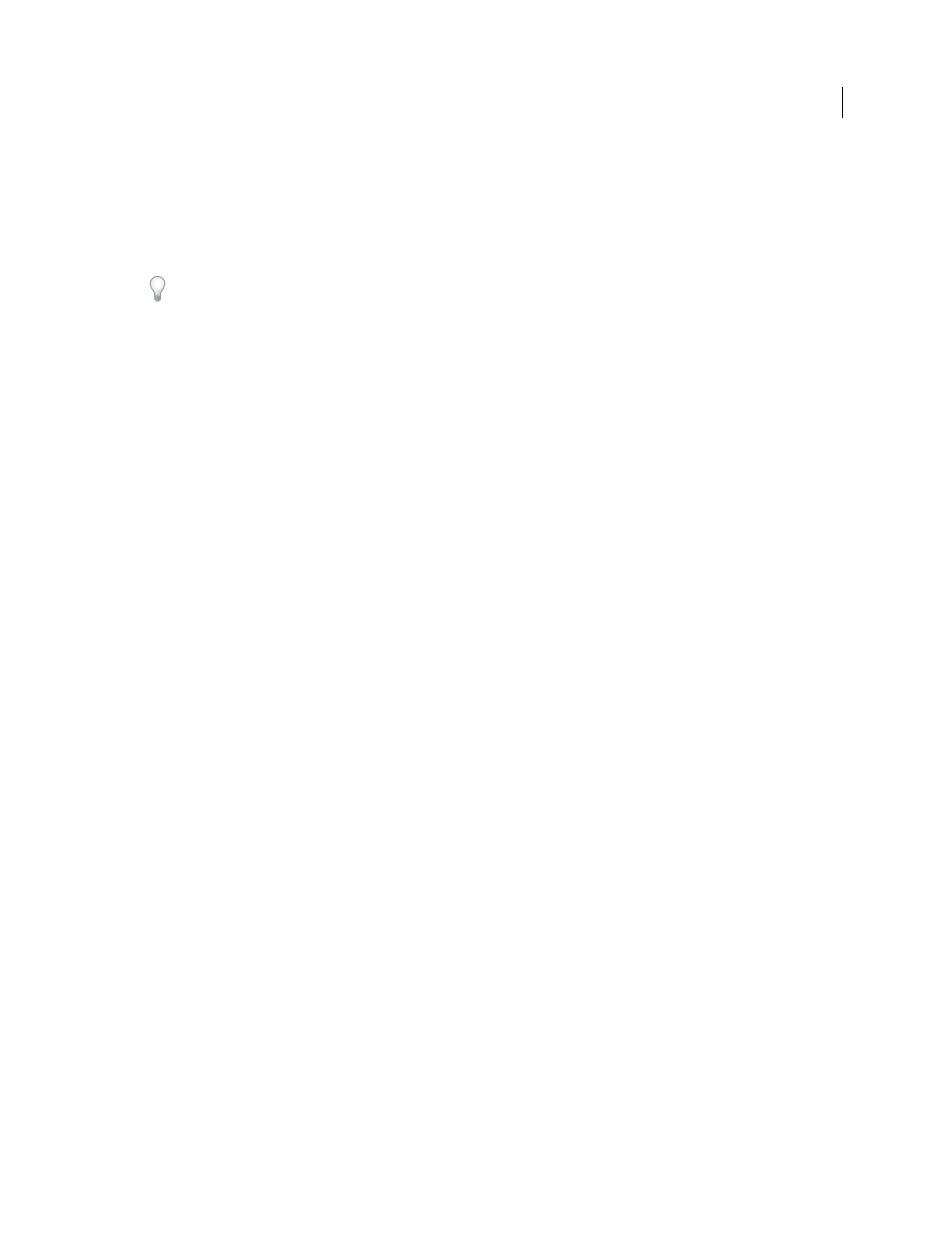
500
USING PHOTOSHOP CS4
Printing
Last updated 1/10/2010
3
For Channel, choose the spot channel from step 1, and click
OK.
4
To create a trap when knocking out the underlying color, choose Select > Modify > Expand or Contract, depending
on whether the overlapping spot color is darker or lighter than the spot color beneath it. In the Channels panel,
select the underlying spot channel that contains the areas you want to knock out. Press Backspace (Windows) or
Delete (Mac
OS).
This method can be used to knock out areas from any channels under a spot color, such as the CMYK channels.
5
If a spot color in one channel overlaps more than one other spot color, repeat this process for each channel that
contains the areas you want removed.
More Help topics
Advertising