Determine scan resolution for printing, Estimate scan resolution, Calculate the file size before scanning an image – Adobe Photoshop CS4 User Manual
Page 500
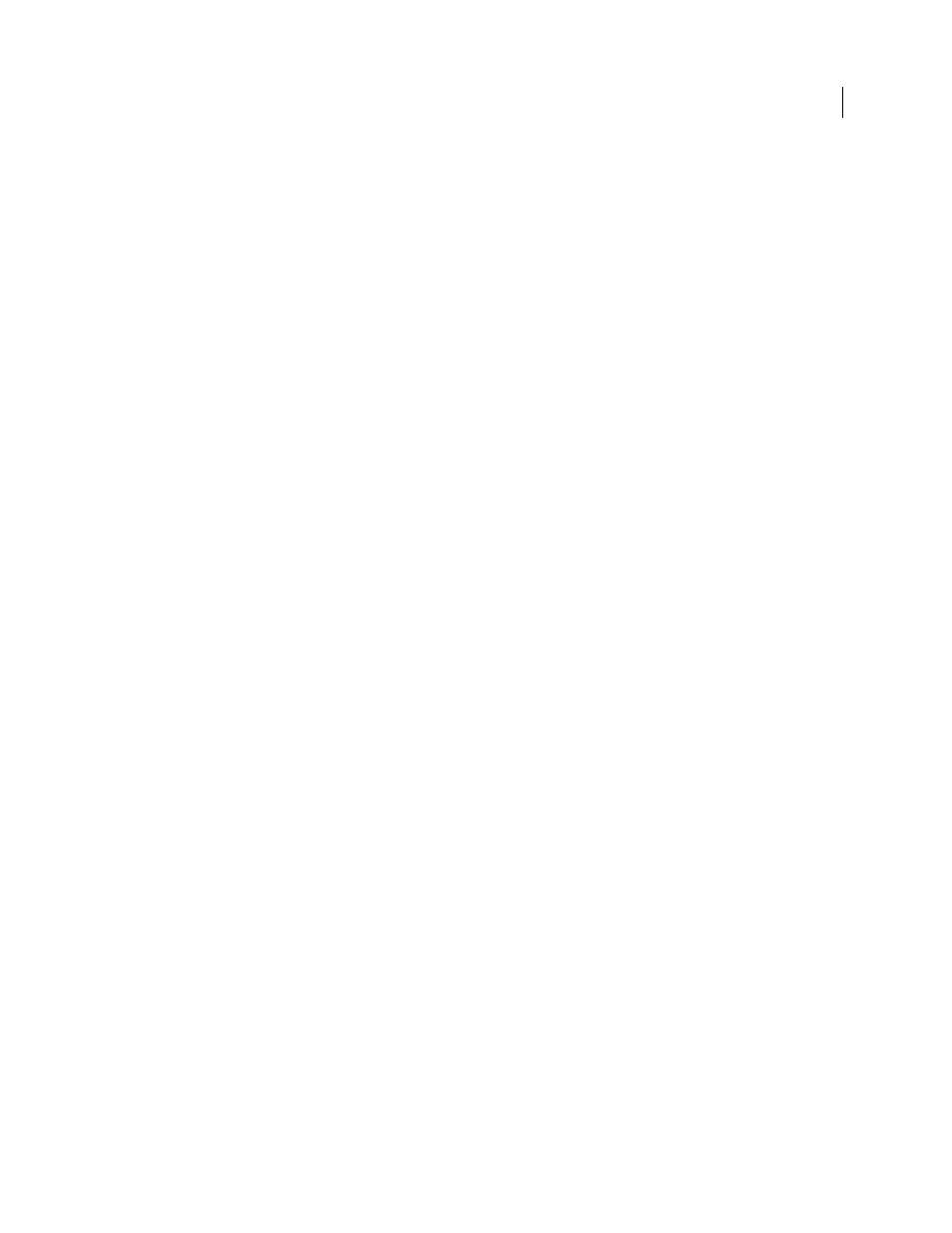
493
USING PHOTOSHOP CS4
Printing
Last updated 1/10/2010
•
Pure cyan and pure magenta spread under each other equally.
1
Save a version of the file in RGB mode, in case you want to reconvert the image later. Then choose Image > Mode
>
CMYK Color to convert the image to CMYK mode.
2
Choose Image > Trap.
3
For Width, enter the trapping value provided by your print shop. Then select a unit of measurement, and click
OK.
Consult your print shop to determine how much misregistration to expect.
Determine scan resolution for printing
You can use a number of techniques to determine the resolution at which to scan a photograph. If you are scanning
photos to be printed, and you know the exact size and the printing screen frequency, you can use the following
techniques to determine the scanning resolution. Often it is easiest to scan at your scanner's maximum optical
resolution and then resize the image in Photoshop later.
Estimate scan resolution
You can determine the resolution for your scan using the original and final image dimensions and the resolution of
your output device. Scan resolution translates into image resolution when you open the scanned image in Photoshop.
1
Do one of the following:
•
For laser printers and imagesetters, multiply the printer’s screen frequency by 2. To determine your printer’s screen
frequency, check your printer documentation or consult your service provider.
•
For inkjet printers, check your printer documentation for the optimal resolution. Many dye sublimation printers
and devices that print directly onto photographic paper have an optimal resolution of 300 to 400 dpi.
2
Determine the ratio of the final image dimensions to the original image dimensions. For example, the ratio of a
6-by-9-inch final image to a 2-by-3-inch original image is 3:1.
3
Multiply the result of step 1 by the result of step
2.
For example, suppose you are printing to an imagesetter with a screen frequency of 85 lpi and the ratio of the final
image to the original is 3:1. First multiply 85 (the screen frequency) by 2 to get 170. Then multiply 170 by 3 to get a
scan resolution of 510 ppi. If you are printing to an inkjet printer with an optimal resolution of 300 dpi, multiply 300
by 3 to get a scan resolution of 900.
Note: Different color separation procedures might require different ratios of image resolution to screen frequency. It’s a
good idea to check with your service provider or print shop before you scan the image.
Calculate the file size before scanning an image
You can create a dummy file to predict the file size needed for the final output of your scan.
1
In Photoshop, choose File
> New.
2
Enter the width, height, and resolution of your final printed image. The resolution should be 1.5 to 2 times the
screen frequency you will use to print. Make sure that the mode you plan to scan in is selected. The New dialog box
displays the file
size.
For example, suppose you want the final image to be 4 inches wide and 5 inches high. You plan to print it with a
150-line screen using a 2:1 ratio, so you set the resolution to 300. The resulting file size is 5.15 MB.
To produce the scan, enter the resulting file size in your scanner settings. Don’t worry about resolution or image
dimensions. After you have scanned the image and imported it into Photoshop, use the Image Size command (with
the Resample Image option deselected) to enter the correct width and height for the image.