Saving and exporting files in other formats, Save a file in tiff format – Adobe Photoshop CS4 User Manual
Page 465
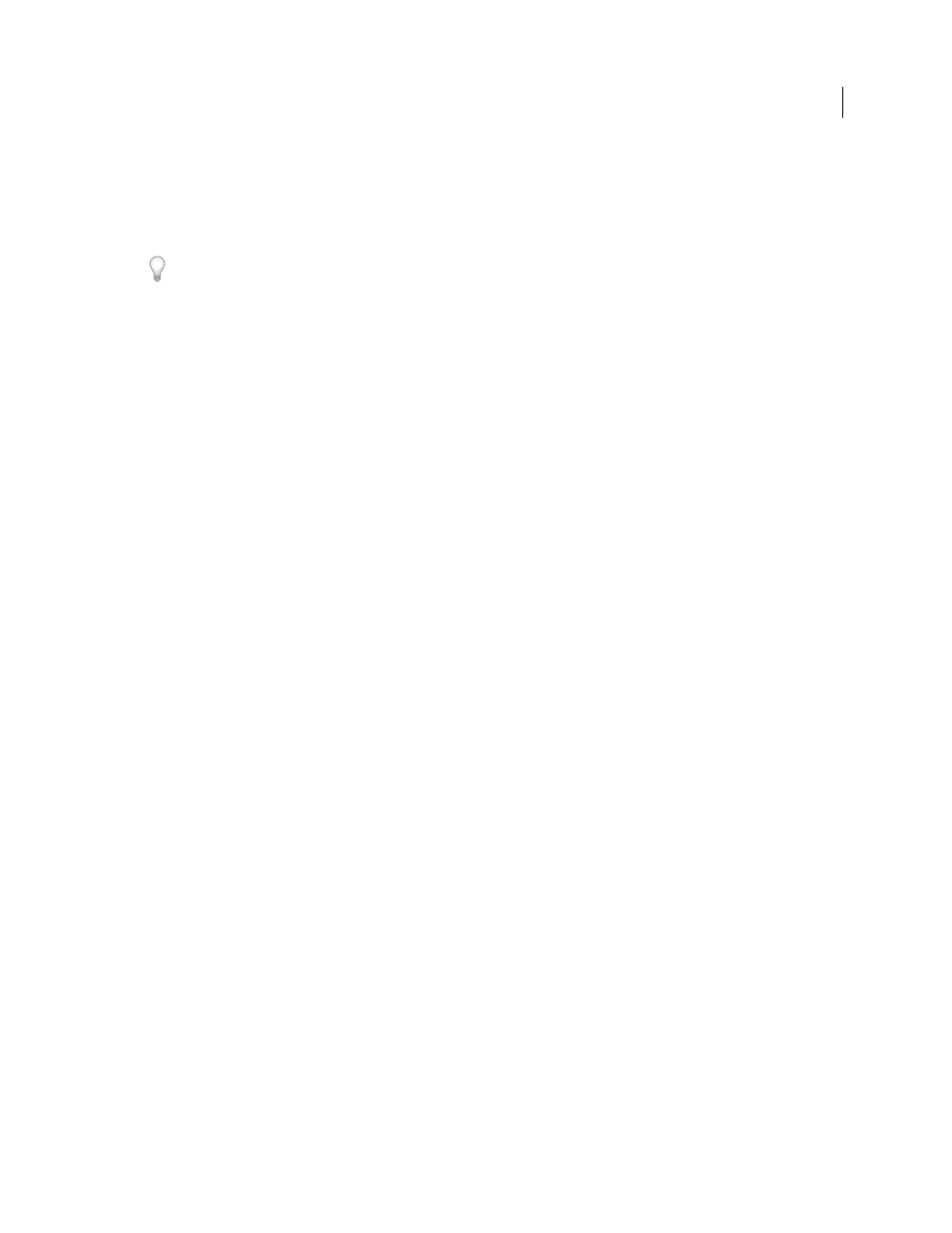
458
USING PHOTOSHOP CS4
Saving and exporting images
Last updated 1/10/2010
•
To delete an Adobe PDF preset, select the preset in the Preset window and click the Delete button. You can’t delete
the Adobe PDF presets that were installed with Photoshop.
•
To load an Adobe PDF preset, click the Load button, select the preset file, and click the Load button. The preset is
added to the Presets window.
When you browse for an Adobe PDF preset to load, only files with the .joboptions extension are visible in the Load
dialog box.
•
To close the PDF Options Preset dialog box, click the Done button.
•
To save a preset in a location other than the default, click the Save As button, give the preset a new name (if
necessary), browse to the destination, and click Save.
More Help topics
Saving and exporting files in other formats
Save a file in TIFF format
TIFF is a flexible raster (bitmap) image format supported by virtually all paint, image-editing, and page-layout
applications.
1
Choose File
> Save As, choose TIFF from the Format menu, and click Save.
2
In the TIFF Options dialog box, select the options you want, and click
OK.
Bit depth (32-bit only)
Specifies the bit depth (16-, 24-, or 32-bit) of the saved image.
Image Compression
Specifies a method for compressing the composite image data. If you’re saving a 32-bit TIFF file,
you can specify that the file be saved with predictor compression, but you don’t have the option to use JPEG
compression. Predictor compression offers improved compression by rearranging floating point values, and works
with both LZW and ZIP compression.
Pixel Order
Writes the TIFF file with the channels data interleaved or organized by plane. Previously, Photoshop
always wrote TIFF files with the channel order interleaved. Theoretically, the Planar order file can be read and written
faster, and offers a little better compression. Both channel orders are backward compatible with earlier versions of
Photoshop.
Byte Order
Selects the platform on which the file can be read. This option is useful when you don’t know what
program the file may be opened in. Photoshop and most recent applications can read files using either IBM PC or
Macintosh byte order.
Save Image Pyramid
Preserves multiresolution information. Photoshop does not provide options for opening
multiresolution files; the image opens at the highest resolution within the file. However, Adobe InDesign and some
image servers provide support for opening multiresolution formats.
Save Transparency
Preserves transparency as an additional alpha channel when the file is opened in another
application. Transparency is always preserved when the file is reopened in Photoshop.
Layer Compression
Specifies a method for compressing data for pixels in layers (as opposed to composite data). Many
applications cannot read layer data and skip over it when opening a TIFF file. Photoshop, however, can read layer data
in TIFF files. Although files that include layer data are larger than those that don’t, saving layer data eliminates the