Specify history and cache settings, Free memory, Managing connections – Adobe Photoshop CS4 User Manual
Page 59: Working with connectnow
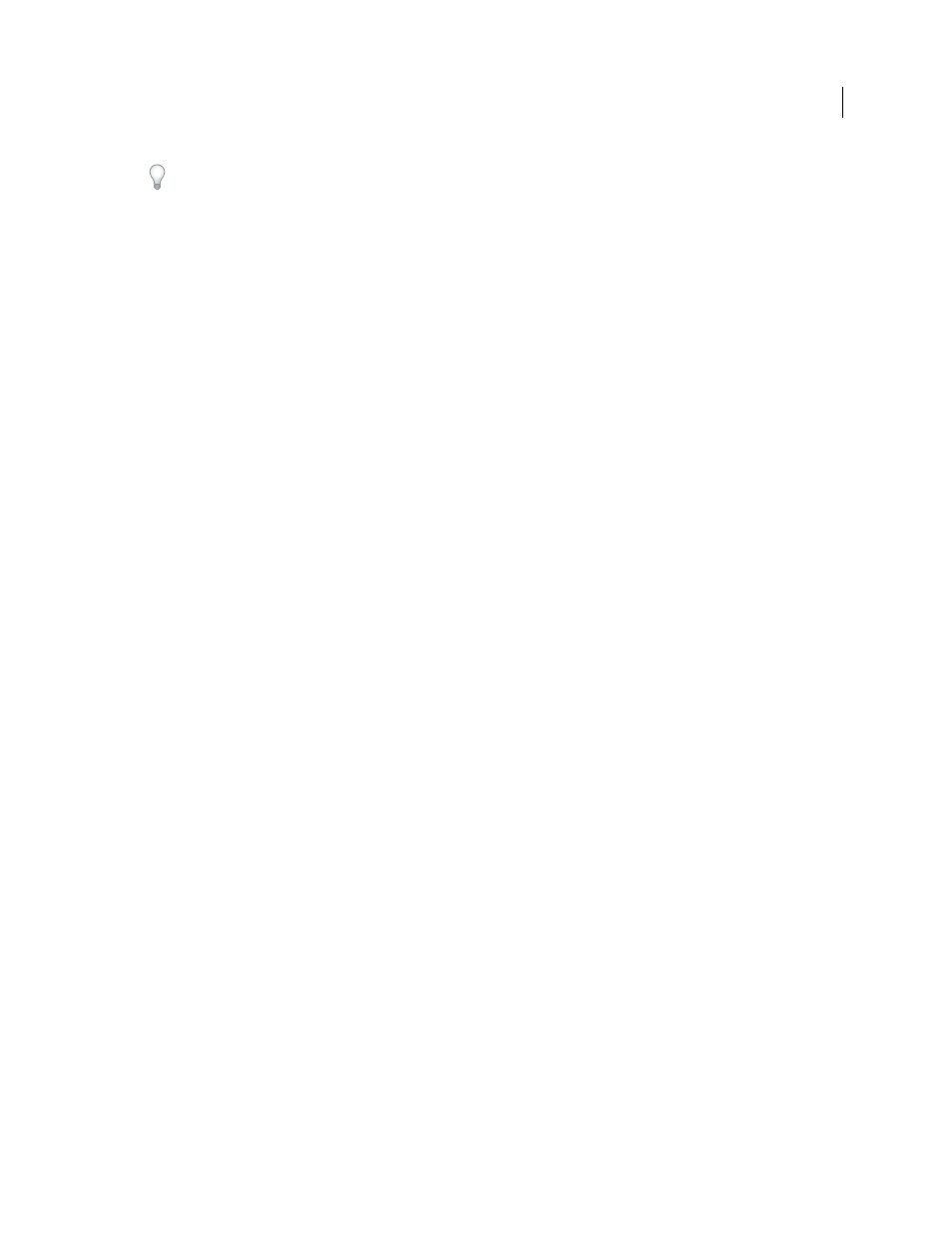
52
USING PHOTOSHOP CS4
Workspace
Last updated 1/10/2010
To ensure optimal performance, only local drives are available as scratch disks.
2
Click OK.
3
To apply the changes, restart Photoshop.
Specify history and cache settings
❖
In Performance preferences, do any of the following:
•
To specify how many states the History panel displays by default, click the triangle on the History States menu and
drag the slider.
•
To specify the cache level Photoshop uses, drag the Cache Level slider. You must restart Photoshop to have the
cache settings take effect.
Free memory
The Purge command lets you free memory used by the Undo command, the History panel, or the clipboard.
❖
Choose Edit > Purge, and choose the item type or buffer you want to clear. If it is already empty, the item type or
buffer is dimmed.
Note: The Purge command permanently clears from memory the operation stored by the command or buffer; Purge
cannot be undone. For example, choosing Edit > Purge
> Histories deletes all history states from the History panel. Use
the Purge command when the amount of information in memory is so large that Photoshop performance is noticeably
affected.
Managing connections
Working with ConnectNow
Adobe® ConnectNow provides you with a secure, personal online meeting room where you can meet and collaborate
with others via the web in real time. With ConnectNow, you can share and annotate your computer screen, send chat
messages, and communicate using integrated audio. You can also broadcast live video, share files, capture meeting
notes, and control an attendee's computer.
You can access ConnectNow directly from the application interface.
1
Choose File > Share My Screen.
2
In the Share My Screen dialog box, enter your Adobe ID and password, and click Sign In. If you don’t have an
Adobe ID and password, click the Create a Free Adobe ID link at the top of the dialog box.
3
To share your screen, click the Share My Computer Screen button at the center of the ConnectNow application
window.
For complete instructions on using ConnectNow, see
. (This
demonstration is in Dreamweaver.)