Select a path – Adobe Photoshop CS4 User Manual
Page 385
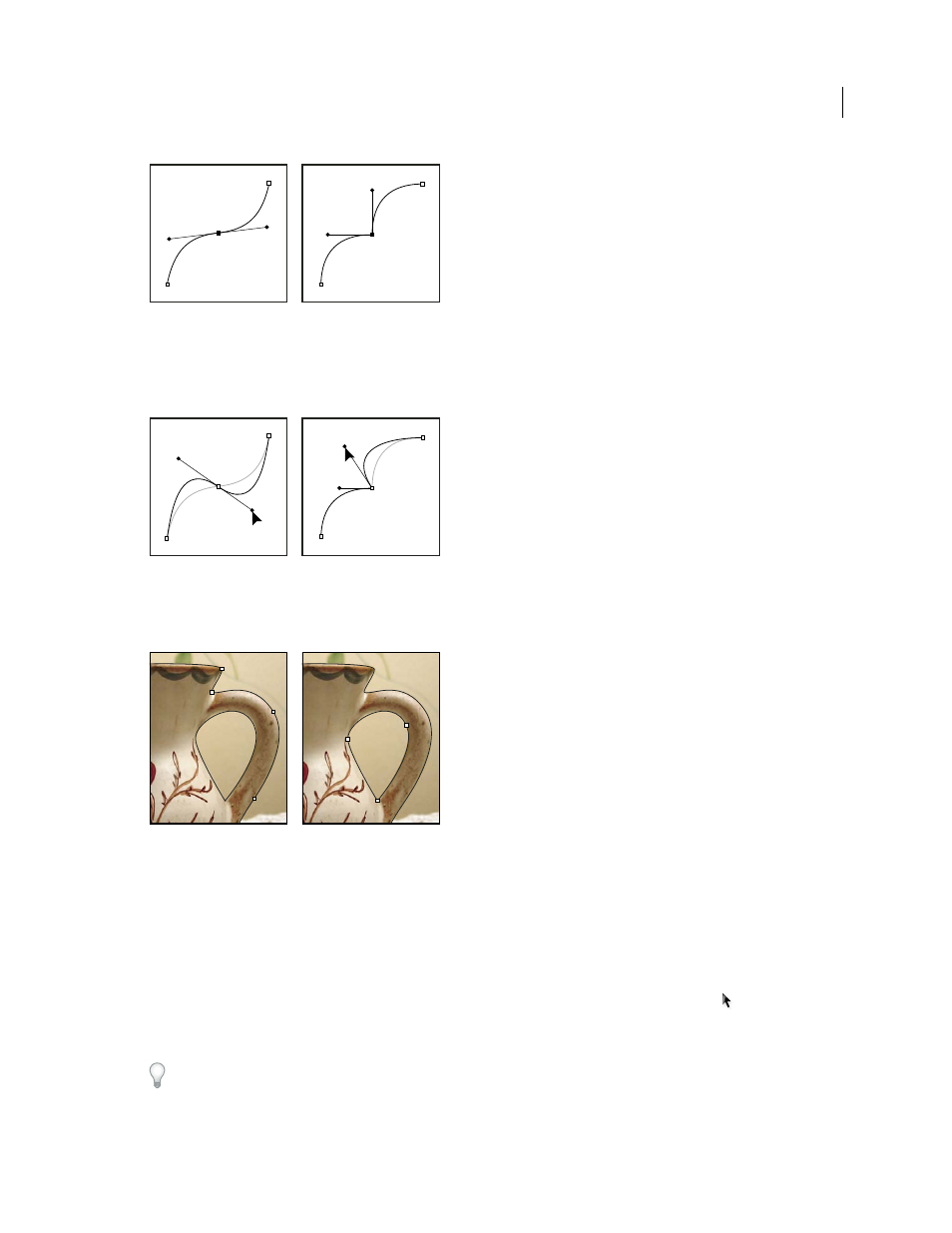
378
USING PHOTOSHOP CS4
Drawing
Last updated 1/10/2010
Smooth point and corner point
When you move a direction line on a smooth point, the curved segments on both sides of the point are adjusted
simultaneously. By comparison, when you move a direction line on a corner point, only the curve on the same side of
the point as the direction line is adjusted.
Adjusting a smooth point and a corner point
A path does not have to be one connected series of segments. It can contain more than one distinct and separate path
components. Each shape in a shape layer is a path component, as described by the layer’s clipping path.
Separate path components selected
Select a path
Selecting a path component or path segment displays all of the anchor points on the selected portion, including any
direction lines and direction points if the selected segment is curved. Direction points appear as filled circles, selected
anchor points as filled squares, and unselected anchor points as hollow squares.
1
Do one of the following:
•
To select a path component (including a shape in a shape layer), select the Path Selection tool
, and click
anywhere inside the path component. If a path consists of several path components, only the path component
under the pointer is selected.
To display the bounding box along with the selected path, select Show Bounding Box in the options bar.