Adobe Photoshop CS4 User Manual
Page 331
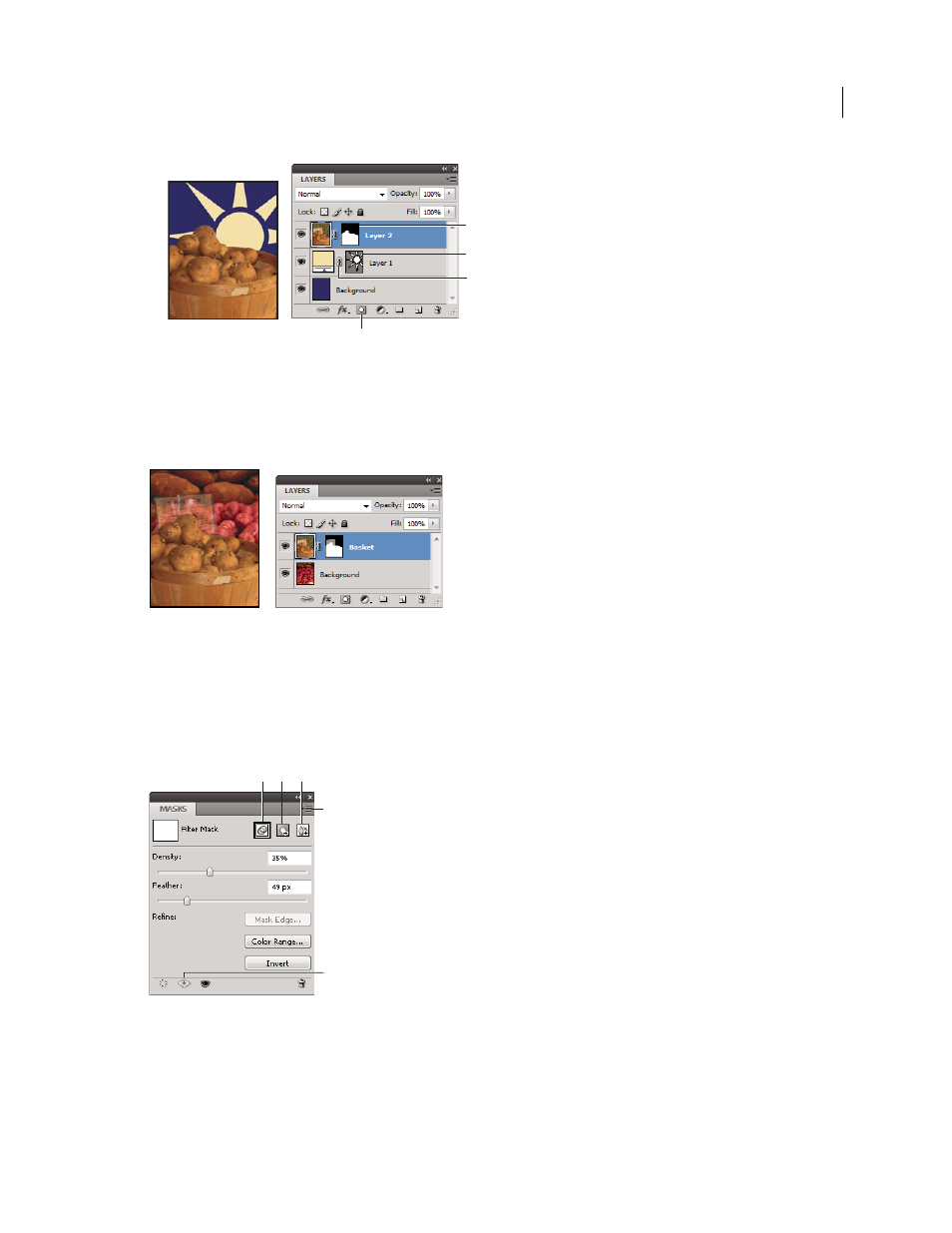
324
USING PHOTOSHOP CS4
Layers
Last updated 1/10/2010
Masking layer
A. Layer mask thumbnail B. Vector mask thumbnail C. Vector Mask Link icon D. Add Mask
You can edit a layer mask to add or subtract from the masked region. A layer mask is a grayscale image, so areas you
paint in black are hidden, areas you paint in white are visible, and areas you paint in shades of gray appear in various
levels of transparency.
Background painted with black; description card painted with gray; basket painted with white
A vector mask creates a sharp-edged shape on a layer and is useful anytime you want to add a design element with
clean, defined edges. After you create a layer with a vector mask, you can apply one or more layer styles to it, edit them
if needed, and instantly have a usable button, panel, or other web-design element.
The Masks panel provides additional controls to adjust a mask. You can change the opacity of mask to let more or less
of the masked content show through, invert the mask, or refine the mask borders, as with a selection area.
Masks panel
A. Select the filter mask. B. Add a pixel mask. C. Add a vector mask. D. Panel menu. E. Apply Mask
More Help topics
About masks and alpha channels
A
B
C
D
D
E
A
B
C