Connecting to the device, 1 initial setup using ipedit – Aviosys 9211 User Manual
Page 15
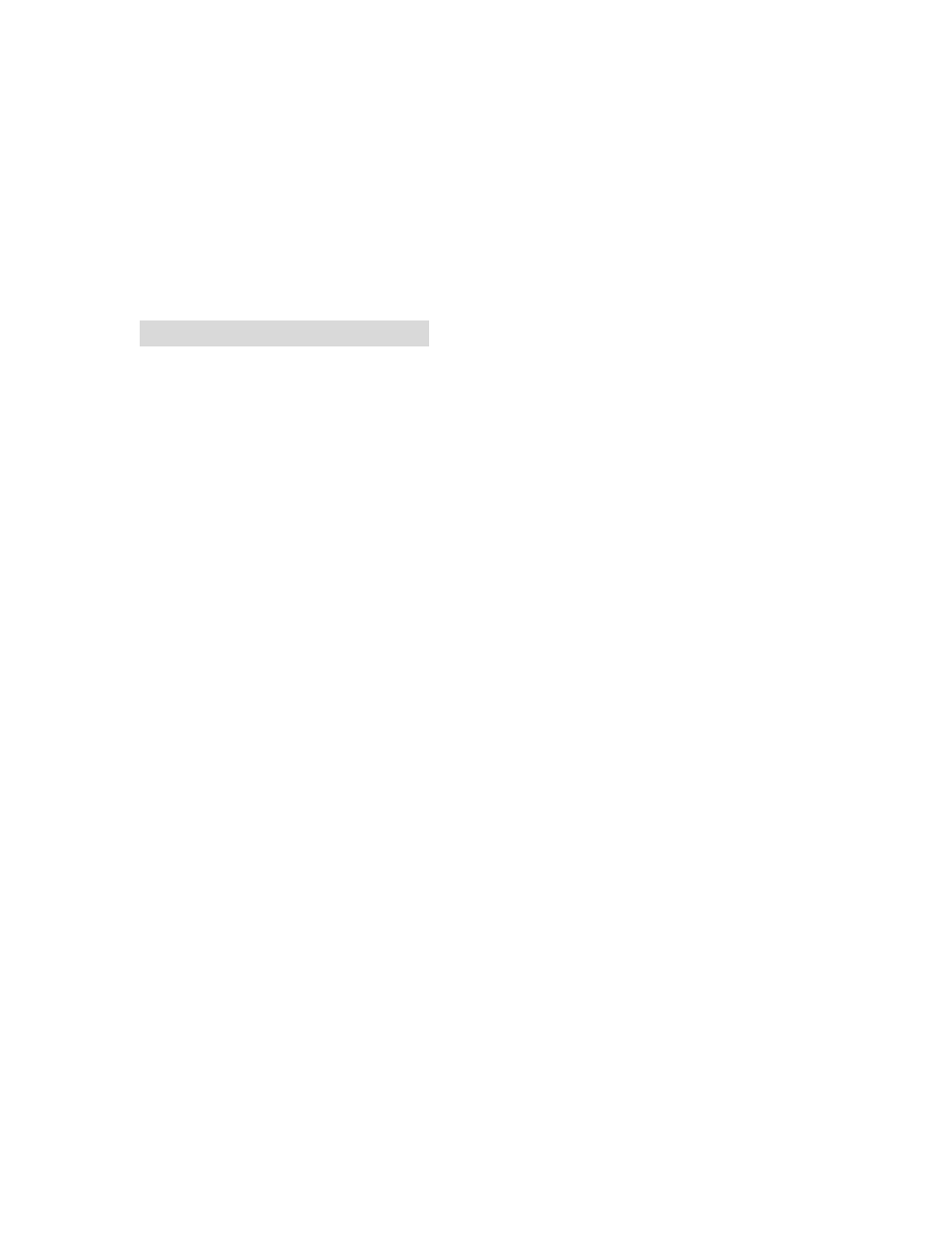
3. Please follow the installation wizard and install all the recommended programs.
4. After installation is complete, a shortcut of “IPEDIT” & “INFINITY Cam” will be created on the
Desktop and in program list of start of your computer
NOTE:
* For NEW function – TO Record in “WMV” format, install IP KamVid 1070.
5. Connecting to the Device
5.1 Initial Setup using IPEDIT
1.) Click “ipEdit.exe”.
(Please check the 9222A-SL for power and Ethernet connection.)
A. LOCAL Devices area:
IPEDIT will search for all IP Products 9XXX series in the same local Ethernet. The default name of the
9222Delux is “IP Power”
1. Double click the IP address, it will highlight the device name, and IP information will be displayed to
the right of the screen.
The IP address of 9222Delux should be in the same subnet with your PC, subnet mask,
and default gateway must be the same as 9222Delux also.
For example, the IP address of 9222Delux is 192.168.10.9, so your computer needs to add an IP
address looks like 192.168.10.XXX to get connection to 9222Delux.
2. User can change the device name (please use numbers or letter) or IP (please set in the same
subnet as your PC) in the text window to the right. Then click Submit after setting finish. After about 20
seconds, the new setting will work. Click Update, the new setting of equipment will display in text
window.
3. You can also click “REF” in IPEDIT to check your PC to get the subnet information. And directly
press “APPLY to“ update the new IP settings of selected 9222A-SL
15