4 change password, 5 advance setup – Aviosys 9211 User Manual
Page 22
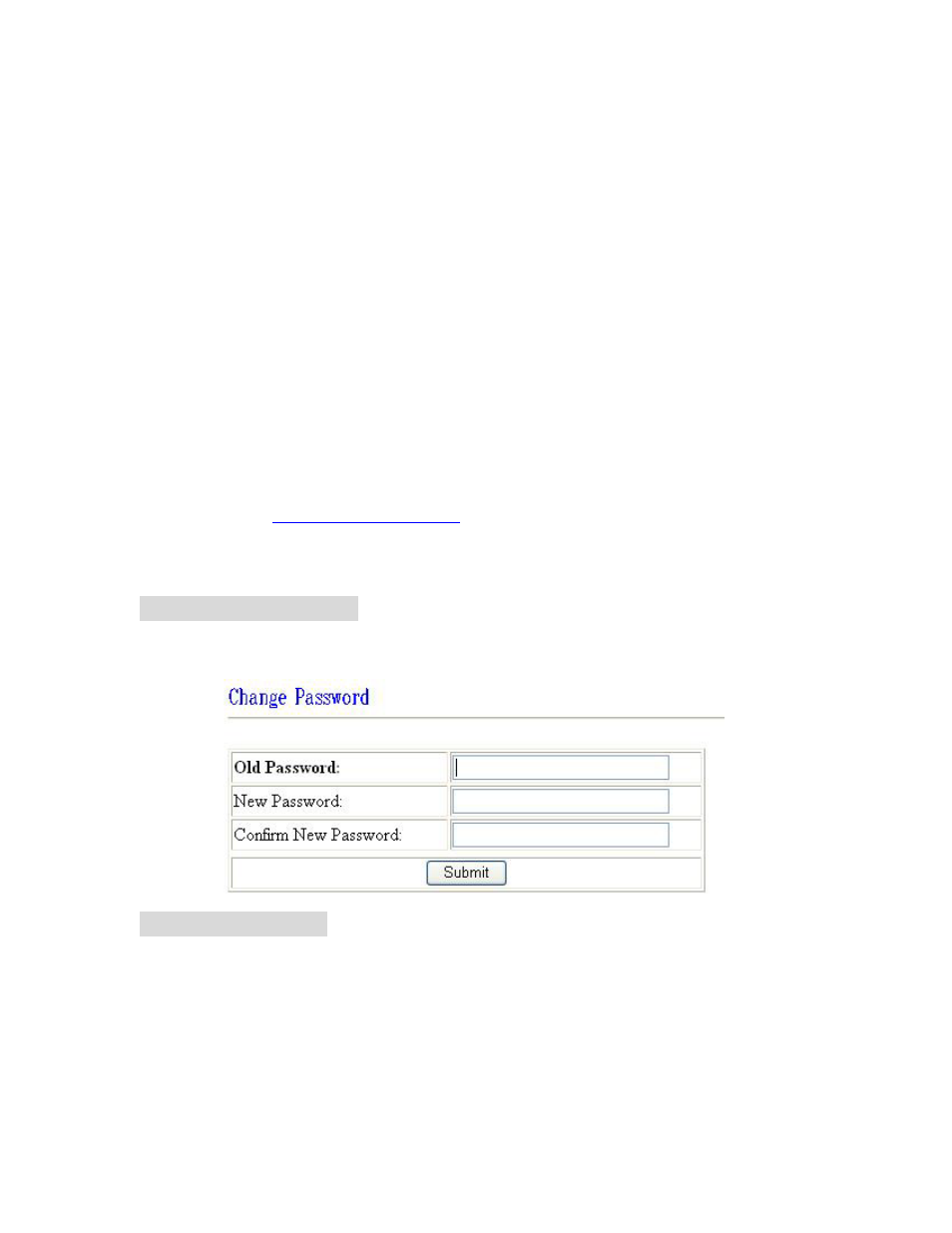
Default gateway
: Type in the Default Gateway provided by your ISP. If IP Power 9222 is working with
a Router, please refer to the network settings of the Router.
DNS Server
: Fill in the IP address of DNS server. If you are in Taiwan, you can set it to 168.95.1.1.
DHCP Clients
:
Enable
– Activate DHCP service. DHCP will assign IP address for each PC.
Disable
– Shut down the DHCP service. You can set the IP address by yourself.
Beeper
: Enable – activate the beeper. Disable – turn off the beeper.
If you control the IP Power 9222 through the web page, the beeper will beep once
when the operation work.
Note:
1) IP address format is: xxx.xxx.xxx.xxx: yyyyy.
yyyyy represents the port number which ranges from 1 to 32767.
2) Subnet Mask: from 0 to 254 (xxx.xxx.xxx.0 ~ xxx.xxx.xxx.254)
3) If DHCP is disabled, user must set the TCP Port and default Gateway .If DHCP is
enabled, then the TCP port will be preset to 80( xxx.xxx.xxx.xxx: 80) and the
The DHCP server will set default gateway, too.
4) If the TCP port you set is not 80, your should type in the whole IP address and port in IE or
Netscape, such as
http://xxx.xxx.xxx.xxx:yyyyy
, or you can use the ipedit.exe to login into the
virtual IP of IP Power 9222.
6.4 Change Password
Click the change password option at the left window and you can enter the change password page.
Follow the instructions, fill in the old password and new password, then click the apply button to
confirm.
6.5 Advance Setup
22