Comtech EF Data SFC4200 User Manual
Page 34
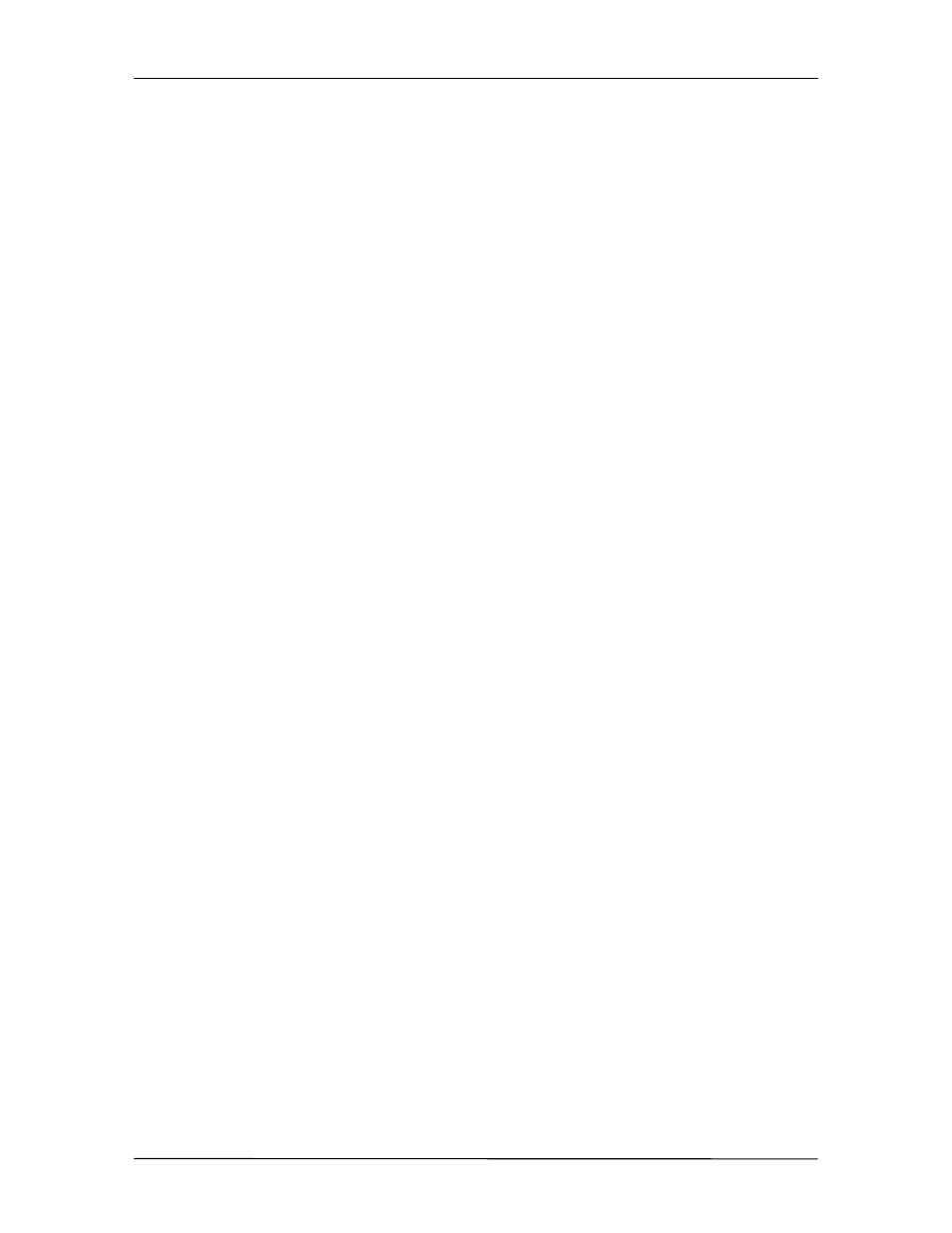
User Interfaces
SFC4200/SFC1275G Synthesized Frequency Downconverter
4-10
TM054 - Rev. 4.0
4.2.1.2 Set/Change Status
Status manipulation is performed via the cursor position and the <ENTER> Key. To modify the
operating status of the converter, first determine if the cursor is blinking. If the cursor is not
blinking, press <ENTER> to turn on the blinking cursor and position it under the first letter of the
status field. This is the ‘home’ position in which the cursor is placed in order to execute a change
in status.
For example, to place the converter online (single) from setup, insure that the cursor is present.
Press either the (
↑↑
) or (
↓↓
) Keys and scroll through the selections which will include Single
Indicator or Setup. When the selection for Single Indicator has been reached, depress
<ENTER>. The flashing cursor will turn off, and the Standby LED will turn off and the unit
placed in service.
The gain of the online converter can be changed by depressing <ENTER>, using the (
→
→
) or (
←
←
)
Keys to position the blinking cursor in the Gain Field and then using the (
↑↑
) or (
↓↓
) Keys to
change the gain. Once the cursor is in the Gain Field, it cannot move into any other field. This
prevents a change of frequency while online. Depressing <ENTER> will save the selected gain,
turn the cursor off, and lock the front panel.
To place a single or a primary converter in setup, from online and front panel locked (no blinking
cursor visible), depress <ENTER>. A blinking cursor will be positioned in the Status Field. Use
the (
↑↑
) or (
↓↓
) Keys to select ‘SETUP’ (the Standby LED is on). Use the (
↑↑
) or (
↓↓
), and the (
→
→
) or
(
←
←
) Keys to select and change the desired control field. Depress <ENTER>. The Standby
Indicator will be turned off, the changed parameter will be stored to memory, and the cursor will
be placed in the Status Field. Use the (
↑↑
) or (
↓↓
) Keys to select the online indicator and depress
<ENTER>. The new converter settings will be executed, the RF will be turned back On, and the
front panel will be locked.
Note: The Backup Converter ‘Learns’ about the Prime(s) and therefore cannot be placed
in Setup Mode.
An optional method of changing the Frequency and Gain is to use the programmed channels.
To select a programmed channel, move the cursor to the Channel Number part of the field after
the unit has been placed into Setup, and scroll through the selections. As the number changes,
the Frequency and Gain Fields will change to indicate the stored values (Note that no changes to
the Frequency or Gain will take place unless the operator depresses the <ENTER> Key). If
<ENTER> is depressed, the new channel will be selected as the default channel. To modify or
to program the stored values, move the cursor to the appropriate field and make the change. To
store the value to non-volatile memory, depress <ENTER>. An asterisk (*) will be displayed to
the right of the channel field to indicate a Channel Store Operation has taken place. In case of a
power failure, the current operating parameters are stored in non-volatile memory for automatic
Downconverter configuration, which takes place upon power restoration.
4.2.1.3 Frequency
To set or to change the Frequency, perform the steps listed in Section 4.2.1.2 to place the
converter into Setup Mode. Select the Channel Number that contains the programmed
frequency, or is the channel for which a previously programmed frequency needs to be changed.
While at the desired channel number, move the cursor to the Frequency Field. Position the
cursor under the desired digit to be changed and make the change with the (
↑↑
) or (
↓↓
) Keys. To
store the new frequency into memory for the selected channel, depress <ENTER>.