External controls, Handset receiver volume control, Maximum (handset receiver) level remote control – GAI-Tronics 352-7xx Division 1 VoIP Page Phones - Wired and WiFi User Manual
Page 16: Programming, First time wifi interface setup
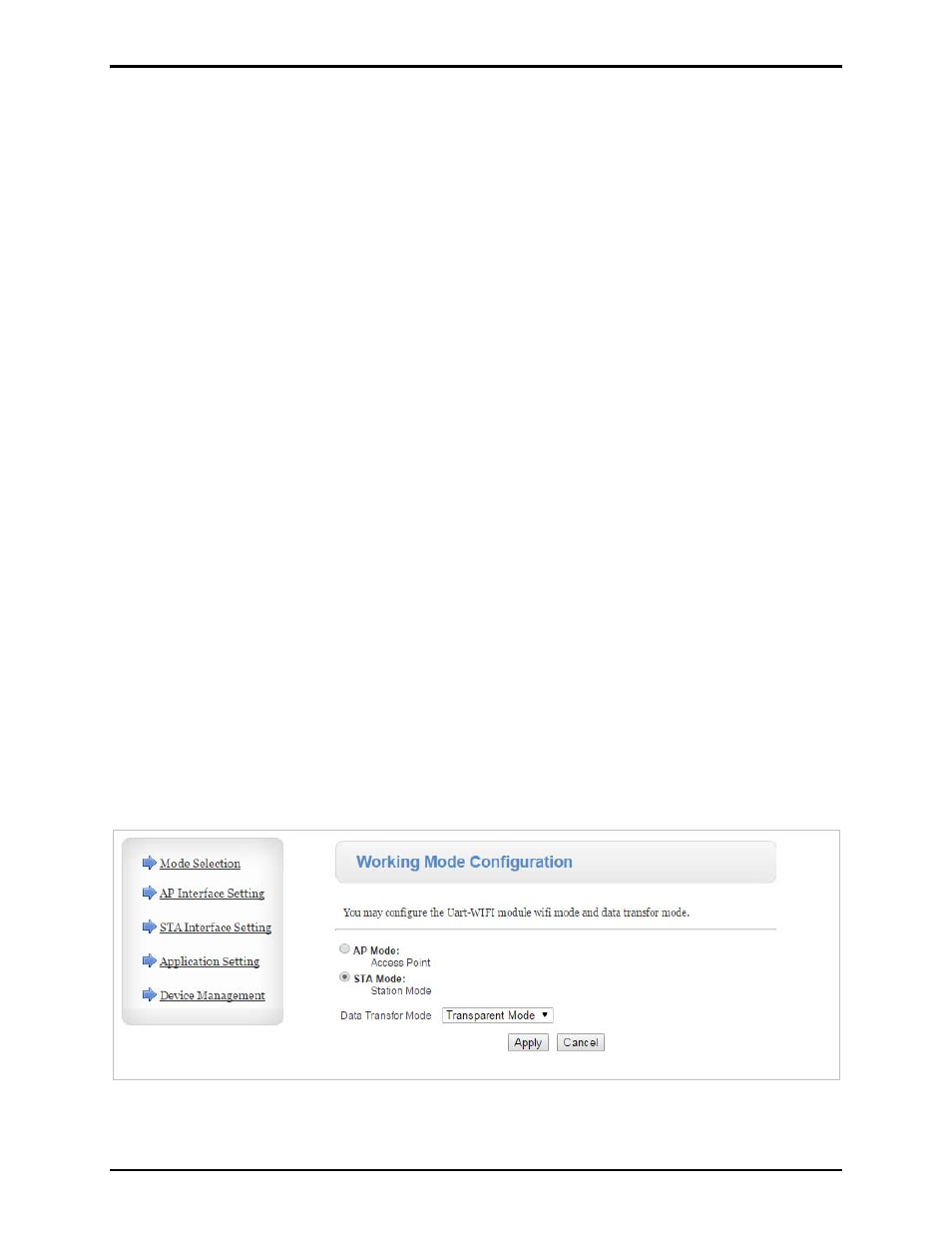
Pub. 42004-486B
Model 352-7xx and 352-8xx Division 1 VoIP Page Phones – Wired & WiFi
Page 16 of 29
f:\standard ioms - current release\42004 instr. manuals\42004-486b.doc
12/14
External Controls
Handset Receiver Volume Control
A push-button switch is provided on the face plate for adjustment of the handset receiver volume. When
pressed, it incrementally decreases the volume from 20 dB to 12 dB, to 0 dB, and back up to 20 dB of the
original signal. After the end of each call the signal level is automatically set to 20 dB.
Maximum (Handset Receiver) Level Remote Control
The receiver volume level can be controlled remotely by changing the setting in the configuration file.
Refer to the “Handset Volume Setting in the Audio Setting” section in Pub. 42004-396 for programming
instructions.
Programming
The installer should ensure that the network is configured to allow VoIP communications (using the SIP
protocol) between the desired locations before attempting to configure the GAI-Tronics VoIP Telephones.
First Time WiFi Interface Setup
Configuration of the WiFi interface is required to set up security of the WLAN unit’s connection.
Power the telephone by connecting 24–48 V dc to P5.
While the VoIP telephone’s WiFi interface is still using the factory default configuration it will be an
Access Point to a network called HF-A11_AP. Using a PC/laptop with wireless capability, connect to
the HF-A11_AP network. When the PC shows that it is connected to the HF-A11_AP network the
yellow LED on the WiFi interface should be ON.
When you are connected to the HF-A11_AP network open a web browser on the PC and type
10.10.100.254 into the address field and press Enter. The HF-A11_AP WiFi Log In Window will open.
Enter admin for both the user and for the password, then Log In. The Working Mode Configuration Web
page will open. Select STA Mode then click the Apply button.
If you are having a problem connecting to the HF-A11_AP network verify that the PC’s wireless network
adapter is set to DCHP (Obtain an IP address automatically).
Figure 12. WiFi Interface Working Mode Configuration Web page