Change wifi interface configuration – GAI-Tronics 352-7xx Division 1 VoIP Page Phones - Wired and WiFi User Manual
Page 19
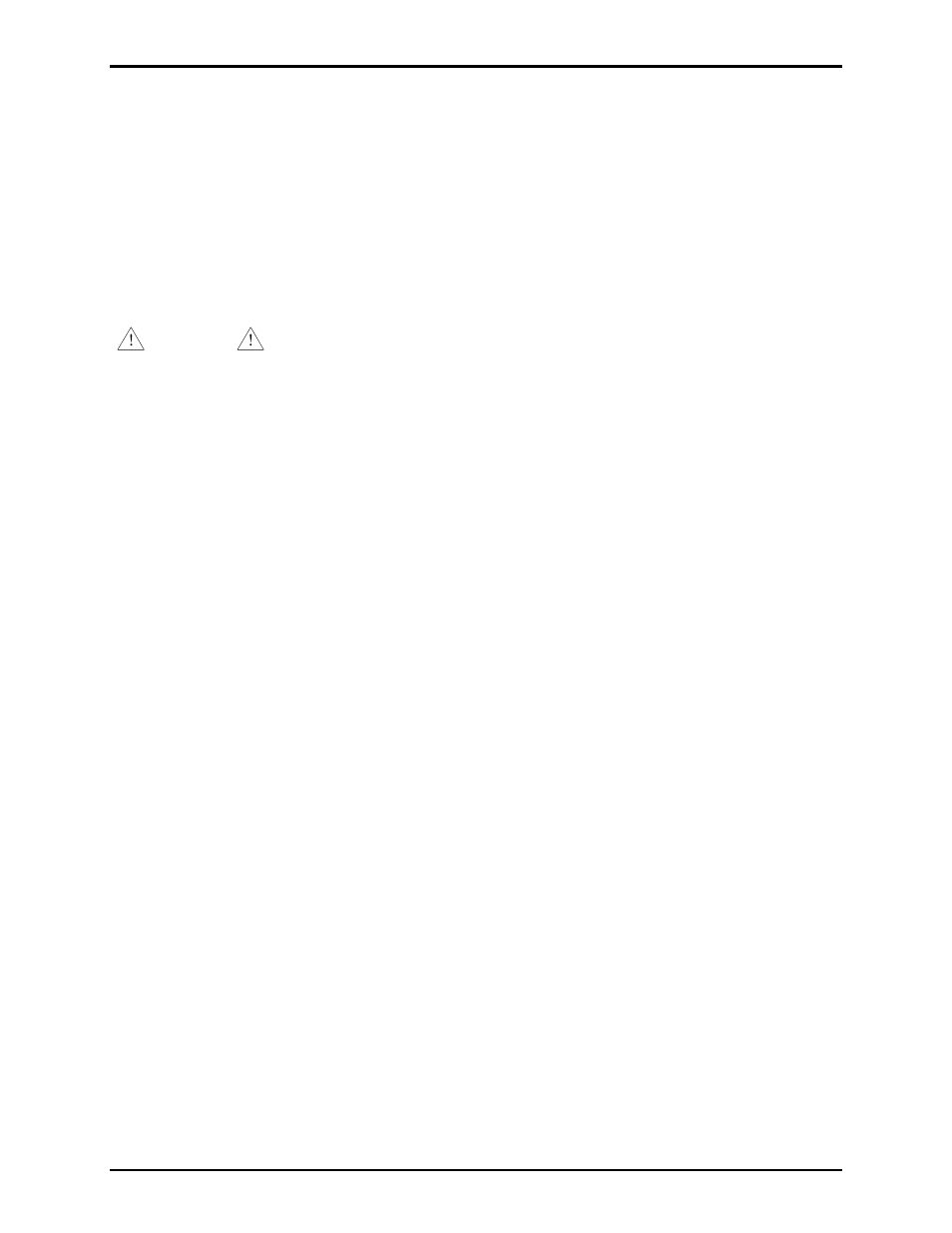
Pub. 42004-486B
Model 352-7xx and 352-8xx Division 1 VoIP Page Phones – Wired & WiFi
Page 19 of 29
f:\standard ioms - current release\42004 instr. manuals\42004-486b.doc
12/14
Change WiFi Interface Configuration
To change the configuration of the WiFi interface first press the RLOAD button (PB1) for 10 seconds to
return the WiFi interface to its default settings. The RLOAD button is located on the VoIP telephone
PCBA near the WiFi module and J2. Both LEDs on the RJ-45 jack (J2) will turn OFF for several seconds
while the WiFi interface is resetting. Wait for the green LED to turn ON before trying to connect to the
HF-A11_AP network.
With the default settings loaded and the green LED on the RJ-45 jack (J2) ON follow the instructions in
the “First Time WiFi Interface Setup” section on page 16 to connect the HF-A11_AP network and change
the configuration settings.
WARNING
After changing the WiFi Interface configuration if the VoIP telephone has been
configured for DHCP, the telephone’s power must be cycled before the telephone will connect to the
wireless network. After power is reapplied, and the green and yellow LEDs on the RJ-45 Jack (J2) are
ON, and the HEART BEAT LED on the VoIP Telephone PCBA is flashing, you can go to the next
section, “VoIP PCBA Setup” and start setting up the VoIP telephone configuration.