2 displaying sink status, 1 detecting sink device, 2 hdmi (audio) supported/not supported – IDK GF-100 User Manual
Page 35: Displaying sink status, Detecting sink device, Hdmi (audio) supported/not supported, P.35)
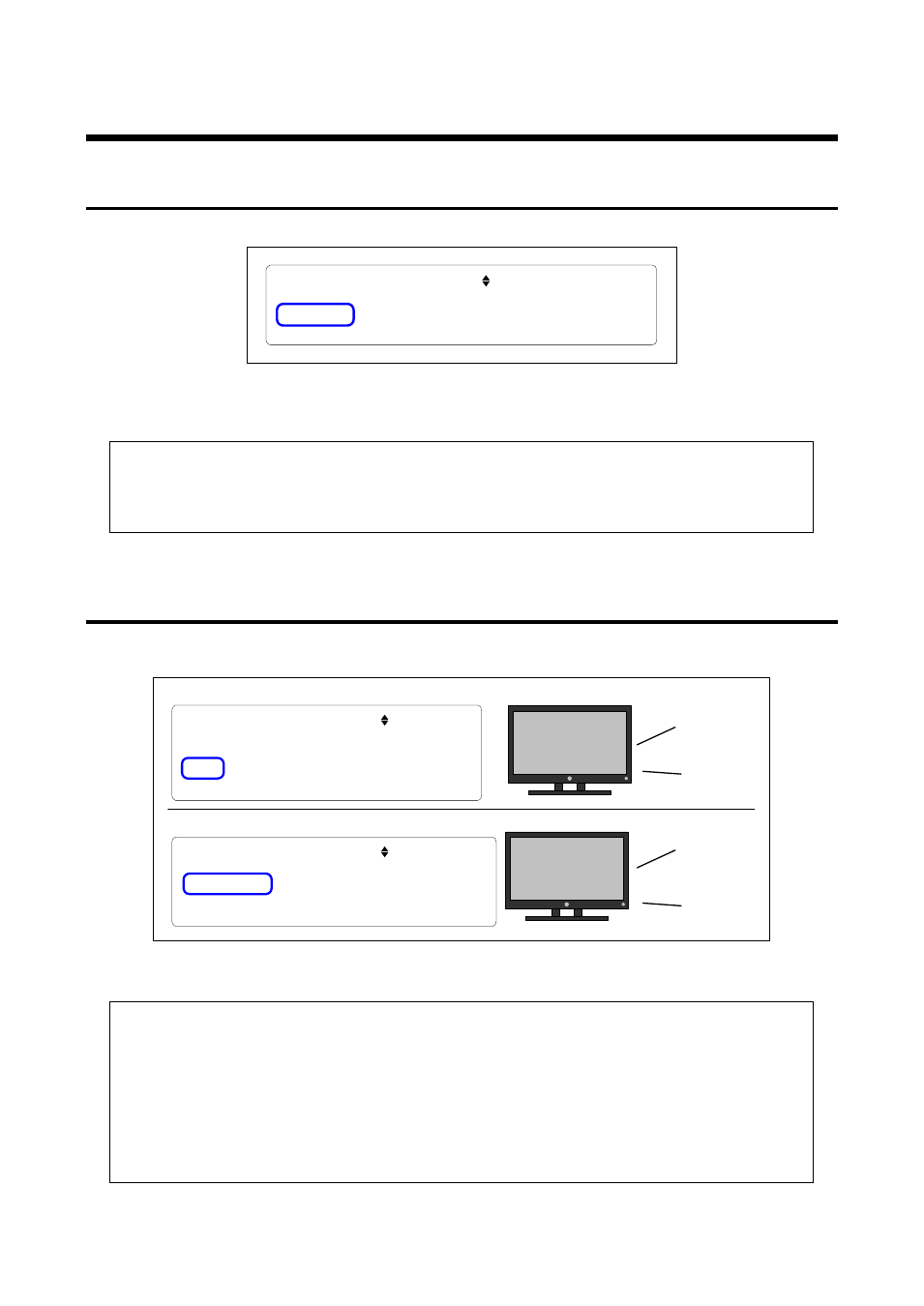
GF-100 User’s Guide
35
7.2 Displaying sink status
7.2.1 Detecting sink device
If the GF-100 cannot detect sink device, “NO SINK” is displayed.
T O P > S I N K S T A T E [ 1 / 4 ] S U M M A R Y 1
N O S I N K
[Fig.7.2.1] Sink device is not detected
<Recommended actions>
● Check the connection, power supply, and input switching (if there are some inputs) of the sink
device.
● Perform the cable test (P.48).
● Replace the cable.
7.2.2 HDMI (Audio) supported/not supported
If the connected sink device does not support HDMI (audio), “DVI” is displayed while “DVI&HDMI” is displayed
for devices that support HDMI. Sink devices that do not support HDMI cannot output audio.
♪
T O P > S I N K S T A T E [ 1 / 4 ] S U M M A R Y 1
I D K 0 0 1 H
D V I & H D M I , H D C P : O K , N O T
R E P E A T E R
R 4 4 4 / Y 4 2 2 / Y 4 4 4 , 8 / 1 0 / 1 2 b i t
T O P > S I N K S T A T E [ 1 / 4 ] S U M M A R Y
1
I D K 0 0 1 H
D V I , H D C P : O K , N O T R E P E A T E R
R 4 4 4 , 8 b i t
Audio is not
output
Audio is output
[Fig. 7.1] HDMI supported/not supported
<Recommended actions>
For when the image cannot be displayed on the sink device;
● Check the power supply, input switching (if there are some inputs), and operation using test
● patterns (P.39) of the sink device
● Check the presence or absence of output signals of the source device (P.21)
For when the audio is not output from the sink device (HDMI supported);
● Check the volume, mute, presence or absence of headphone, audio input setting (analog/digital),
and operation using test tones (P.39) of the sink device.
● Check the presence or absence of audio output (P.22)