Kemppi Pulse TCS User Manual
Page 29
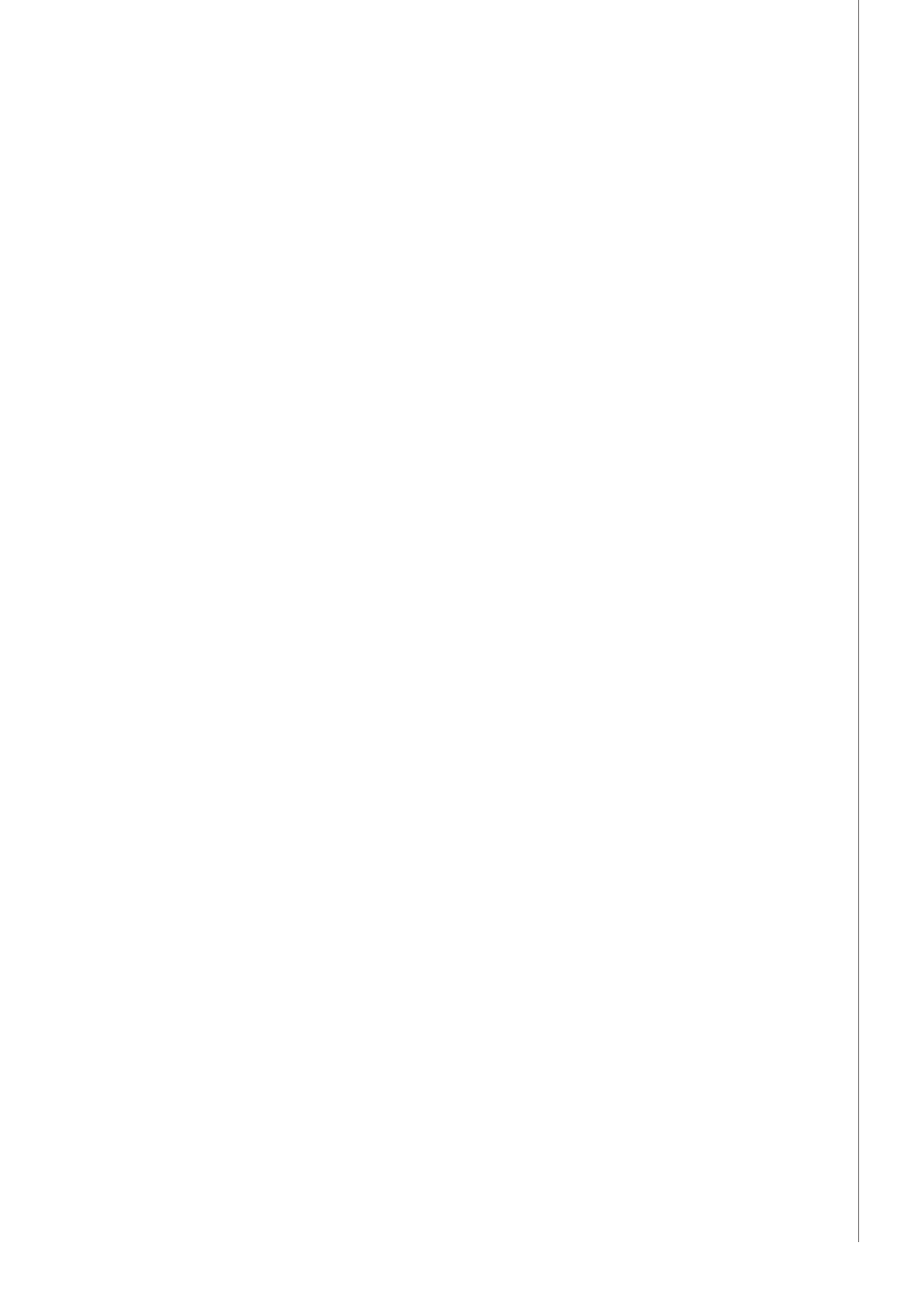
EN
3.7
GETTING STARTED
3.7.1 Selecting the interface language
The default menu language is English. If you want to select another menu language, do the
following:
1.
Connect the mains power and switch on the power source at the main switch.
• If this is the initial system activation, you may need to press and hold the POWER
ON button in the to left corner of the K 60 control panel. Hold the button down for 5
seconds.
2.
Press the MENU button to display the main menu, which includes 7 menu items.
• You can move around in the menu list by pressing the up and down buttons.
• As you browse the menu item list, the currently selected item is shown at the bottom
of the display, marked as 1/7, 2/7 , 3/7 etc.
• The selected menu item is marked with a black, arrow-shaped cursor.
3.
Browse to the menu item LANGUAGE (5/7) and press the SELECT soft key button.
4.
Browse to your language and press the SELECT/SAVE soft key button. Your language
choice is now confirmed and will remain selected unless you change it later.
3.7.2 Using memory channels
You can have several setups of welding parameter values for use in various welding
applications. These setups (or welding jobs) are stored as memory channels in K 60 control
panel. There are up to 200 memory channels to be used.
To define a new welding job, you need to make the necessary welding parameter selections
and then record them to a memory channel of your choice.
When you want to weld you simply select the corresponding memory channel number on the
remote control panel KF 62 and start welding. Only the most often used controls are available
in the KF 62 control panel, making welding easy and convenient.
3.7.3 Creating the first memory channel
If you are starting new KempArc Pulse TCS setup or one that contains no memory channels,
follow these steps to create the first channel.
1.
Power on the machine from the main switch. You may need to press the control panel's
Power On button for 5 seconds to activate the K 60 control panel.
2.
An empty memory channel appears. Press the NEW soft key.
3.
With 'Edit Channel' selected, press SELECT soft key.
4.
With 'Create New' selected, press SELECT soft key.
5.
Select the desired welding process and other welding parameters.
• Use up and down arrow buttons to move aroung in the menus
• Approve selections by pressing the SELECT soft key.
6.
When you have made all settings, press SAVE soft key to store the settings in the active
memory channel number.
3.7.4 Creating and modifying memory channels
1.
Press MENU button to display the main menu.
2.
With 'Edit Channel' selected, press SELECT.
3.
Select the channel number to be changed and press SELECT.
• Use up and down arrow buttons to change the displayed channel number.
• Use Channel Info (F1) button to see the present settings of the displayed channel.
• To create a new channel, select a channel that is marked (Empty).
4.
Browse the menu to select the desired options and parameters.
• Use up and down arrow buttons to move aroung in the menus.
• Approve selections by pressing the SELECT soft key.
• See the menu item descriptions in section Menu functions earlier in this manual.
5.
When you have made all settings, press SAVE soft key to store the settings in the
selected memory channel number.
27
KempA
rc P
ulse
TCS / © Kemppi O
y / 1204