LSC Lighting e24V3 User Manual
Page 20
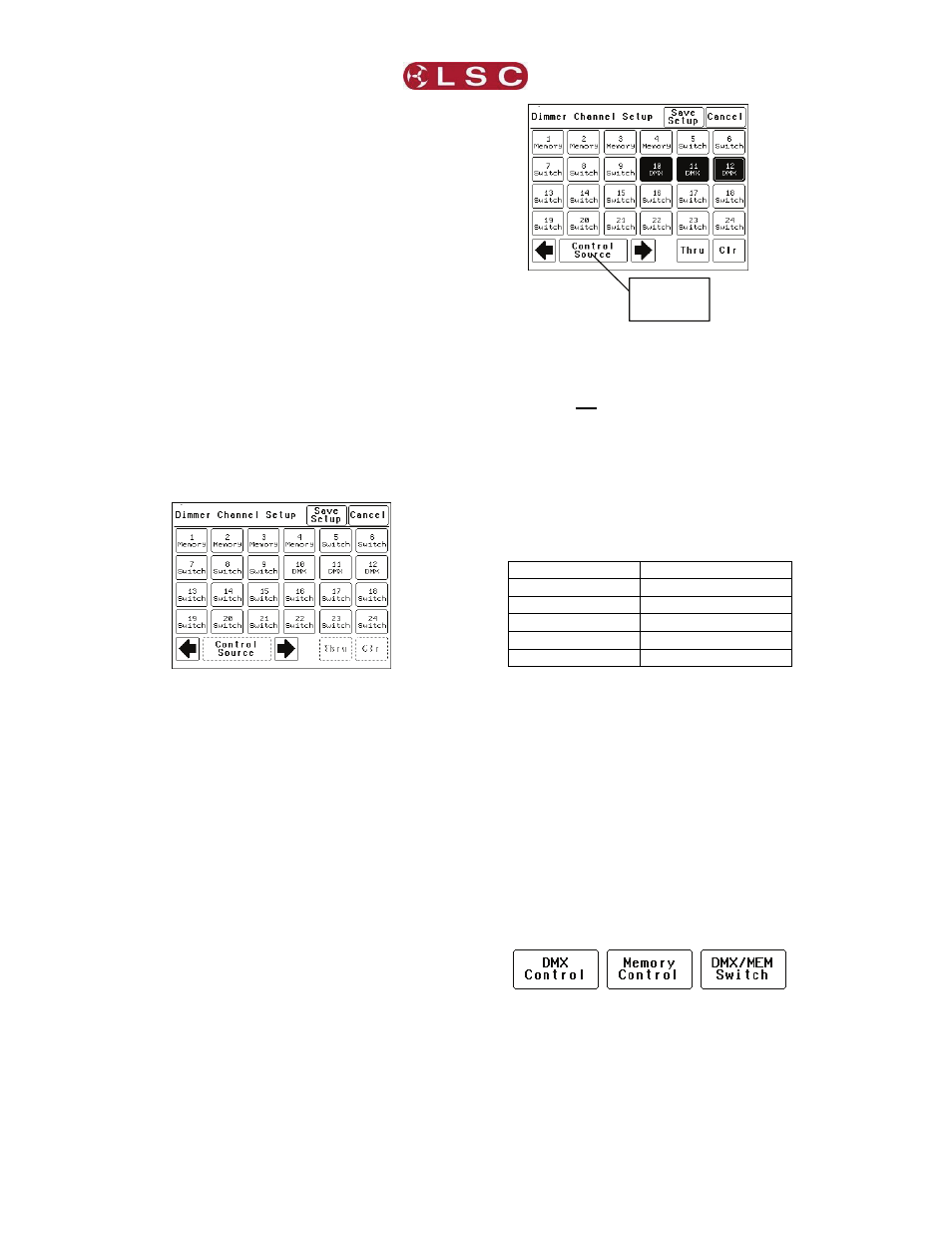
MENU SYSTEM
e24V3 Dimming System
Operator Manual V3.0
Page 16
LSC Lighting Systems (Aust) Pty. Ltd
Select a menu by touching the appropriate
button on the touch screen.
To step back through the menus, press the
button in the top right of the screen.
The choices will be either;
[Done] (Exits to previous menu)
or, if changes have been made;
[Save] (Exits to previous menu and saves
changes)
or
[Cancel] (Exits to previous menu and restores
previous settings).
6.2 Dimmer Channels Menu
Selecting [Menu] [Dimmer Channels] provides
menus for;
• Setup (of channel attributes)
• Channel
Testing
6.2.1 Set-Up
Selecting [Menu] [Dimmer Channels] [Setup]
reveals the following screen;
The § and ¨ buttons at the bottom left of the
screen step through the attributes that can be
set for each individual dimmer channel.
The available attributes are;
• Control
Source
• Min
Level
• Max
Level
• Fade
Curve
• Net
Master
Group
As each attribute is selected, the screen shows
the setting of that attribute for every channel.
In the example above, the “Control Source”
attribute for every channel is shown.
• Channels 10 to 12 are controlled by DMX.
• Channels 1 to 4 are controlled by e24V3
memories (recalled from ePlates).
• Channels 5 to 9 can have their control
“switched” between either DMX or Memory.
To change the selected attribute of a channel(s),
select the channel(s) by touching them.
Selected channels have white text on a black
background.
In this example, channels 10, 11 and 12 are
selected.
To de-select a channel, touch that channel
again.
To de-select all channels press [Clr].
To select a range of channels, press a channel,
then [Thru] then another channel.
When any channels are selected, the attribute
button becomes active. Pressing the attribute
button allows you to change the attribute of the
selected channel(s) as described below.
The default settings for channel attributes are;
ATTRIBUTE DEFAULT
SETTING
Control Source
Switch
Min Level
0%
Max Level
100%
Fade Curve
S Law
Net Master Group None
Descriptions of each attribute and how to set
them are described below.
When the all attributes are correct for all
channels press [Save Setup], or to cancel the
changes that you have made and return to the
previous settings press [Cancel].
6.2.1.1 CONTROL SOURCE
The “Control Source” attribute selects the signal
that will control the level of a dimmer channel.
Press; [Menu] [Dimmer Channels] [Setup]. The
screen shows the control source for every
channel. To change the control source, select a
channel(s) (by touching them) then press
[Control Source]. You can select the following
sources;
1. DMX Control. When configured for “DMX
Control” a dimmer channel is only controlled
from the DMX signal from a lighting controller.
Note: If a dimmer channel is controlled by
DMX, it might need to be patched. See 6.3.1
“Patching” for details.
Attribute
Button