LSC Lighting e24V3 User Manual
Page 27
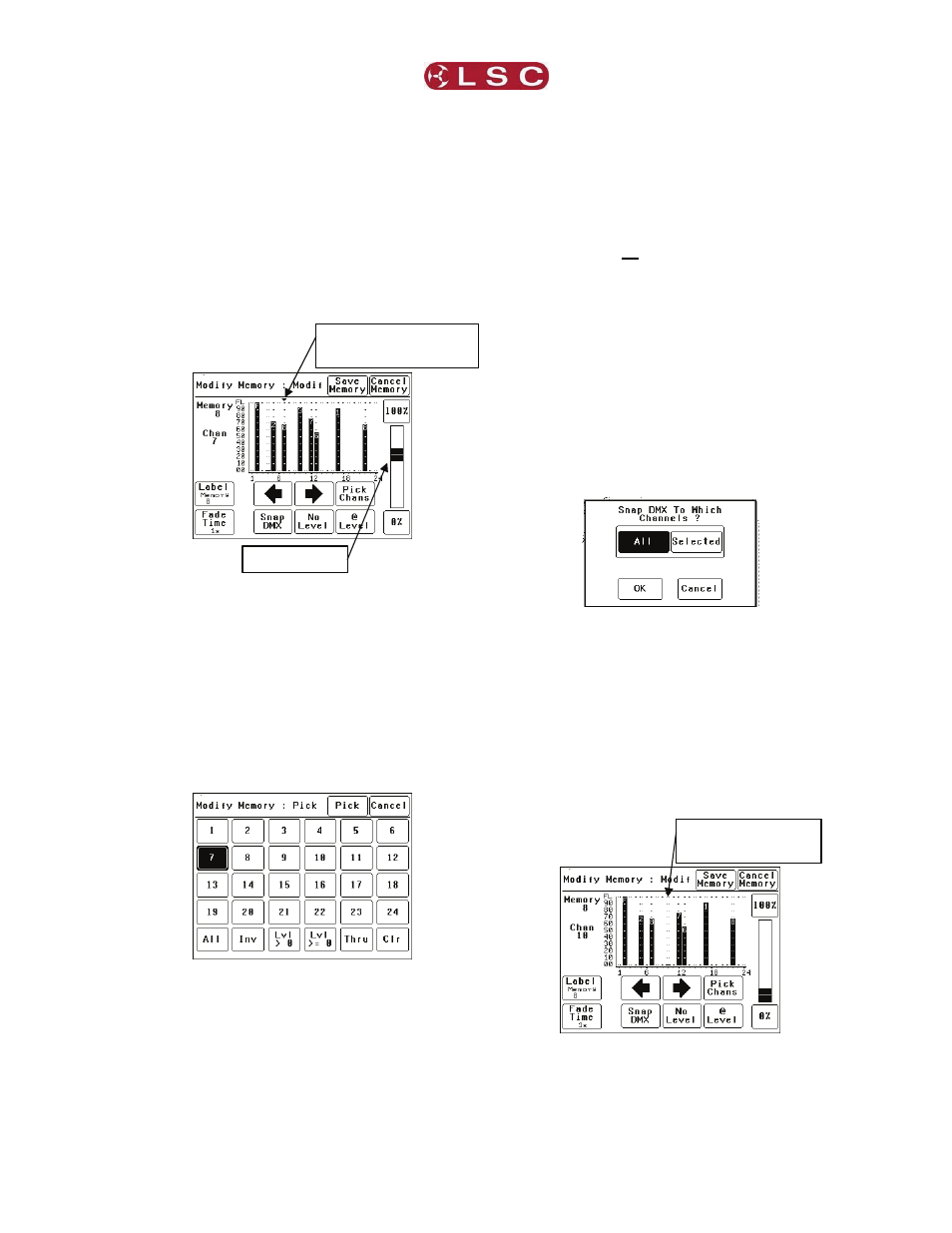
e24V3 Dimming System
MENU SYSTEM
Operator Manual V3.0
LSC Lighting Systems (Aust) Pty. Ltd
Page 23
The memories are organised in 4 banks of 20
memories. The buttons on the right select the
banks. Select the bank and memory number to
be recorded. When a memory is selected its
contents are shown on the output of the e24V3
and also on the channel indicators. This allows
you to preview the contents of memories on the
output and “pick” either an empty or existing
memory.
To confirm your selection press [Pick].
If the memory exists, it will be deleted. To
confirm press [Yes].
To vary the level of a channel it must be
selected. The selected channel is shown below
the memory number and also indicated by small
triangle (b) above the selected channel(s). In
this example channel 7 is selected.
There are two method to select channels:
• Press
[§] or [¨] to step (b) through the
channels.
• Press
[Pick Chans] to reveal the
channel pick screen.
• To
select a channel, press that channel
number. Selected channels have white
text on a black background.
• You
can
add further channels to your
selection by pressing their channel
numbers.
• To
deselect a channel, press it again.
• To select a range of channels, press a
channel, then [Thru] then another
channel.
• To
invert your selection(s) press [Inv]
• To select all channels with a level
greater than zero press [Lvl > 0].
• To select all included channels
(including those with level of zero) press
[Lvl > = 0]. See “How Memories Work”
for details on included channels with a
level of zero.
• To
clear
all selections, press [Clr].
When the required selections have been made
press [Pick] and the screen returns to the
“Modify Memory” screen.
To set the level of the selected channel(s) either:
• Slide the virtual fader
• Press
the
[0%] or [100%] buttons.
• Press
[@ Level] and enter a value.
Channel levels can also be set using the DMX
input from a lighting controller. Press [Snap
DMX] to take a snapshot of the DMX input
signal.
If you do not want to capture the level of all
channels you can use the “selected” option to
only include the levels of the channels that you
have selected. See “Included Channels” below.
After taking a snap you can still use the controls
on the screen to edit the “snapped” channel
levels.
6.4.2 Included Channels
If a channel is not included in a memory then
the channel is not affected when that memory
is faded up or down.
A memory only contains the channels that you
select. Selected channels can have any level
including zero.
When a memory is recalled, only channels that
are in the memory are affected. If a channel is
▼ indicates selected
channel(s)
Virtual fader
Grid Marks show
included channels