1 e24v3 quick reference – LSC Lighting e24V3 User Manual
Page 5
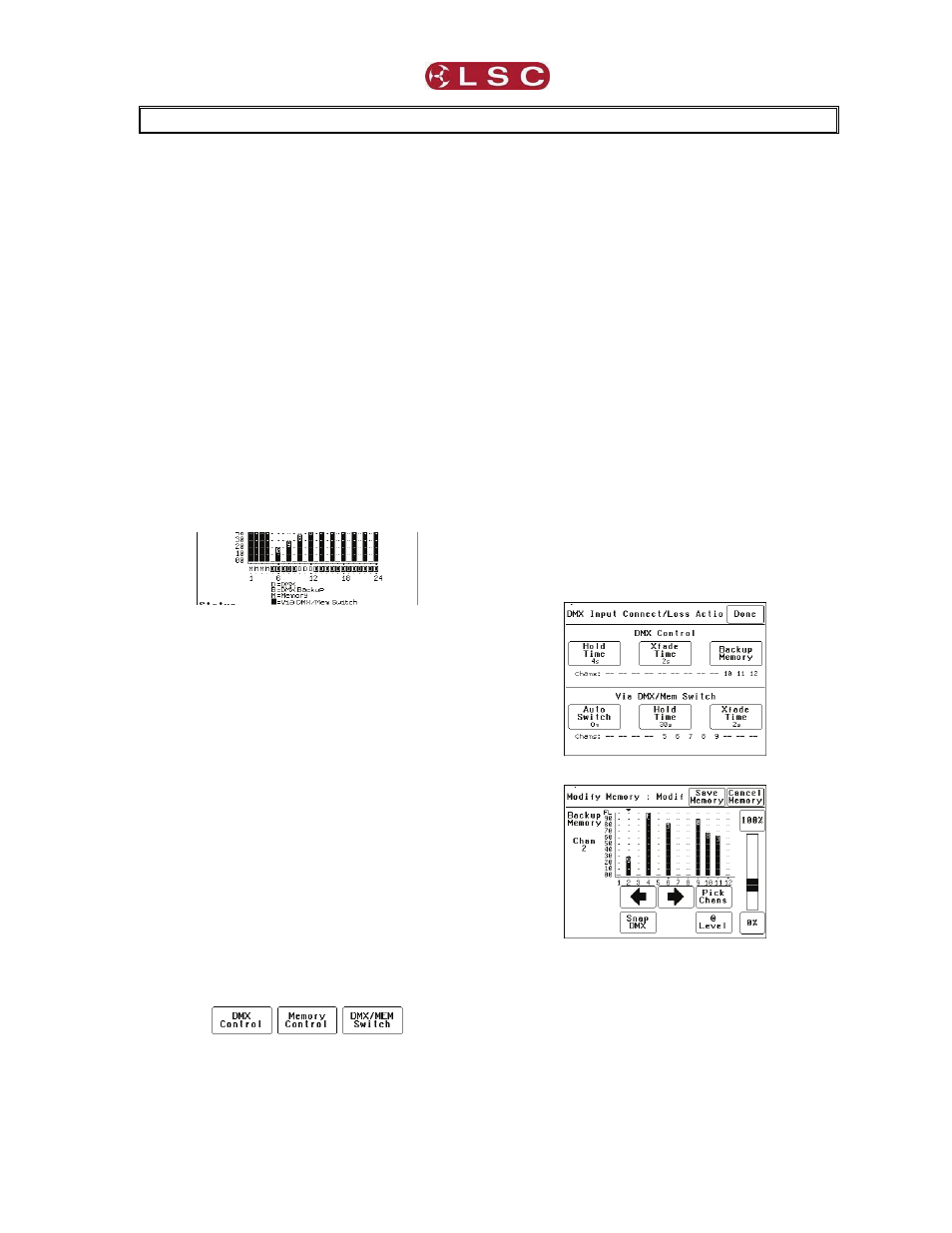
e24V3 Dimming System
Operator Manual V3.0
LSC Lighting Systems (Aust) Pty. Ltd
Page 1
1 e24V3 QUICK REFERENCE
The control source for each e24V3 dimmer
channel can be individually configured to be
controlled by either:
A. DMX (wired or optional wireless) from a DMX
lighting controller. If DMX is lost, a “Backup
Memory” can be automatically recalled.
B. Memories stored in the e24V3 are recalled by
ePlates (wall plate controllers).
C. DMX/MEM Switch. All channels that are
configured to “switch” can be switched between
DMX or Memory control from either a suitably
programmed ePlate button or from the e24V3
touch screen. If “Auto Switch” is ON, channels
set to “switch” will be automatically switched to
DMX whenever a valid DMX signal is connected.
D. Touch Screen. Dimmer channels can also be
manually controlled from the e24V3 front panel
touch screen for testing purposes.
The row of characters below the level bar graph
on the main e24V3 screen shows the current
control source for each dimmer channel as
described by the legend on the screen.
In this example, channels 1 to 4 are all controlled
by Memories, channels 5 to 24 are all controlled
by DMX but 5 to 9 and 13 to 24 are via the
DMX/Mem Switch and can therefore be switched
to Memory.
1.1 DMX Control
When a dimmer channel is set to “DMX Control”
it is always controlled by the DMX signal from a
lighting console or other DMX device and it
responds to the DMX slot number to which it has
been patched in the e24V3 patch menu.
To set a dimmer channel to “DMX control”, on the
LCD touch screen press;
[Menu] [Dimmer Channels] [Setup].
The screen shows the “Control Source” for each
dimmer channel.
To change the “Control Source” of a dimmer
channel(s), highlight the required dimmer
channel(s) by touching them, then press;
[Control Source].
The three choices for dimmer channel control
source are;
Press [DMX Control].
Press; [Save Setup] [Done] [Done].
1.2 DMX Patching
To Patch an e24V3 dimmer channel to a DMX
slot press;
[Menu] [DMX Input] [Patch]
The “1 to 1 patch” provides a rapid method of
patching all of the dimmers in one e24V3 frame to
sequential DMX slots, starting from a DMX slot
that you select.
Press [1:1 Patch] then type in the DMX start slot
number (0 to 512) for dimmer channel 1 in this
e24V3 frame, then press;
[Patch Series] [Save Patch] [Done] [Done].
The “User Patch” allows you to individually patch
each e24V3 dimmer channel to a DMX slot of
your choice. Press [User Patch].
To select a channel, press that channel number
then press [Patch].
Type in the DMX slot number (0 to 512) for the
selected channel then press [Patch @ Slot].
When all patches have been made, press;
[Done] [Save Patch] [Done] [Done].
1.3 DMX Backup Memory
To create or edit the DMX “Backup Memory”,
(automatically recalled if DMX s lost) press:
[Menu] [DMX Input] [Connect Loss Action]
Set the [Hold Time] to any time other than
“Infinite” then press [Set].
To replace the current e24V3 output with the
Backup Memory press; [Backup Memory].
The Backup memory screen appears;
You can either create your own memory using the
controls on the screen or press [Snap DMX] to
take a copy of the current DMX input signal.
When a channel(s) is selected (indicated by a
small triangle (b) above the channel) it can be
faded up or down by sliding your finger over the
virtual fader or instantly set to off or full using the
[0%] or [100%] buttons.
When the channel levels are correct, press;
[Save Memory].
Normal output is restored.