LSC Lighting e24V3 User Manual
Page 30
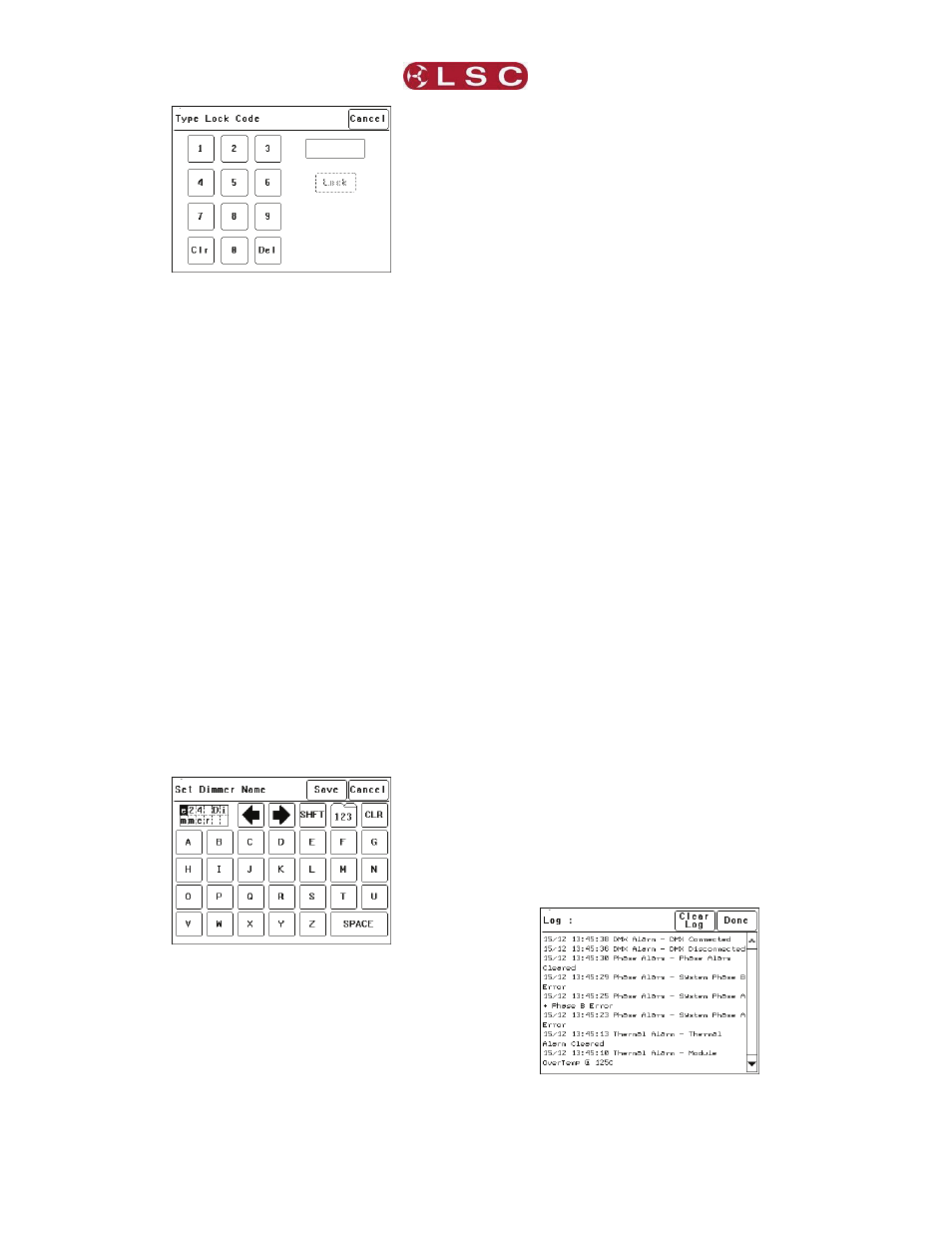
MENU SYSTEM
e24V3 Dimming System
Operator Manual V3.0
Page 26
LSC Lighting Systems (Aust) Pty. Ltd
Using the keypad, type in the current 4 digit lock
code then press [Lock]. The e24V3 is shipped
from the factory with the lock code set to 0000.
The menu returns to the home screen and the
[Unlock] button appears instead of the [Menu]
button.
To unlock the touch screen of the e24V3 press
[Unlock] then type in the current 4 digit code
then press [Unlock].
6.6.5 Change Lock Code
To change the lock code, press [Menu]
[Options] [Change Lock Code].
Type in the current 4 digit lock code then press
[Enter]. (The e24V3 is shipped from the factory
with the lock code set to 0000).
Type in your new lock code then press [Enter].
To confirm, re type the new lock code then press
[Set Code].
6.6.6 Name
The name of each e24V3 dimmer is shown on
the home screen of the LCD touch screen. The
default name is “e24 Dimmer” but you can give
the dimmer a name of your choice. Naming each
dimmer is useful in installations of more than
one e24V3. To change the name of a dimmer
press;
[Menu] [Options] [Dimmer Name].
To start a new name press [CLR]. Use the § or
¨buttons to move the flashing cursor Type in
your name. For numbers press [123]. When
finished press [Save] [Done] [Done].
6.6.7 Time and Date
The e24V3 keeps a log of its status that is time
and date stamped. To set the time and date
used by the log press;
[Menu] [Options] [Date & Time].
The screen shows the current time and date
settings.
To change the Time, press [Time]. Use the
keypad that appears to enter the time in 24 hour
format then press [Set].
To change the Date, press [Date]. Use the
keypad that appears to enter the date then press
[Set].
When finished press [Done].
6.6.8 Net Playback
If the e24V3 is only to be controlled by DMX
then it is possible to disable (dim out) all
memory menus and other network functions and
hence simplify the menu operations. In addition,
when “Net Playback” is disabled, all dimmer
channels are controlled by DMX, irrespective of
their previous “Control Source” settings.
Press [Menu] [Options] [Net Playback].
Choose either [Enable] or [Disable] then press
[Set].
6.6.9 Reset
The e24V3 provides two different types of reset
function. SYSTEM reset and TOTAL reset.
6.6.9.1 SYSTEM RESET
In the unlikely event that the e24V3 fails to
respond, the operating system may be reset so
that the software may initialise and recommence
normal operation. Performing a system reset will
not affect any of the settings or memory.
To perform a SYSTEM RESET press;
[Menu] [Options] [Reset] [System Reset]
[Yes].
6.6.9.2 TOTAL RESET
Total Reset will ERASE all the settings and
memory from the e24V3 and reset the operating
system.
To perform a TOTAL RESET press;
[Menu] [Options] [Reset] [Total Reset] [Yes].
The e24V3 asks you to confirm by pressing
[Yes] again.
6.7 Log Menu
Selecting [Menu] [Log] shows the status log
showing time and date stamped operations and
alarms.
The log can be used to analyse any problems
you may have encountered such as loss of
control signals, over temperature alarms or loss
of input power phases etc.