Changing the confi g.csv file – Orion System PT-Link II BACnet2 User Manual
Page 11
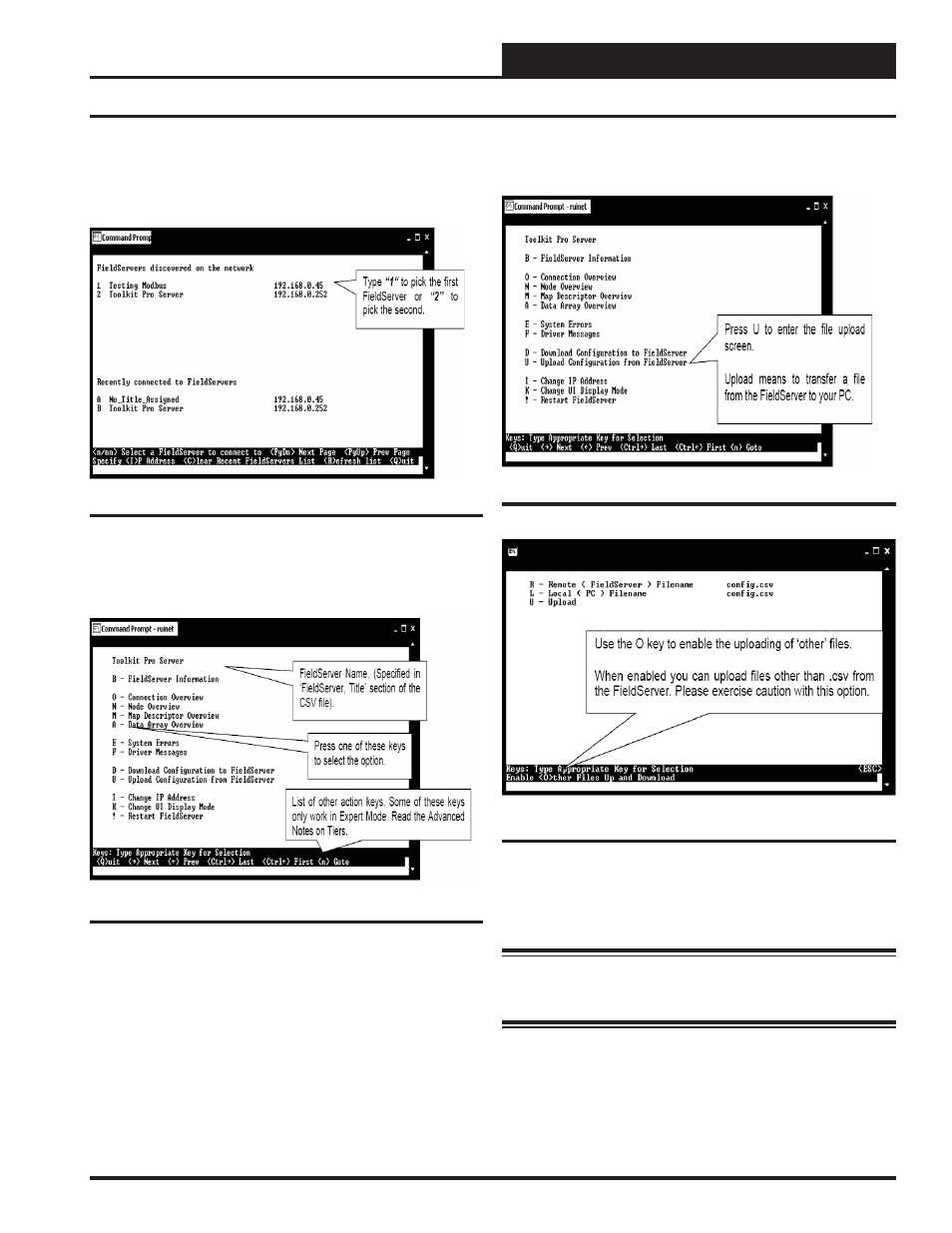
PT-Link II Interface
PT-Link II BACnet
®
Technical Guide
11
Figure 13: RUINET PT-Link Selection Menu
7.) On subsequent connections, a list of PT-Links that have been re-
cently connected may appear under the message “Recently connected
to FieldServers. Select the required PT-Link by typing the Number or
Letter in the left hand column. (Figure 13).
8.) Once connected, you will see the RUINET Main Menu (Figure 14).
Unless you need to make changes to the confi g.csv fi le (steps 7 through
15), you are now ready to send and receive fi les to and from the PT-Link.
Figure 14: RUINET PT-Link II Main Menu
Figure 16: RUINET PT-Link Upload
10.) You will get confi rmation that the upload is complete. Type
<N>
to open the fi le in Notepad.
WARNING:
Only edit the confi g.csv fi le using Notepad. DO
NOT use Excel. Using Excel to edit the confi g.csv fi le will cor-
rupt its contents!
Figure 15: RUINET PT-Link Main Menu - Upload
9.) Type the letter
<U>
to upload the Confi g fi le (Figure 15), then type
<U>
again (Figure 16) for Upload.
Changing the Confi g.csv File