Getting started with configuration/monitoring, Tenor configuration manager, Getting started with configuration/monitoring -2 – Quintum Technologies Tenor Call Relay 60 User Manual
Page 40: Tenor configuration manager -2
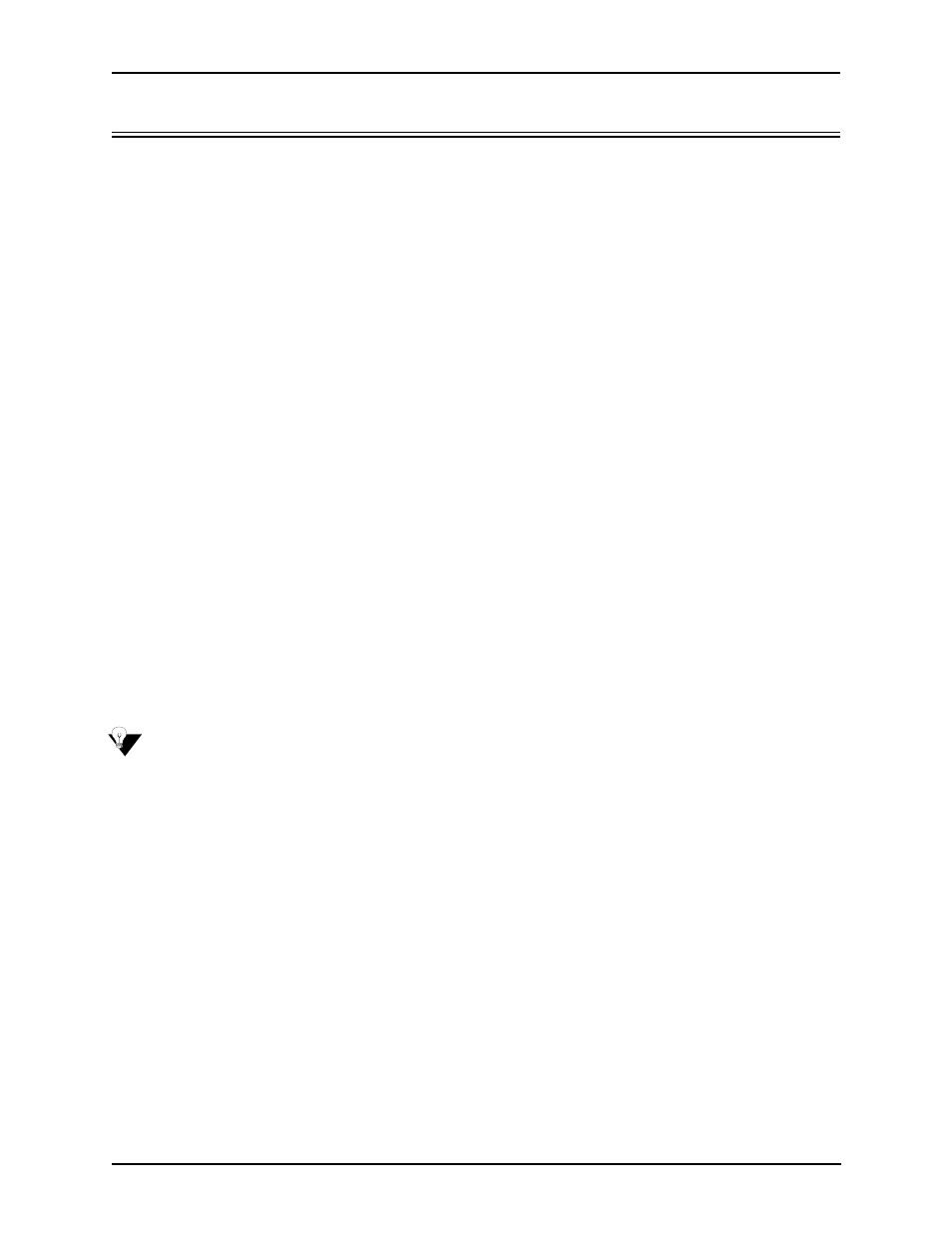
P/N 480-0076-00-00
4-2
Chapter 4: Getting Started with Configuration
Getting Started with Configuration/Monitoring
There are different ways to configure and monitor the Call Relay 60.
• Tenor Configuration Manager. A user-friendly windows-based stand-alone GUI which enables
you to configure a number of Quintum products, including the Call Relay 60. This software
was designed to run on any PC; you simply designate the IP address for the Call Relay 60.
• Tenor Monitor. A user-friendly windows-based stand-alone GUI which enables you to monitor
the Alarms, Call Detail Records (CDRs) and perform call monitoring functions for the Call
Relay 60.
• Command Line Interface (CLI). Enables you to configure the Call Relay 60 through a CLI tel-
net-based session.
Basic information is included in this section; for complete information, including all field defini-
tions and extensive usage instructions, see the Tenor Configuration Manager/Tenor Monitor User
Guide and the Command Line Interface User Guide (or the Online Help available with the soft-
ware). Along with the CD you received with the unit, you can also access the latest software and
upgrade information from
Tenor Configuration Manager
The Tenor Configuration Manager is used to configure all aspects of the Call Relay 60, including
system, Ethernet, CDR, signaling, circuit, and VoIP configuration. Through the Configuration Man-
ager, you are able to configure all aspects of the Tenor unit. The manager is a user-friendly GUI
which enables you to configure Quintum products; you designate the IP address of the Tenor prod-
uct you want to configure.
Get started with the Configuration Manager as follows:
NOTE:
Ensure the software is installed and running.
1. Access the Tenor Configuration Manager icon (located in the area in which you specified during
installation). For example, click on Start > Programs >Quintum Tenor Configuration Manager>
Tenor Config Manager. The Tenor Configuration Manager will launch. The Specify Tenor IP
Address window will be displayed.
2. From the Tenor IP Address drop down box, click on Specify New IP Address (if the IP address is
already listed from a previous login, select that IP address and you will automatically be con-
nected).
3. Enter the IP address of the Tenor unit in which you would like to configure.
4. Enter the Tenor Server Port (the value must match the port numbers set through the CLI; the
default entry is 8080).
5. Click Ok. The Confirm Login and Password screen will be displayed.