Seaward 300 PrimeTest User Manual
Page 58
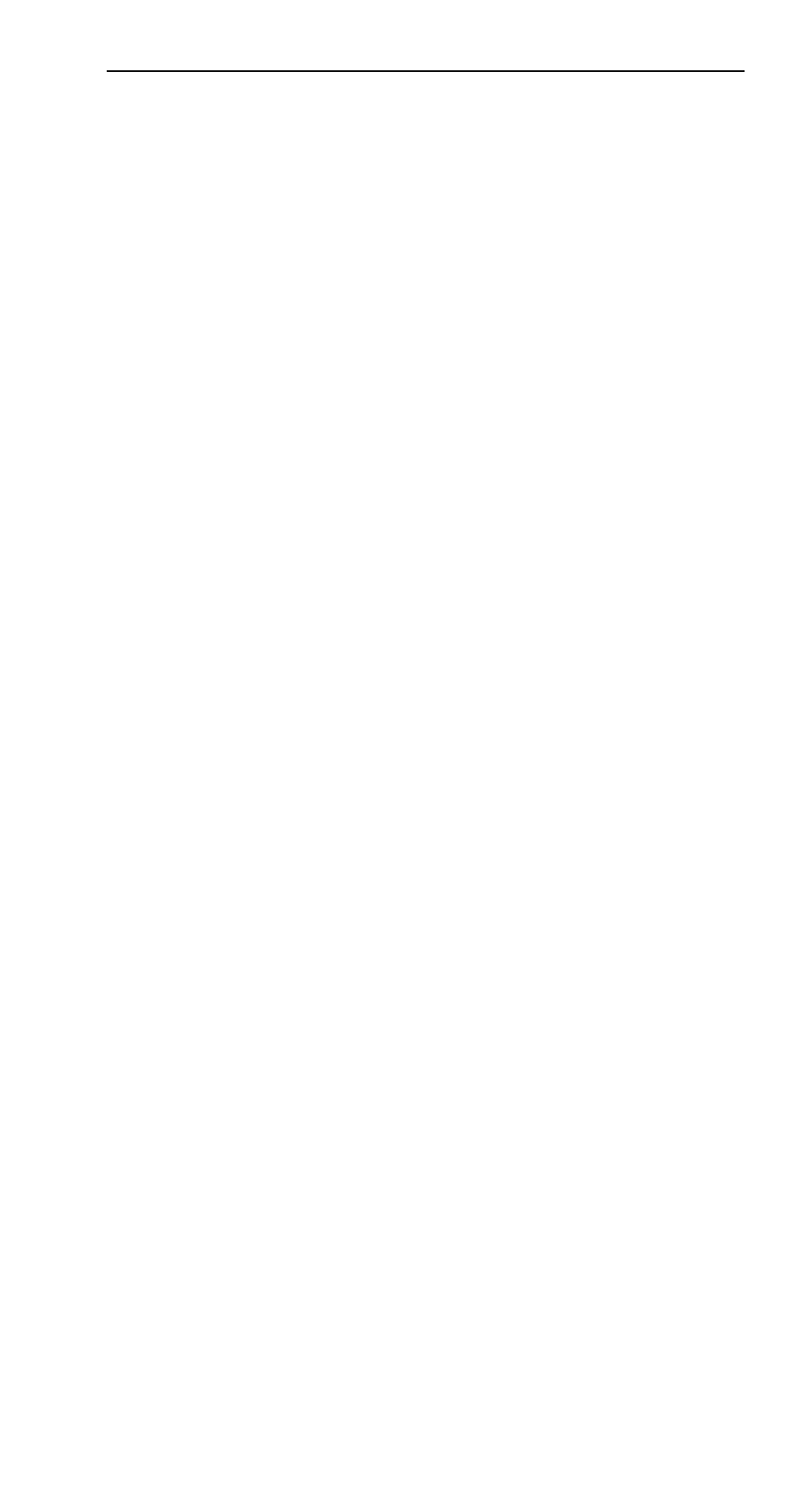
PrimeTest 300
Operating Instructions
- 57 -
“My Laptop” is now a Bluetooth Favourite and the
PrimeTest 300 will automatically establish a connection
with
“My
Laptop”
when
using
functions
that
communicate with a computer e.g. downloading records
to PATGuard.
Note: Press
Esc (F2) to exit without saving changes.
If necessary, you can select another device to be set up.
When all your favourite devices have been set up, press
OK and they will be saved.
12.3 Bluetooth Connection to a PC
When the PrimeTest 300 is required to download data
to, or upload data from, a PC it will automatically try to
connect to the PC entered in the
Bluetooth Favourites
list (see 12.2 above). If the PC has been set up using
the USB adapter supplied (see 12.1 above) a message
will appear on the PC screen requesting a PIN number –
enter
0000. This should only happen the first time.
Note: Most Bluetooth devices use the default PIN
0000.
Each time a connection is attempted, after the first time,
a message box
should appear
stating “Bluetooth
Authorisation Request”. Click on this box then OK. This
message box can be prevented if the “Always allow this
device to access this service” box is ticked.
When a good Bluetooth connection is established with
the PC the Bluetooth icon on the PC screen will change
from white to green and the PrimeTest 300 LCD will
show the Bluetooth icon in the top right corner (this is
true
of
a
successful
connection
to
any
device/accessory).