Configuration menu, Configuration menu -3, Figure 3-1 – Verilink QUAD DATA (880-503319-001) Product Manual User Manual
Page 27
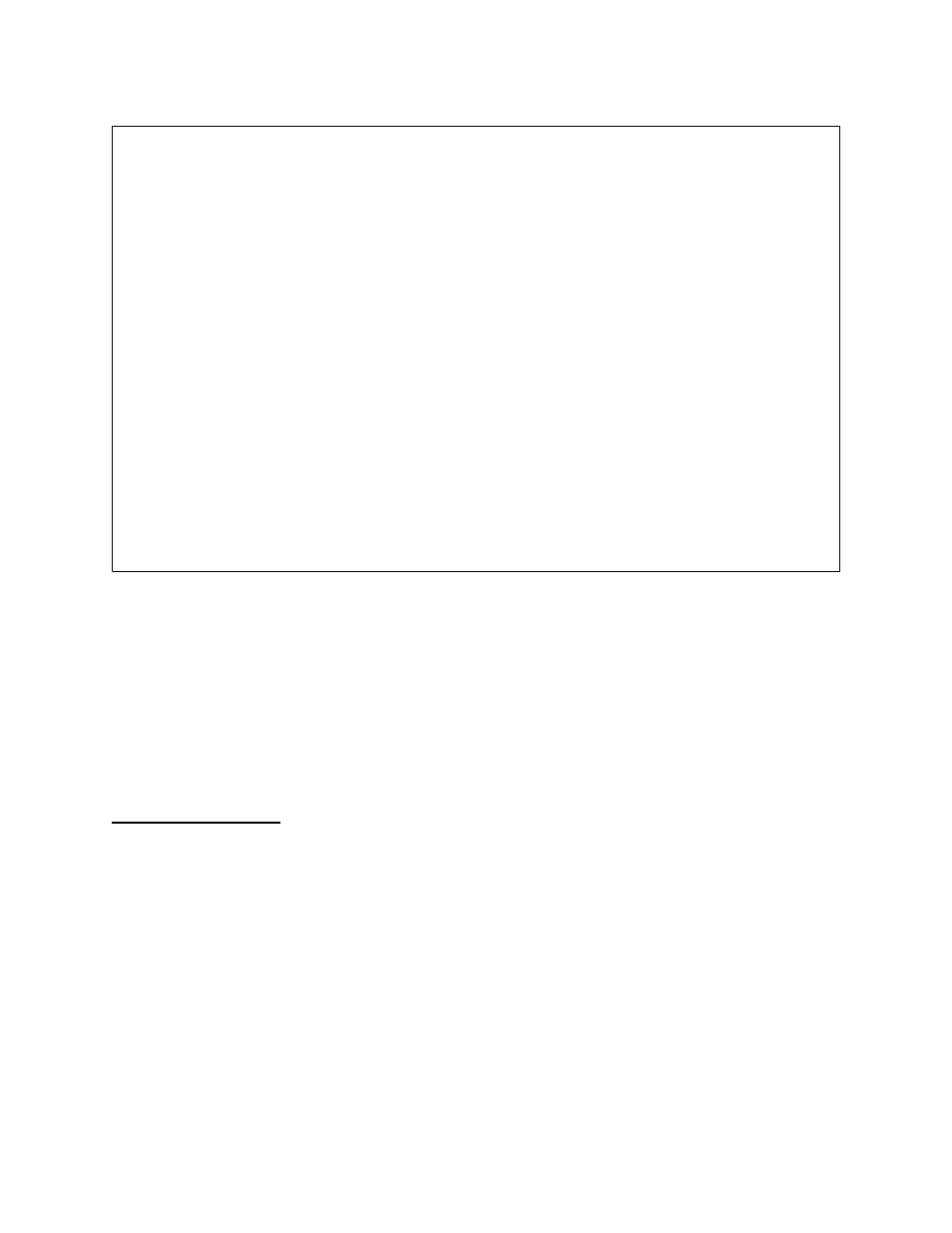
Configuration
Verilink QUAD DATA User Manual
3-3
Figure 3-1 SCM Main Menu
Select QUAD DATA
Module
When you first log in to an SCM controller, the SCM module is
selected. Square brackets indicate the currently selected module
[*S]
[*S]
[*S]
[*S]. The prompt line also indicates which module is selected,
A [0.0.0.4] [0,1] SCM >
A [0.0.0.4] [0,1] SCM >
A [0.0.0.4] [0,1] SCM >
A [0.0.0.4] [0,1] SCM >.
Use the
S) shelf/slot
S) shelf/slot
S) shelf/slot
S) shelf/slot
command to navigate to another module.
Type “S” and press E
NTER
. At the prompt, type the number of the
slot where the QUAD DATA module resides. (shelf 1, slot 4 in the
node shown in
) and press E
NTER
.
Configuration
Menu
Use the C command to access the QUAD DATA Configuration
Menu, as shown in
.
-- VERILINK SCM CONTROLLER : FW Rev 2.05, May 7 1999 14:32:21 --
-- VERILINK SCM CONTROLLER : FW Rev 2.05, May 7 1999 14:32:21 --
-- VERILINK SCM CONTROLLER : FW Rev 2.05, May 7 1999 14:32:21 --
-- VERILINK SCM CONTROLLER : FW Rev 2.05, May 7 1999 14:32:21 --
Site name: Tech Pubs SCM Access level: 2
Site name: Tech Pubs SCM Access level: 2
Site name: Tech Pubs SCM Access level: 2
Site name: Tech Pubs SCM Access level: 2
Managing at NEAR end node [0.0.0.4] Node id: 21
Managing at NEAR end node [0.0.0.4] Node id: 21
Managing at NEAR end node [0.0.0.4] Node id: 21
Managing at NEAR end node [0.0.0.4] Node id: 21
<- SLOT ->
<- SLOT ->
<- SLOT ->
<- SLOT ->
SHELF 1 2 3 4 5 6 7 8 9 10 11 12 13
SHELF 1 2 3 4 5 6 7 8 9 10 11 12 13
SHELF 1 2 3 4 5 6 7 8 9 10 11 12 13
SHELF 1 2 3 4 5 6 7 8 9 10 11 12 13
0 M [*S] M - D H - - - - - - - -
0 M [*S] M - D H - - - - - - - -
0 M [*S] M - D H - - - - - - - -
0 M [*S] M - D H - - - - - - - -
1 - - - - - - - - - - - - -
1 - - - - - - - - - - - - -
1 - - - - - - - - - - - - -
1 - - - - - - - - - - - - -
2 - - - - - - - - - - - - -
2 - - - - - - - - - - - - -
2 - - - - - - - - - - - - -
2 - - - - - - - - - - - - -
3 - - - - - - - - - - - - -
3 - - - - - - - - - - - - -
3 - - - - - - - - - - - - -
3 - - - - - - - - - - - - -
4 - - - - - - - - - - - - -
4 - - - - - - - - - - - - -
4 - - - - - - - - - - - - -
4 - - - - - - - - - - - - -
KEY: D=QUAD D, I=IMUX, M=M1-3, Q=QUAD T1, S=SCM
KEY: D=QUAD D, I=IMUX, M=M1-3, Q=QUAD T1, S=SCM
KEY: D=QUAD D, I=IMUX, M=M1-3, Q=QUAD T1, S=SCM
KEY: D=QUAD D, I=IMUX, M=M1-3, Q=QUAD T1, S=SCM
S) shelf/slot O) administration
S) shelf/slot O) administration
S) shelf/slot O) administration
S) shelf/slot O) administration
C) configuration D) diagnostics
C) configuration D) diagnostics
C) configuration D) diagnostics
C) configuration D) diagnostics
P) performance/status A) alarm
P) performance/status A) alarm
P) performance/status A) alarm
P) performance/status A) alarm
B) circuit manager I) manufacturing info
B) circuit manager I) manufacturing info
B) circuit manager I) manufacturing info
B) circuit manager I) manufacturing info
X) exit this menu
X) exit this menu
X) exit this menu
X) exit this menu
A [0.0.0.4] [0,1] SCM >
A [0.0.0.4] [0,1] SCM >
A [0.0.0.4] [0,1] SCM >
A [0.0.0.4] [0,1] SCM >