Operator interfaces 3-110 – WattMaster WCC II User Manual
Page 142
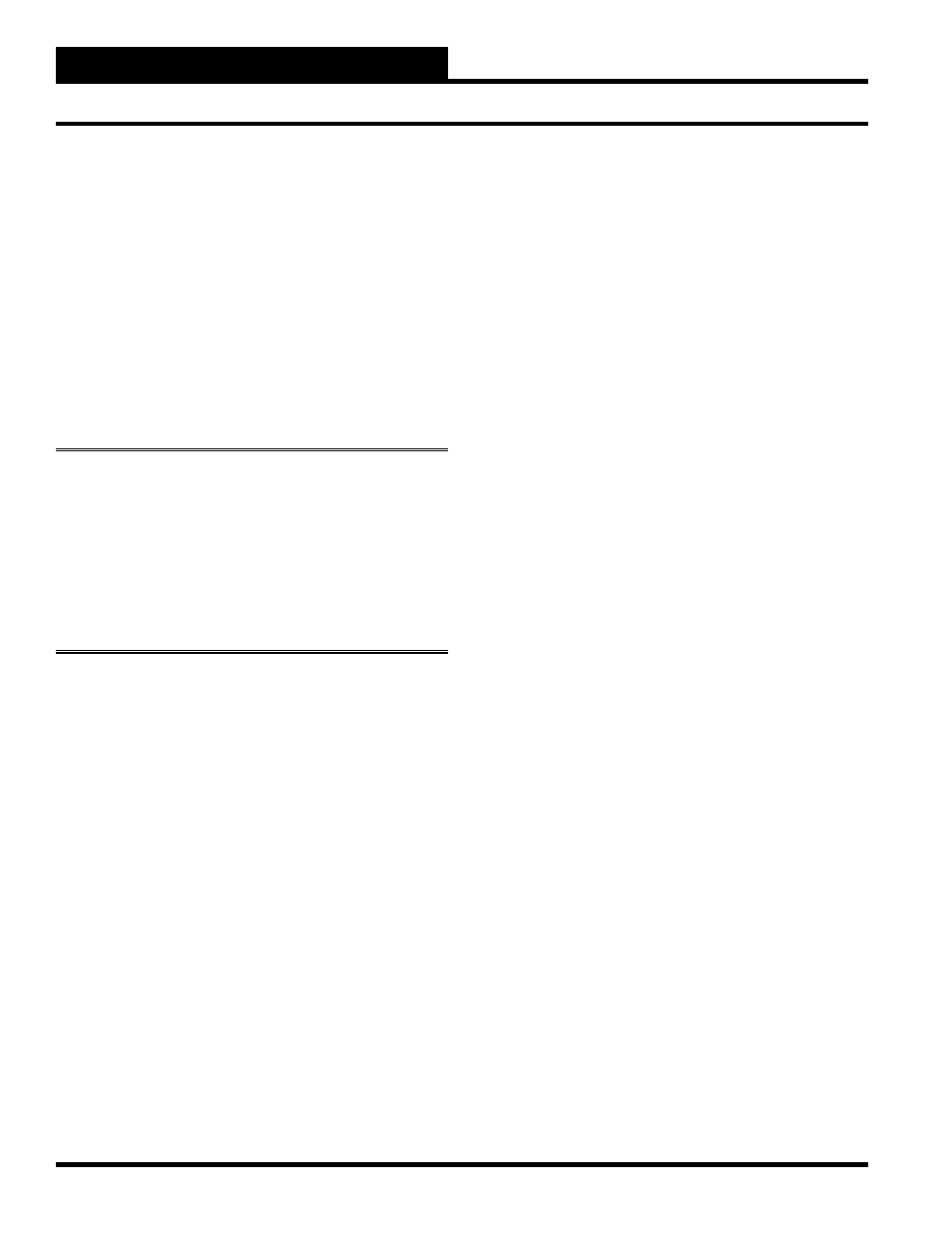
Section 3: Screen Descriptions
WCC II Operator’s Guide
Operator Interfaces
3-110
After the “imageXX.img” fi le has been renamed and located in
the proper place on the hard disk of the ECC/WCC II, use the
following procedure to cause the ECC/WCC II to read the fi le from
the Enhanced Color Graphics Screen.
Step #1
: Place the cursor above “*Enhanced Color Graphics” and
press
<Enter>
. Place the cursor to the right of the screen number
that is to house this image and type the fi le name without the “img”
extension. Then press
<Enter>
. In our example, the word “AHU1”
would be entered.
Step #2:
Press
<Home>
several times until the cursor is back on
the Main Menu. Then access the Enhanced Color Graphics Screen
again. This forces the system to read the fi le from the disk.
Note:
To remove an Enhanced Color Graphics Screen,
move the cursor to the Enhanced Graphics Summary Screen
and place the cursor over the title of the drawing that is to be
removed. Then press the
<space bar>
and press
<Enter>
.
The image will still be on the disk, but it will not be “seen” by
the ECC/WCC II system. If you want it to reappear, move the
cursor to the right of the desired screen number and type in the
name of the image fi le.
Place Points on the Enhanced Graphics Screen
To place ECC/WCC II points on the Enhanced Graphics Screen,
fi rst display the desired Enhanced Graphics image on the screen.
Wait for the cursor to appear in the upper left hand corner of the
screen, and then press
<Enter>
once to allow you to use the arrow
keys to move the cursor. When the cursor is at the place where you
want the point value to be displayed, press
<Enter>
again, and the
four slashes (////) will appear on the screen. Then, type the point
designation and press
<Enter>
. For example, if you want the value
from satellite #2 analog input #4, enter 2A4. Then press
<Home>,
and the point value will appear on the screen.
Delete a Point Address on the Enhanced Graphics
Screen
To delete a point on the Enhanced Graphics Screen, fi rst you must
have the cursor in the exact location it was when the point was
placed on the screen. To simplify fi nding this location, you can
cause the cursor to move to the exact position where the point
was created by pressing
<Ctrl>
and
<F>
simultaneously. You may
delete the point by pressing
<Ctrl>
and
<D>
simultaneously and
then pressing
<Enter>
. The four slashes (////) will then appear. You
may enter a new point, or to remove the slashes, leave the screen
by pressing
<Home>
twice. Then re-access the screen.
<Ctrl-U> Toggle Updating
The values of the points on the Enhanced Color Graphics Screen
are “dynamic.” That is, the values on the screen will change as
the value of the point changes. However, you have the option of
“freezing” the points at their present value by pressing
<Ctrl>
and
<U>
while the Enhanced Graphics Screen is displayed on the
monitor. To return to “live” data, press
<Ctrl>
and
<U>
again.