Operator interfaces 3-3, Group 2 help keys, Group 3 help keys – WattMaster WCC II User Manual
Page 35
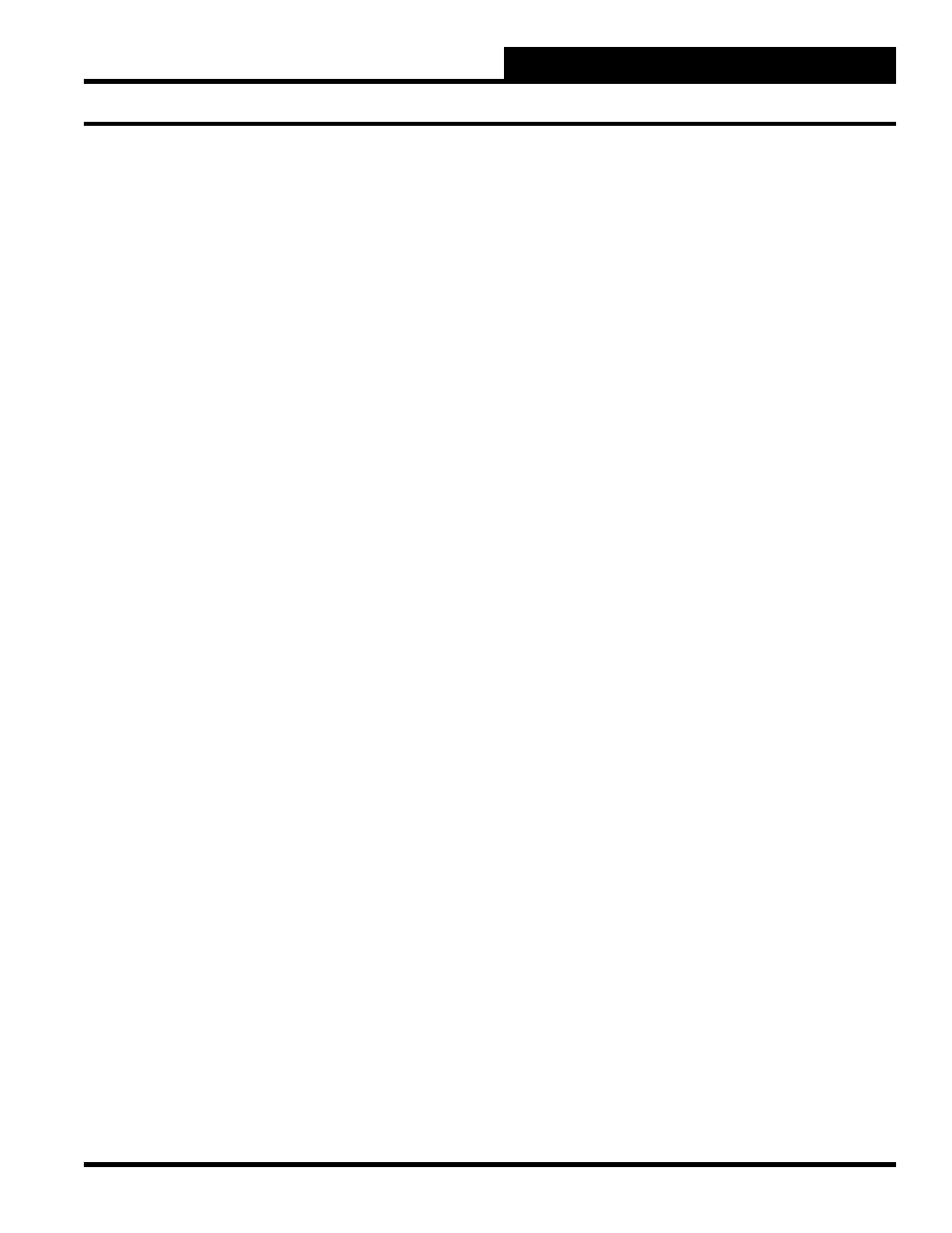
Section 3: Screen Descriptions
WCC II Operator’s Guide
Operator Interfaces
3-3
<Ctrl><Home>: Clear Input Data from Present Screen
You must have a password level of 3 to use the
<Ctrl><Home>
feature.
Each screen (or point) has data which is saved in the memory of the
CPU or the satellite controller. Before any processing of the data
entered on a screen is performed, the system checks the point’s
“structure valid” indicator to insure that the data it contains is valid
and properly formed. If the point is not valid, then that point is
skipped and processing continues with the next point. In addition,
all summary data is removed from that point’s summary screen.
To clear a screen (invalidate it), the cursor must be in the “Home”
position on the individual screen that is to be cleared. Once there,
press
<Ctrl><Home>
at the same time. The data on the screen
should be cleared away. Once you have cleared a point, the data
for that point is lost and it cannot be recovered. Therefore, make
sure you have the right point before using
<Ctrl><Home>
.
<Ctrl><PgUp>: Return to the “Sat #” position on the
Main Menu
You can automatically go to the “Sat #” position on the Main Menu
from nearly anywhere in the system by using the
<Ctrl><PgUp>
command.
Group 2 Help Keys
<Alt><C>: Copy Data to Present Screen
If you want to copy the data from one screen to another screen
within the ECC/WCC II system, fi rst go to the screen that you want
to copy and simultaneously press
<Alt>
and
<F>
. Then go to the
screen which is to receive the data and simultaneously press
<Alt>
and
<C>
and the data will automatically be entered in the screen.
See section titled “Copying Information Within the Same Satellite”
in this guide for additional information.
<Alt><F>: Copy Data from Present Screen
If you want to copy the data from one screen to another screen
within the ECC/WCC II system, go to the screen that you want
to copy and simultaneously press
<Alt>
and
<F>
. Then go to the
screen which is to receive the data and simultaneously press
<Alt>
and
<C>
and the data will automatically be entered in the screen.
See section titled “Copying Information Within the Same Satellite
in this manual for additional information.
<Alt><A>: Clear All Satellite Alarms, Used in Alarm
Summary Screen
If you want to clear all of the satellite alarms in the system at one
time, access the Alarm Summary Screen. Once there, press
<Alt>
and
<A>
simultaneously and all of the non-active alarms will be
cleared.
Group 3 Help Keys
The ECC/WCC II Special Keys program allows you to “teach” the
system a set of key strokes that can be repeated at set time intervals
at a specifi c time each day when a global binary value goes ON or
manually. Among other things, this allows you to automatically
print screens on the printer at certain times or when certain events
occur without operator interface. There are 10 auto-scan/print
routines in the ECC/WCC II system. Each of the 10 routines can
have up to 100 key strokes.
To “teach” the system a set of key strokes, follow this procedure: i
1) Start the “learning” process at the “Sat #” position on the main
menu by pressing
<Alt>
and then
<L>
, holding both keys down
at the same time for an instant and then releasing both keys at the
same time.
While you are in the “learning” mode, the following keys perform
special functions (to use these special keys, press
<Alt>
fi rst and
then press the second key, holding both keys down for an instant
then releasing both keys):
<Alt><A>: Enter append mode; Used at “Sat #”
position on Main Menu Screen
The append mode is used to add key strokes to an existing autoscan/
print routine. The
<Alt><A>
feature works only when the cursor is
at the “Sat #” position on the Main Menu Screen.
<Alt><E>: Stop learning or append mode
After you have entered all of the key strokes that you would like to
“teach” the system, use
<Alt><E>
to exit from the learning mode.
<Alt><N>: Generate a form feed in the replay mode
If you are programming the system to automatically print a screen
(or screens) on the printer during the replay mode, the
<Alt><N>
command causes the printer to generate a form feed to cause the
outputs to be printed on separate pages.