Creating a playlist while recording – Grass Valley FeedClip v.4.5 User Manual
Page 53
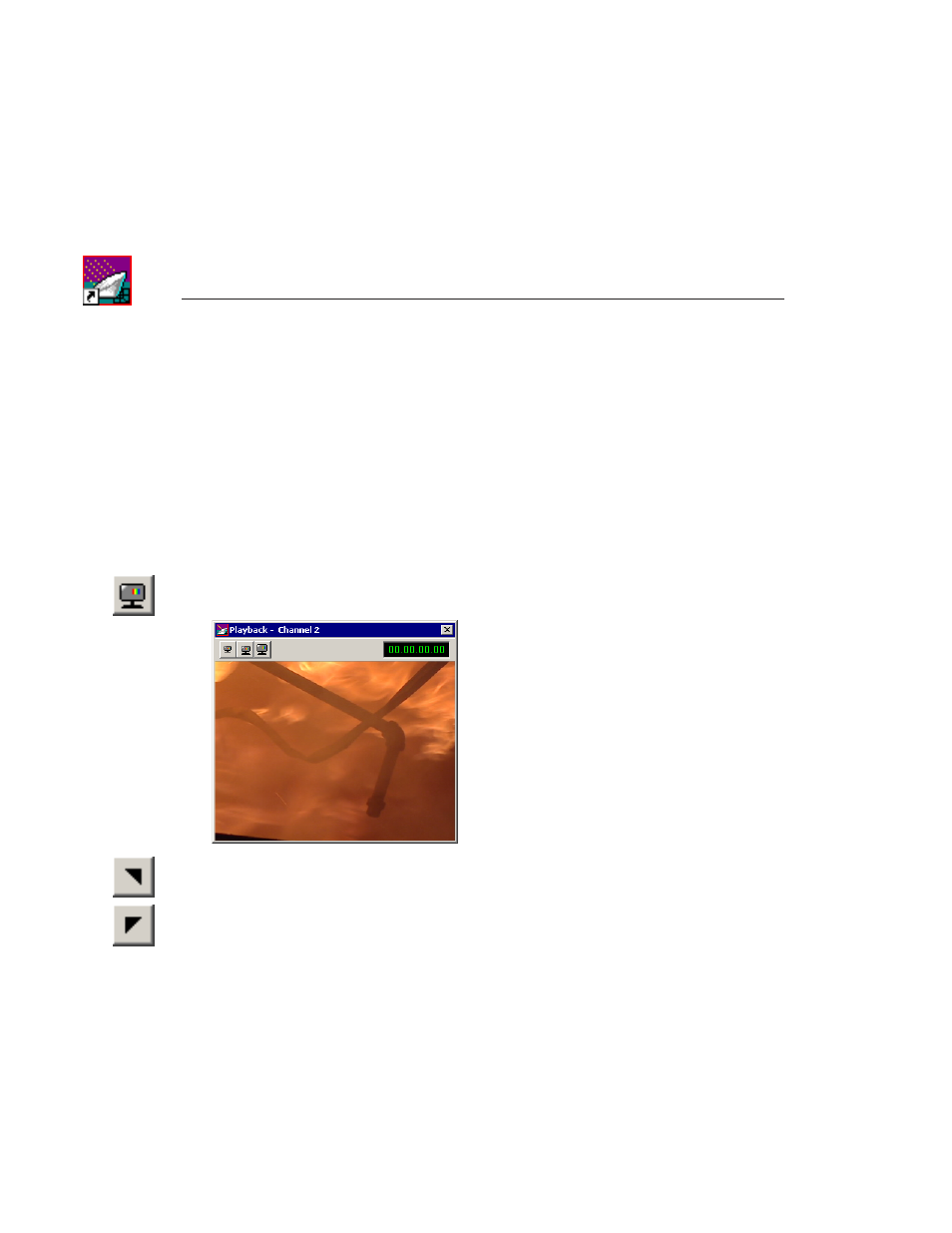
Chapter 3
Recording Feeds and Creating Clips
52
Digital News Production
Creating a Playlist While Recording
As mentioned before, an important feature of FeedClip is the ability to create
clips from a feed as it’s recording. You can then open the playlist in the
Playback tab and trim the clips if necessary. You can also send clips to another
workstation if an editor needs them before the recording is done.
To create a playlist:
1. Make sure the Record tab is selected.
2. Watch the recording in the Viewer window.
If you need to turn on the viewer, press the
Show/Hide Viewer
button.
3. To create a clip, select a Mark In point by clicking the
Mark In
button or
pressing
I
or
F5
on your keyboard.
4. End the clip by clicking the
Mark Out
button or pressing
O
or
F6
on your
keyboard.
5. Continue marking In and Out points to create as many clips as you want
while recording.