Creating a playlist – Grass Valley FeedClip v.4.5 User Manual
Page 63
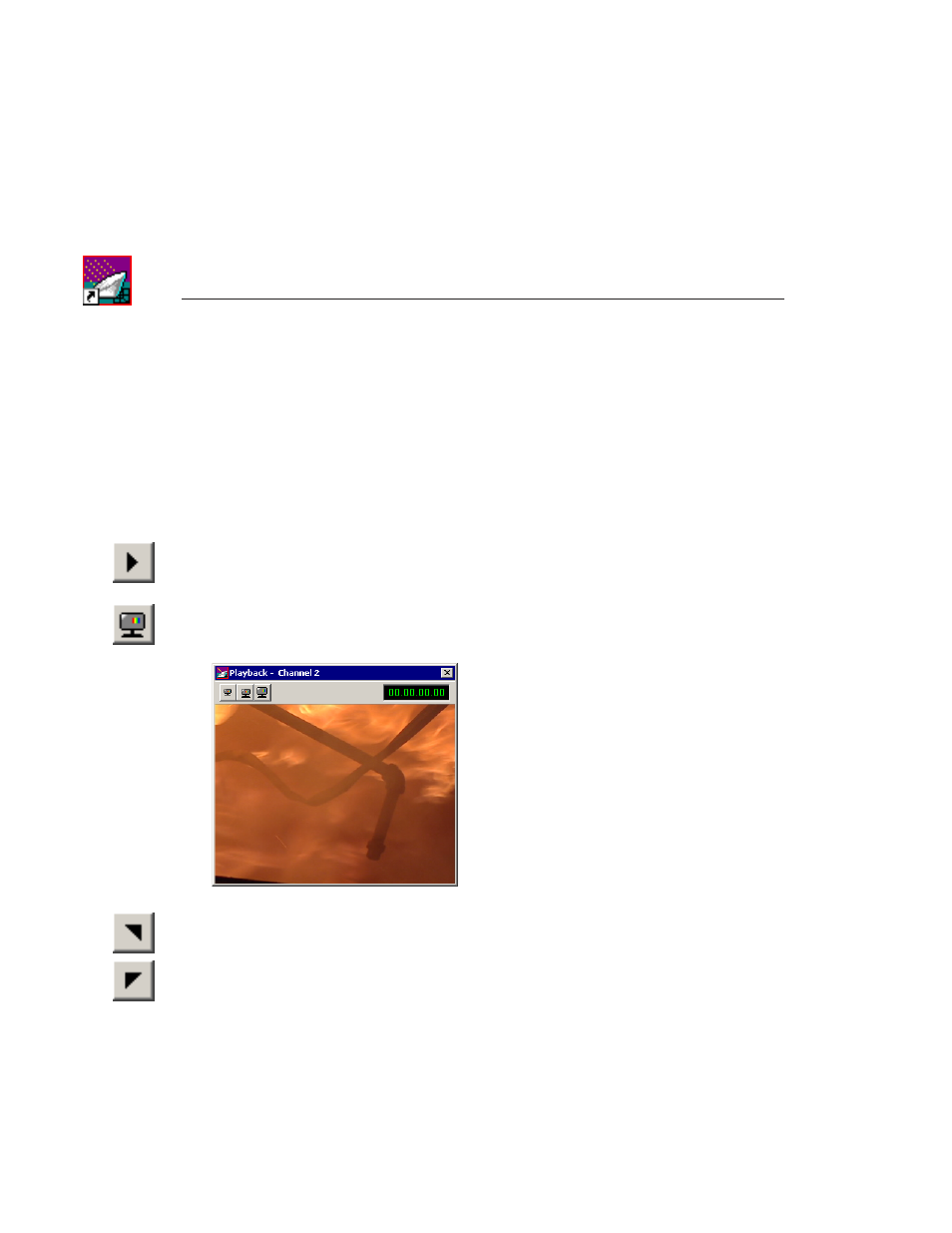
Chapter 4
Playing Feeds and Clips
62
Digital News Production
Creating a Playlist
If you didn’t create a playlist while your feed was recording, you can do it using
the Playback tab. As you play the feed, you can create clips just as you do using
the Record tab. You can also trim clips if you need to.
To create a playlist:
1. Open a feed by clicking the
Open
button on the Playback tab.
2. Play the feed by pressing the
Play Feed
button on the Playback tab or
pressing
~
or
W
on your keyboard.
3. Watch the recording in the Viewer window.
If you need to turn on the viewer, press the
Show/Hide Viewer
button.
4. To create a clip, select a Mark In point by clicking the
Mark In
button or
pressing
I
or
F5
on your keyboard.
5. End the clip by clicking the
Mark Out
button or pressing
O
or
F6
on your
keyboard.
6. Continue marking In and Out points to create as many clips as you want
while the feed is playing.
You can use the slider bar on the Playback tab to quickly jump to different
positions in a clip.