Tour of the trimmer, How to trim a clip, Tour of the trimmer how to trim a clip – Grass Valley FeedClip v.4.5 User Manual
Page 69
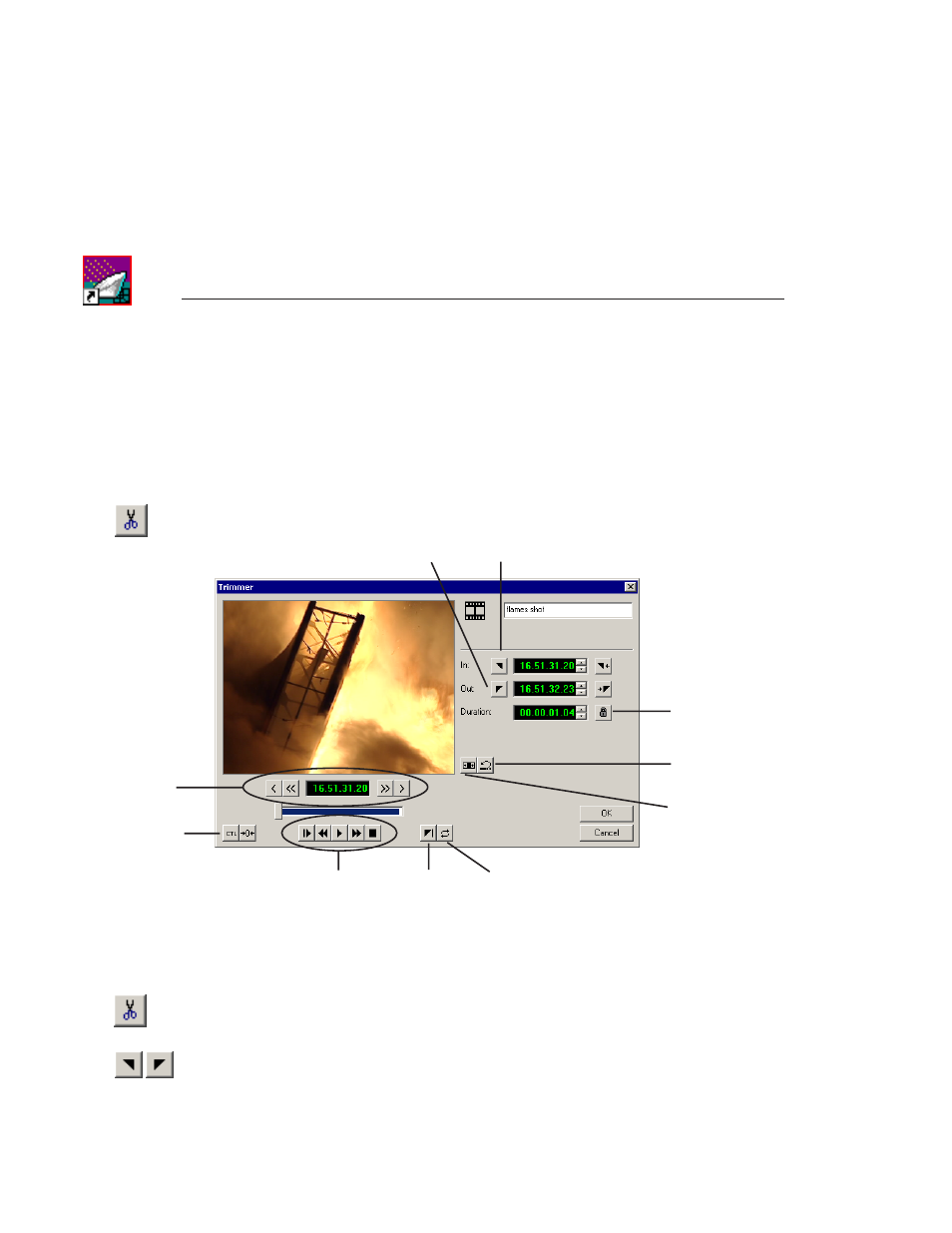
Chapter 5
Trimming Clips
68
Digital News Production
Tour of the Trimmer
You may often need to shorten your clips or change the starting or ending
frame. With FeedClip, you trim clips by changing the Mark In and Mark Out
points using the FeedClip Trimmer. The Trimmer is available on the Playback
tab.
To open a clip for trimming, select the clip and click the
Trim
icon, or double-
click the clip. The Trimmer window opens.
How to Trim a Clip
Trimming a clip involves these general steps:
1. On the Playback tab, select the clip you want to trim and click the
Trim
icon.
2. Play the clip using any of the navigation methods.
3. Change the Mark In and/or Mark Out Points on the clip.
4. Click
OK
when you are done trimming the clip to save your changes.
The rest of this chapter explains each step in detail.
Mark
Out
Mark In
Lock
Duration
Add
Handles
Play Past
Out
Loop
Playback
Reset
Control
Track
Navigation
Buttons
Play
Control
Buttons