Using control track, Looping playback, Resetting the mark points on the clip – Grass Valley FeedClip v.4.5 User Manual
Page 74
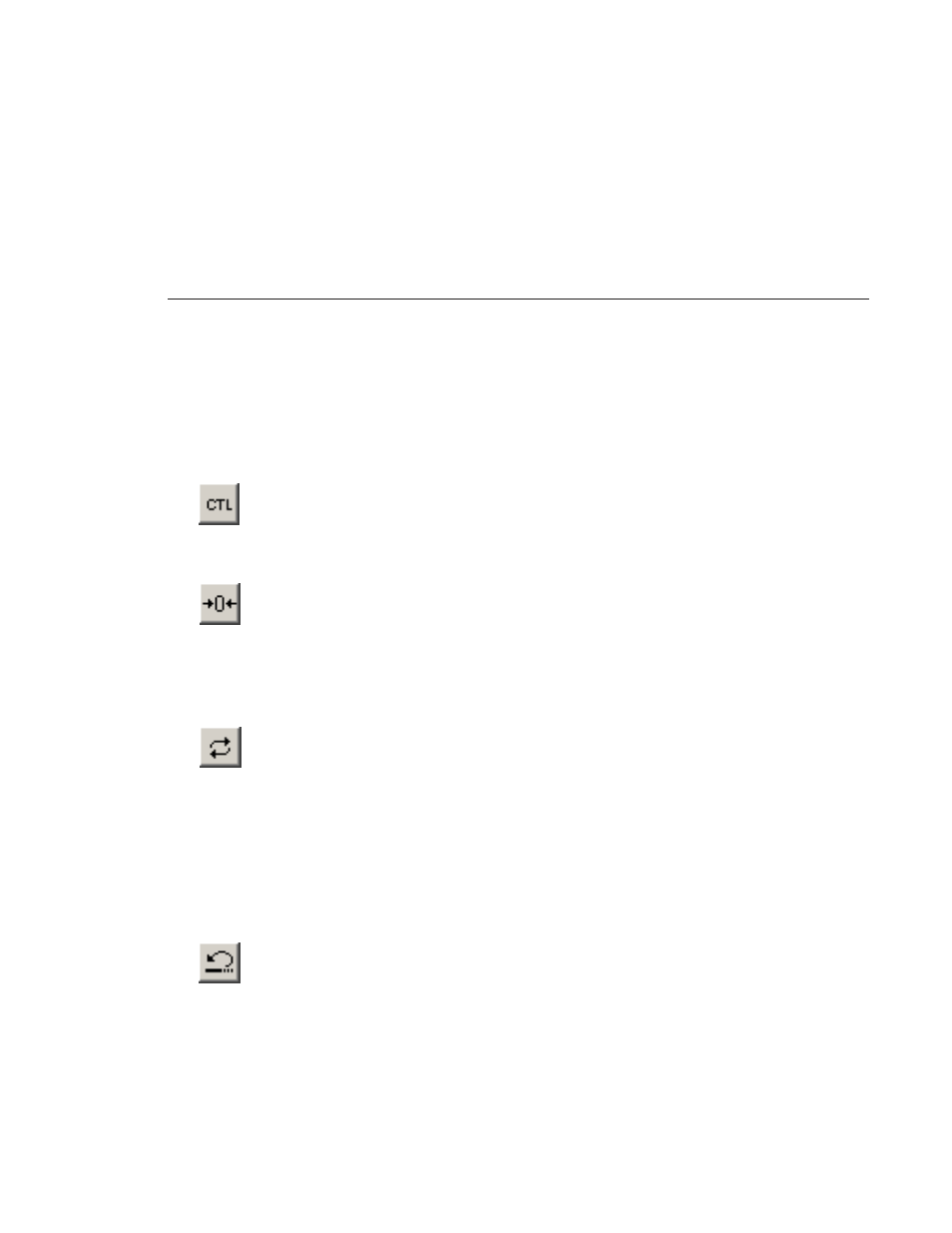
Using Control Track
Digital News Production
73
Using Control Track
Control track is a way to see the actual count of a clip or piece of tape instead
of using the timecode.
To use control track:
• Click the
Control Track
icon.
The timecode field changes and the text becomes yellow.
To switch back to viewing the timecode, click the Control Track icon again.
To reset the control track to zero:
• Click the
Reset Control Track
icon while in Control Track mode.
Looping Playback
You can play the clip in the Trimmer continuously in a loop if you want.
To loop playback:
• Click the
Loop Playback
icon.
To stop looping the playback, click the Loop Playback icon again.
Resetting the Mark Points on the Clip
If you want to remove edits you’ve made to the clip, you can reset the clip to
the mark point positions from the last time you saved the clip or the last time
you used the Trimmer window.
To reset the mark points back to their original positions:
• Click the
Reset
icon.