Making cmos settings, Restoring disk controller configuration – Grass Valley K2 Summit 3G v.9.0 User Manual
Page 58
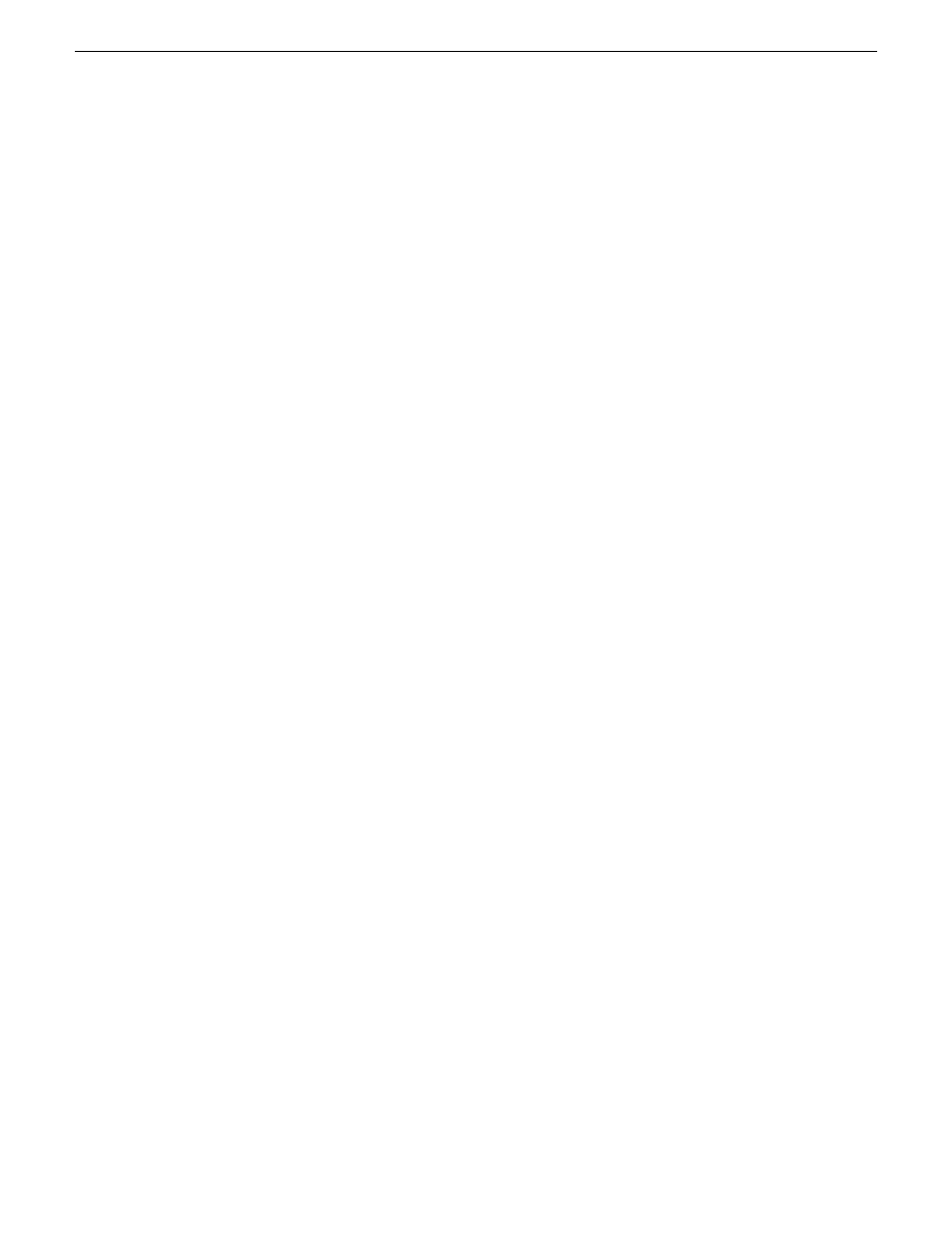
•
MegaRAID — Do not use this utility on a K2 Summit 3G system. This utility is for use by
qualified Grass Valley Service personnel only. When this utility is opened it scans the SCSI bus
and interferes with record and play operations.
•
J2SE Runtime Environment
•
StorNext software
•
Windows PowerShell
•
Windows XP Embedded
Making CMOS settings
NOTE: This procedure is intended for use by Grass Valley Service personnel or under the direct
supervision of Grass Valley Service personnel.
1. Connect keyboard, monitor, and mouse to the K2 Summit 3G system.
2. Restart the K2 Summit 3G system.
3. During the BIOS startup screen, watch the keyboard lights (capslock, numlock, etc.). When the
lights flash, press
Delete
to enter Setup.
4. Press
F3
and then press
Enter
. This loads optimal default values for all the setup questions.
5. Press
F4
and then press
Enter
to save settings and restart.
Restoring disk controller configuration
Do this task when replacing the disk controller board.
This task can be used on any K2 Summit 3G system, but it is required on any system that has a Type
II (ADLINK) CPU carrier module. This includes the first generation K2 Summit system, which can
have a Type II CPU carrier module that was installed in the factory or that was upgraded in the field.
NOTE: This procedure is intended for use by Grass Valley Service personnel or under the direct
supervision of Grass Valley Service personnel.
After you replace a disk controller board, you must import the configuration information from the
existing disks. This allows the new board to see the LUNs as previously configured.
1. After replacing the disk controller board, power up the K2 Summit 3G system.
Ignore SNFS messages that can open at any time during this procedure.
2. On the Windows desktop, open the
MegaRAID Storage Manager
icon.
58
K2 Summit 3G Service Manual
14 November 2012
Service procedures