Restoring to blank msata – Grass Valley K2 Summit 3G v.9.0 User Manual
Page 66
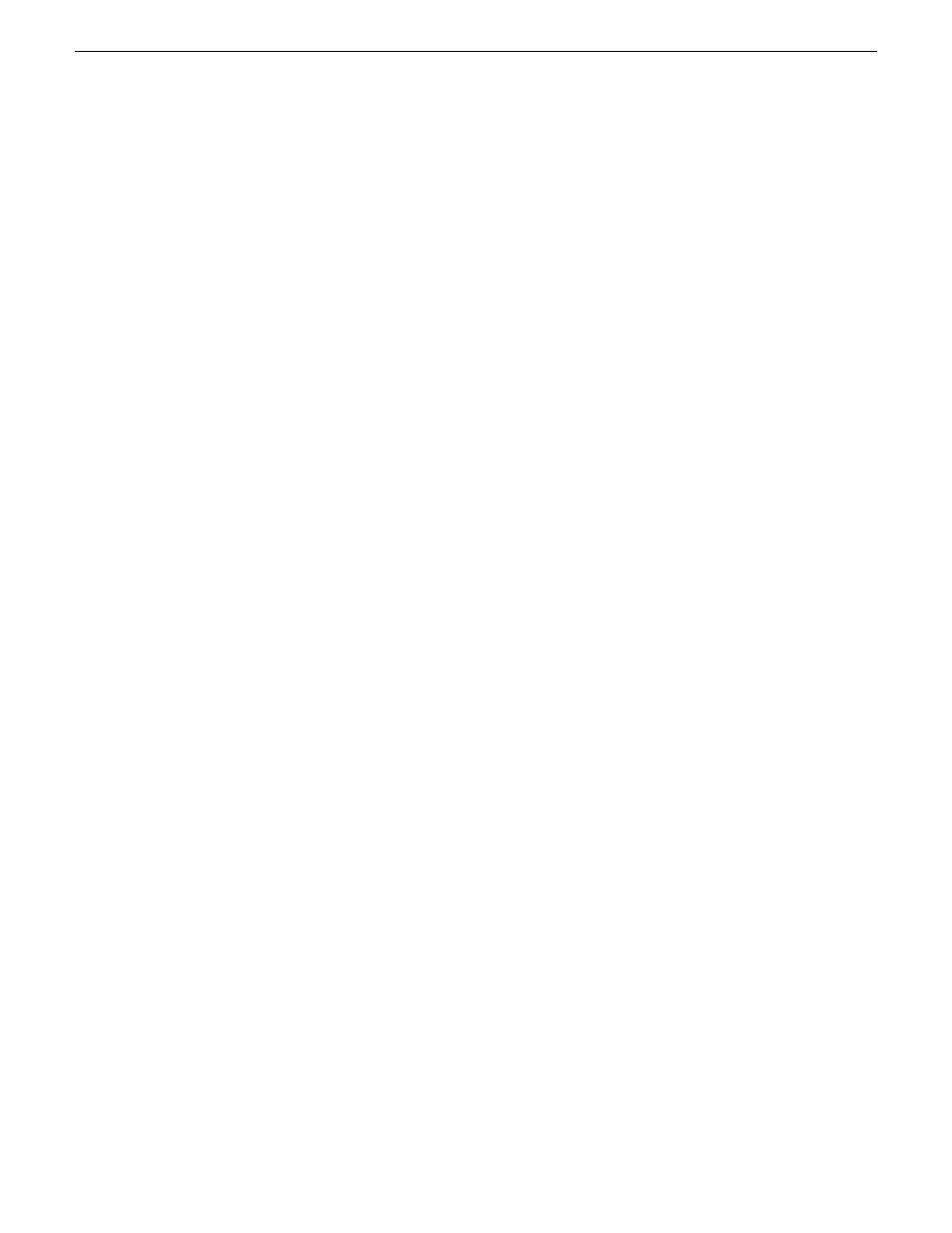
24. When prompted, enter the K2 Summit 3G system machine name.
Make sure the name is identical to the name it previously had.
After start up, one or more device discovery windows can open. Allow processes to complete
without interference. If a Fibre Channel card driver, ignore until instructed later in this process.
At first start up after reimage, the system is in Embedded Security Update mode by default.
Next, check the adapter names and order. If adapter names and order are not as documented, restore
network configuration.
Related Topics
Reorder adapters
Restoring network configuration
on page 49
Restoring to blank mSATA
This task is for a K2 Summit 3G system that has had its mSATA boot media replaced with a new
blank mSATA card. This means the mSATA card has never been initialized and has never before
contained a disk image.
You can use this task to restore from a system-specific image or from a generic image. This task
provides instructions for accessing an image on the Recovery Flash Drive. If you access an image
from a different location, such as a network connected drive or another connected USB drive, alter
the steps in this task as appropriate. There can be multiple versions of the generic recovery disk
image on the Recovery Flash Drive. Refer to related topics in "K2 Release Notes" to determine
which version you should use.
NOTE: If restoring using a generic image, the K2 Summit 3G system is returned to its factory
default condition. Passwords and other site-specific configurations are reset to factory defaults.
1. Make sure that media access is stopped and that the system on which you are working is not
being used.
2. If you have not already done so, connect keyboard, monitor, and mouse.
3. Do the following:
a) Insert the Recovery Flash Drive into a USB port.
b) Restart the machine, or power on if currently shut down.
The machine boots from the Recovery Flash Drive, into a version of Windows stored on the
drive.
A MS-DOS command window opens.
c) When prompted with a list of options, type
2
to select the Acronis option and then press
Enter
.
The Acronis program loads.
4. In the Acronis main window, click
Recovery
.
The Restore Data Wizard opens.
5. On the Welcome page, click
Next
.
6. On the Backup Archive Selection page, in the tree view expand the node for
Removable Disk (D:)
and select the image file, then click
Next
.
7. On the Restoration Type Selection page, select
Restore disks or partitions
and then click
Next
.
8. On the Partition or Disk to Restore page, select
MBR and Track 0
and then click
Next
.
66
K2 Summit 3G Service Manual
14 November 2012
Service procedures