Grass Valley K2 Summit 3G v.9.0 User Manual
Page 71
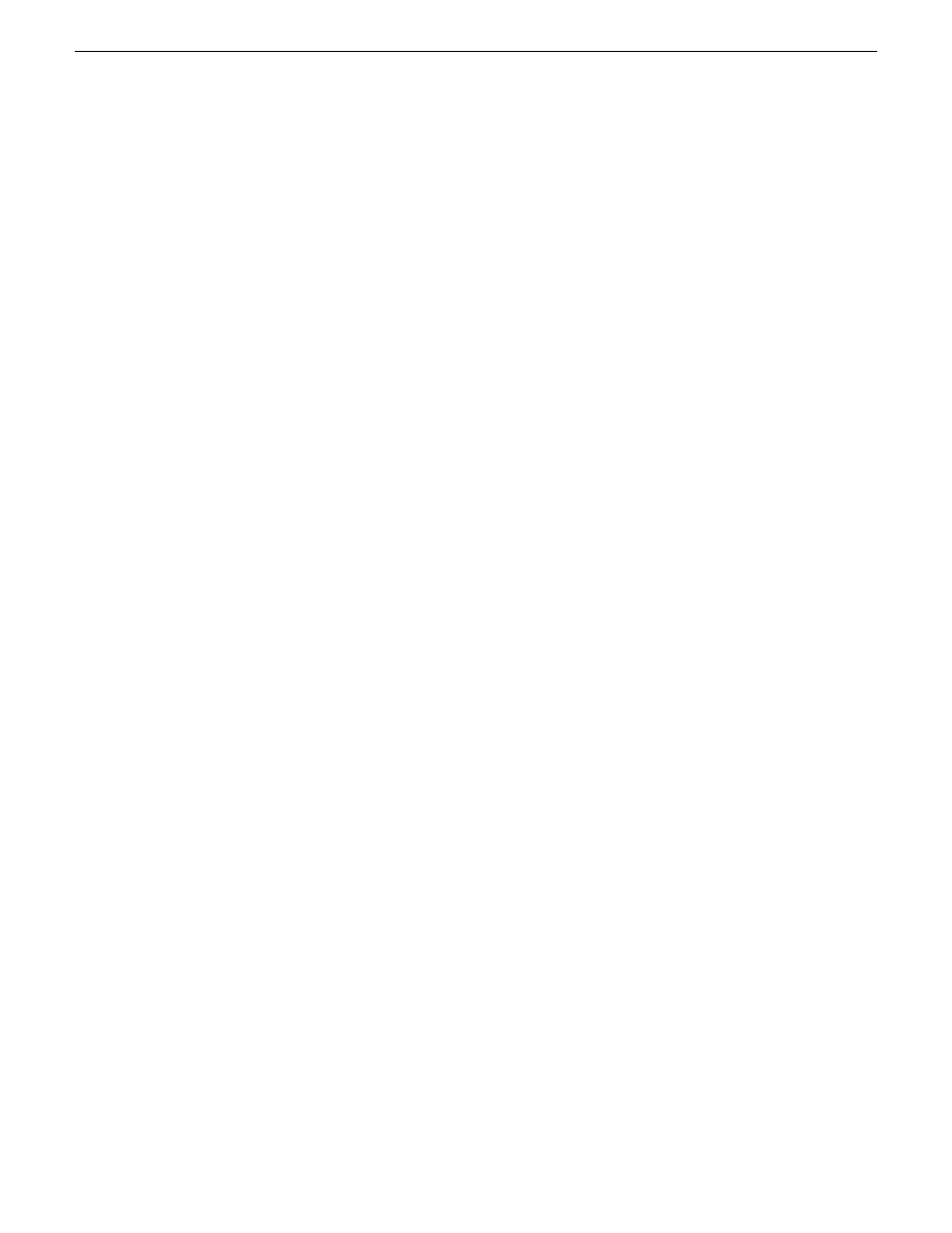
4. If you install software manually (without SiteConfig), do the following:
•
Install SNFS software and K2 software manually.
•
Take Embedded Security out of Update mode.
•
Restore SabreTooth licenses.
If you saved/restored settings with
ssave.bat
and
srestore.bat
, SNFS uses the restored settings.
Refer to related topics in "K2 Release Notes".
5. If a K2 Summit 3G system with direct-connect storage or shared storage on a redundant K2 SAN,
install MPIO software.
6. If a K2 Summit 3G system with a Fibre Channel card, install the Fibre Channel Card driver.
Refer to related topics in this document.
7. If a K2 Summit SAN-attached system, on the K2 SAN’s control point PC, use the K2Config
application to add the K2 Summit 3G system back to the SAN
8. Check the Windows operating system clock, and if necessary, set it to the correct time.
9. Activate Windows within 30 days.
Installing the Discovery Agent on a K2 Summit system
If the device that you plan to manage with SiteConfig does not have a SiteConfig Discovery agent
installed, use this topic to verify and, if necessary, manually install SiteConfig support software.
Doing so allows SiteConfig to discover and manage the device. If the device has any version of the
SiteConfig Discovery Agent currently installed, you should use SiteConfig to upgrade the Discovery
Agent, rather than installing it manually.
1. On the device you plan to manage with SiteConfig, open the Windows Services Control Panel
and look for the following required item:
•
ProductFrame Discovery Agent
2. Proceed as follows:
•
If you find the required items, no further steps are necessary. SiteConfig support software is
installed.
•
If a required item is not present, navigate to your SiteConfig files. If you do not already have
these files in convenient location, you can find them on the PC that hosts SiteConfig, in the
SiteConfig install location. Then continue with next steps as appropriate.
3. To launch the program that installs the ProductFrame Discovery Agent Service do the following:
a) Copy the
Discovery Agent Setup
directory to the device.
b) In the directory, double-click the
DiscoveryAgentServiceSetup.msi
file.
The setup program launches to install the SiteConfig Discovery Agent.
c) Follow the setup wizard.
4. When presented with a list of device types, select one of the following as appropriate:
•
K2SummitSanClient
•
K2SummitStandaloneClient
5. Complete the setup wizard and restart the device.
The restart is required after the installation.
14 November 2012
K2 Summit 3G Service Manual
71
Service procedures