Importing enhanced omf files back into newsedit – Grass Valley NewsEdit XT v.5.5 User Manual
Page 128
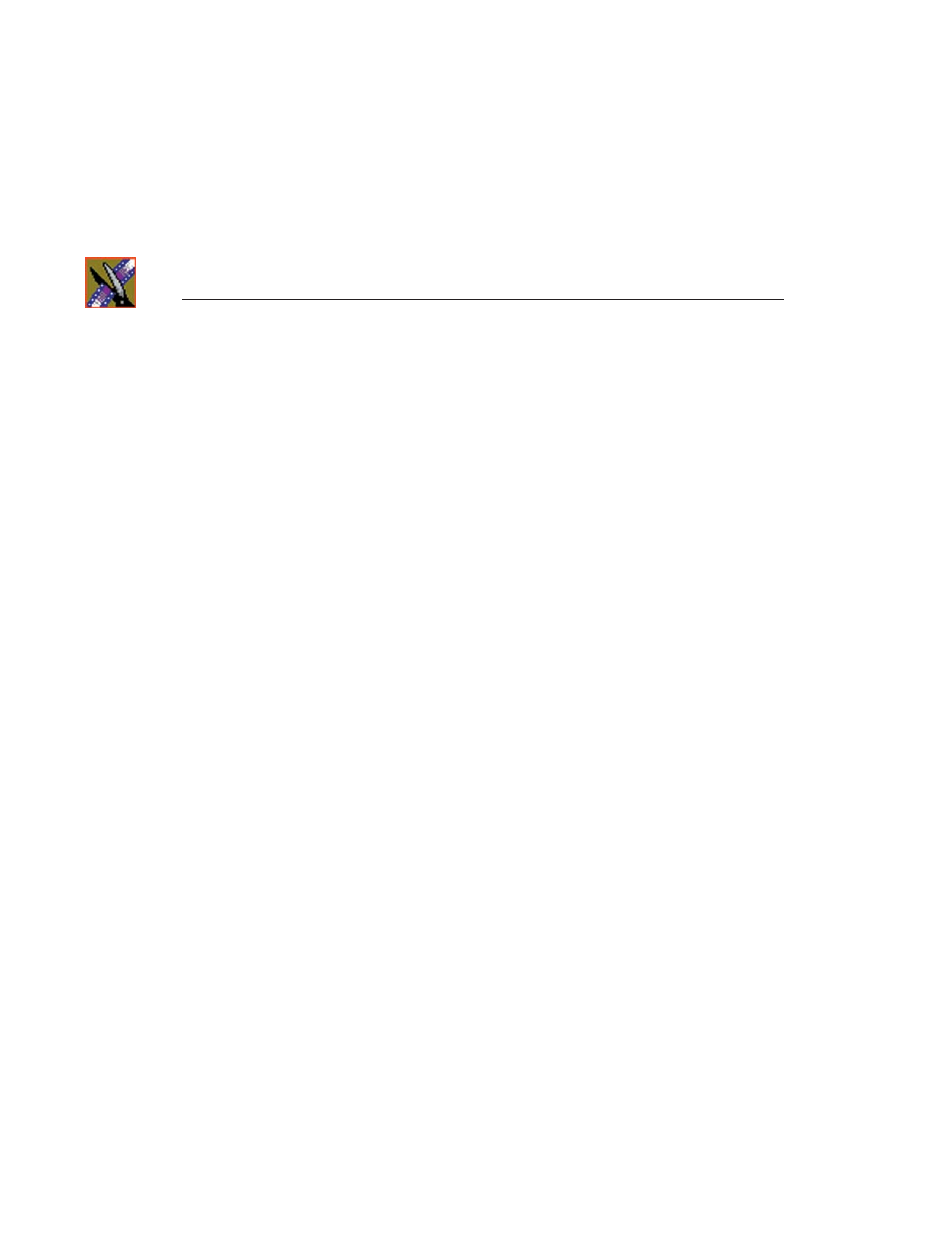
Chapter 5
Importing and Exporting Files
126
Digital News Production
Importing Enhanced OMF Files Back into NewsEdit
Once you’ve enhanced the audio tracks, you can import them back into the
original NewsEdit sequence:
1. In NewsEdit, select
File | Import | EDL
.
2. Select the OMF file that you exported from Pro Tools, Nuendo, or
AVTransfer and click
Open
.
The OMF file imports into the NewsEdit Bin as a sub-bin with the name of
the NewsEdit sequence; within that bin are a sequence and its audio files.
3. Open the sequence in the imported Bin folder.
4. Copy the enhanced audio tracks into the original NewsEdit sequence as
follows:
a. Make sure all necessary tracks are active.
b. In the enhanced audio sequence, select all tracks to copy, right-click and
select
Copy Selected
.
NOTE: Press
Shift + S
to select all tracks at once.
c. Open the original NewsEdit sequence, place the cursor where you want to
audio files to go, right-click and select
Paste
.
NOTE: You can also drag the enhanced sequence directly from the
Bin into the original NewsEdit sequence.
The text on the clip names turns blue to indicate that the video and audio
tracks are now unlinked.
5. If you want to re-link clips, select all tracks for each clip then select
Link
from the right-click menu.
6. Save the file.