Adding video sources to newsedit – Grass Valley NewsEdit XT v.5.5 User Manual
Page 312
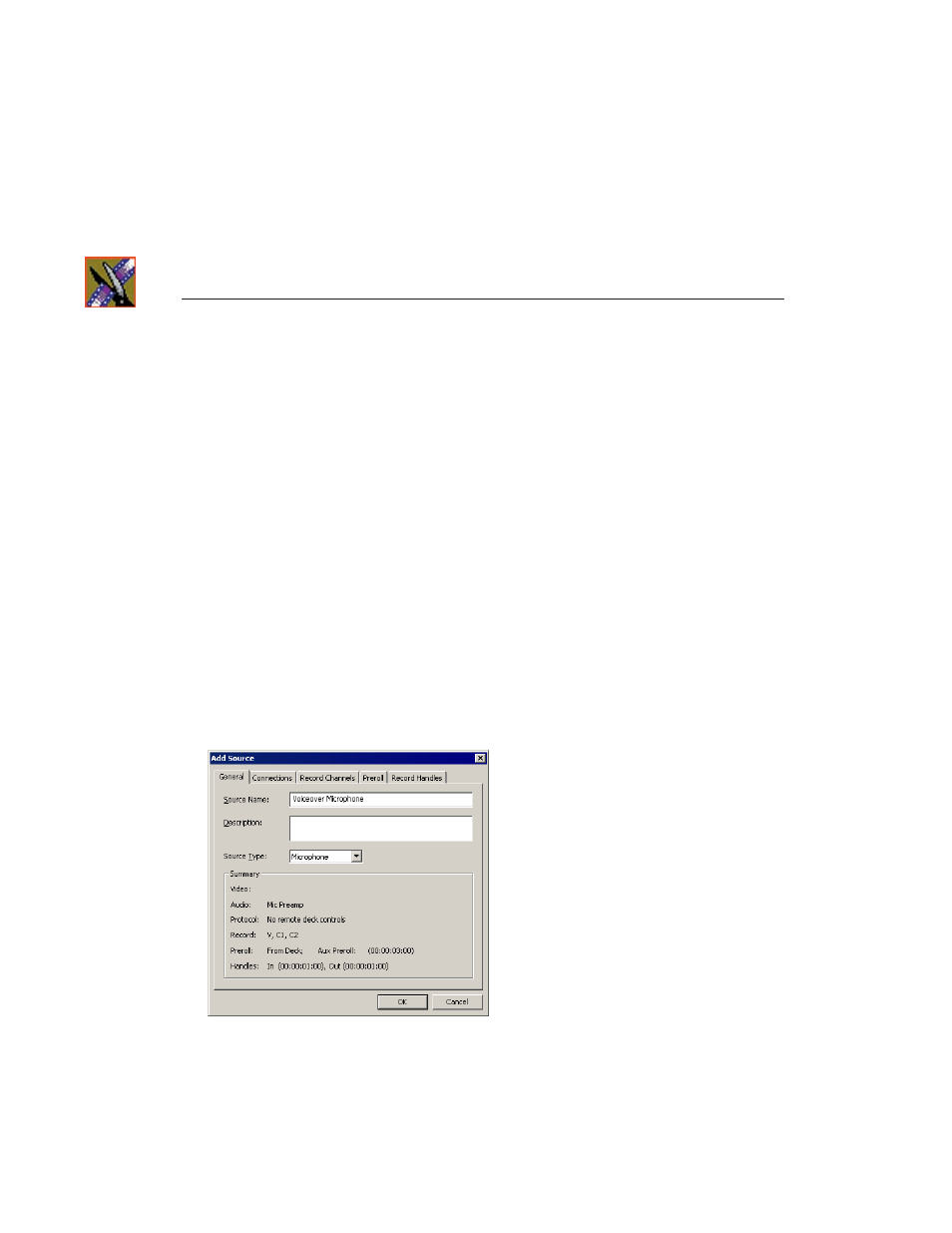
Appendix Configuring
NewsEdit
310
Digital News Production
Adding Video Sources to NewsEdit
Before using footage from a particular source, you need to add the source to the
NewsEdit source list. NewsEdit pre-installs two sources for you — a video
source and a clip source:
• The video source, usually a tape deck, allows you to record footage directly
into the Timeline or Bin.
• The clip source allows you to edit a clip as a Timeline source directly in the
Bin, which is useful for large clips so you don’t have to go back and forth
from a tape deck. You only need one clip source; you don’t have to create a
new clip source for each clip you want to use.
To add other sources to NewsEdit:
1. Choose
View | Sources
.
The Sources window appears, listing the currently configured sources.
2. Click
Add
.
The Add Source window appears:
3. Go through each Add Source tab to configure the new source.
The following sections describe each tab in the Add Source window.
4. Click
OK
when you are done setting up the new source.