Inserting keyframes – Grass Valley NewsEdit XT v.5.5 User Manual
Page 223
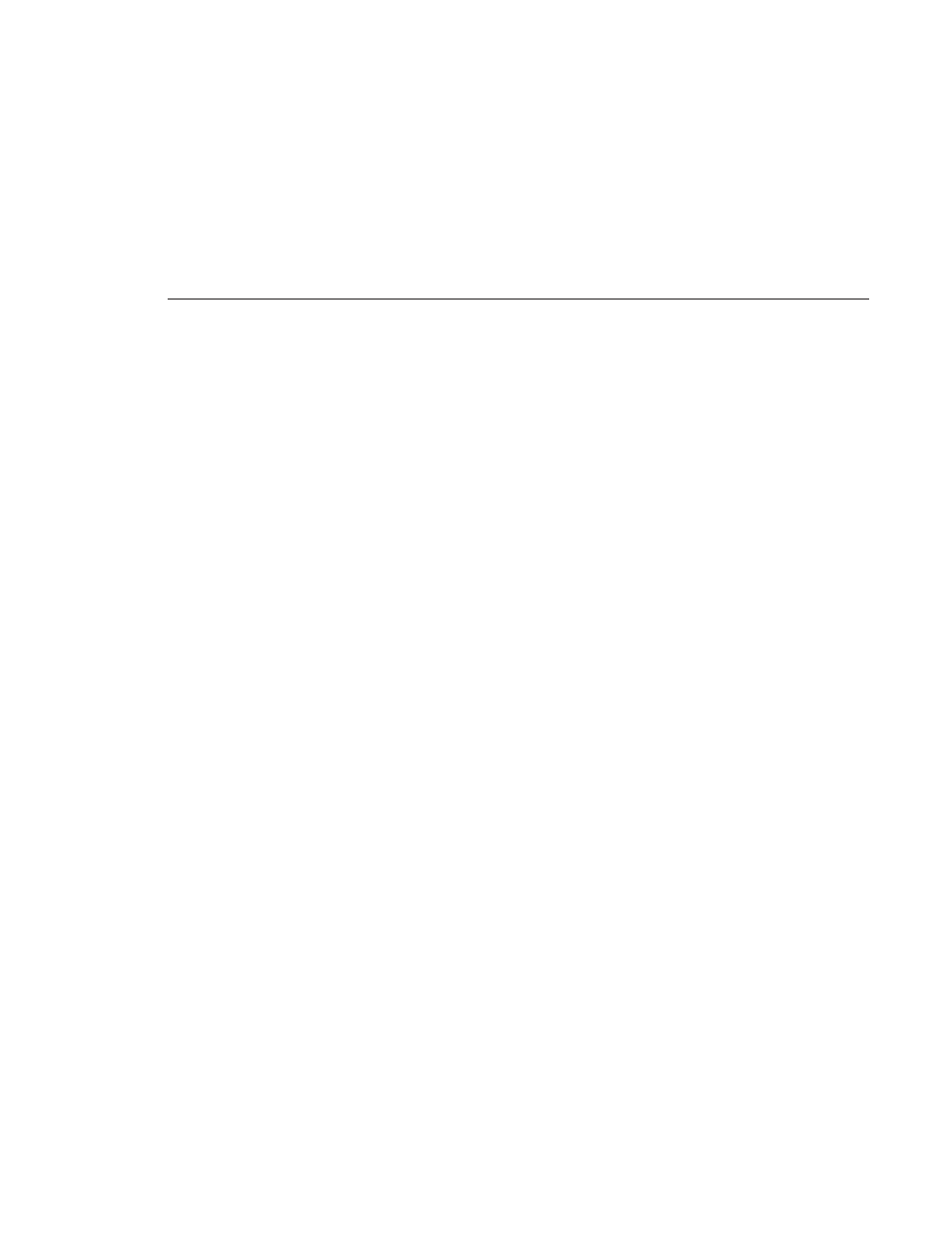
Inserting Keyframes
Digital News Production
221
Inserting Keyframes
You can add keyframes to any point of a video effect. There are two general
approaches for inserting keyframes.
• Step through the video and insert a new keyframe at each point where you
want the effect to move. This method is useful when creating a blur or
mosaic effect or when you want to move an effect to cover or highlight a
specific area.
• Set up the first keyframe and insert it into the effect. Then set up a second
keyframe and insert it. NewsEdit automatically places the second and
subsequent keyframes one second after the previous one. This method is
useful with resizing effects such as Picture-in-Picture that are less dependent
on exact frame positions than on the effect’s path and speed.
Once inserted, you can adjust a keyframe’s position by clicking it and then
dragging it left or right.
To insert a keyframe:
1. Place the pointer at the spot where you want the keyframe.
2. Configure the video effect characteristics.
3. Press
Insert
on your keyboard or click
Insert
on the Video Effects Tool.
A keyframe appears on the FX track on the Timeline. This keyframe places
all of the video effect characteristics on a single data point on the Timeline.
4. Continue defining the effect and inserting keyframes as necessary.