Saving video effects, Rendering video effects, Saving video effects rendering video effects – Grass Valley NewsEdit XT v.5.5 User Manual
Page 227
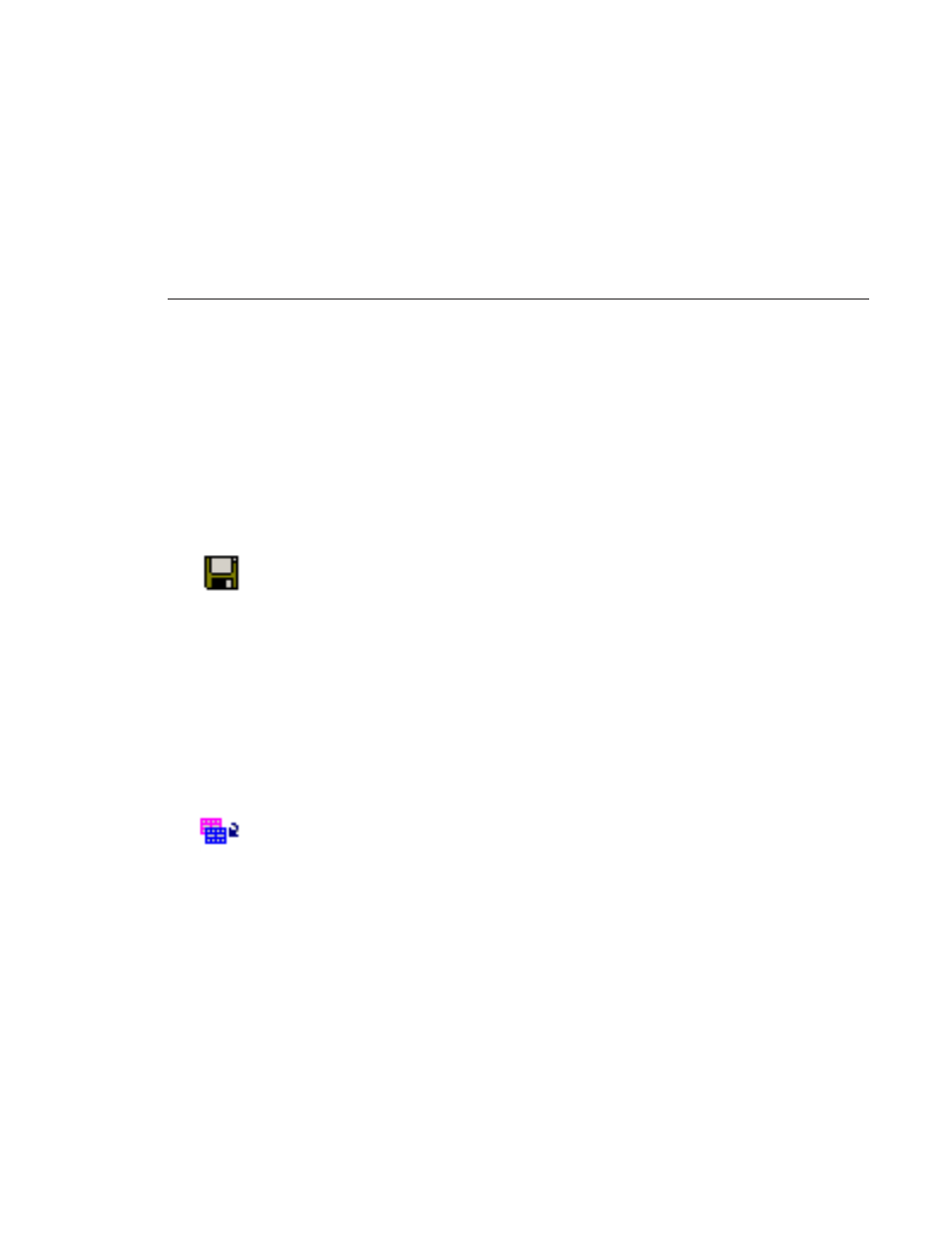
Saving Video Effects
Digital News Production
225
Saving Video Effects
After you create an effect, you can save it to use again in another sequence. You
save effects the same way you save clips and sequences — in a bin. You can
retrieve a saved effect and drag it onto a Timeline in another news sequence.
When you save a video effect, the effect characteristics such as its duration and
keyframes are saved with it.
To save a video effect:
1. Click the
Save
button in the Effect box in the Video Effects Tool.
2. Select a bin for the effect and enter a name.
3. Click the
Save
button.
Rendering Video Effects
When you add a video effect to the Timeline, you need to render the effect
before you can send it to another NewsEdit workstation or server. If you begin
sending a sequence to another destination without rendering video effects,
NewsEdit automatically renders the effects before sending.
To render an effect:
1. Select the effect to render.
2. Click the
Render Effects
button in the Main Toolbar.
You can also render all video effects at the same time by clicking the
Render Al
l button.
NOTE: All unrendered transitions that reside under real-time effects
appear as straight cuts until the transition is rendered. Field
interpolated slow-motion also becomes frame-based until rendered.