Using input tools, Adjusting the proc amp (newsedit xt only) – Grass Valley NewsEdit XT v.5.5 User Manual
Page 66
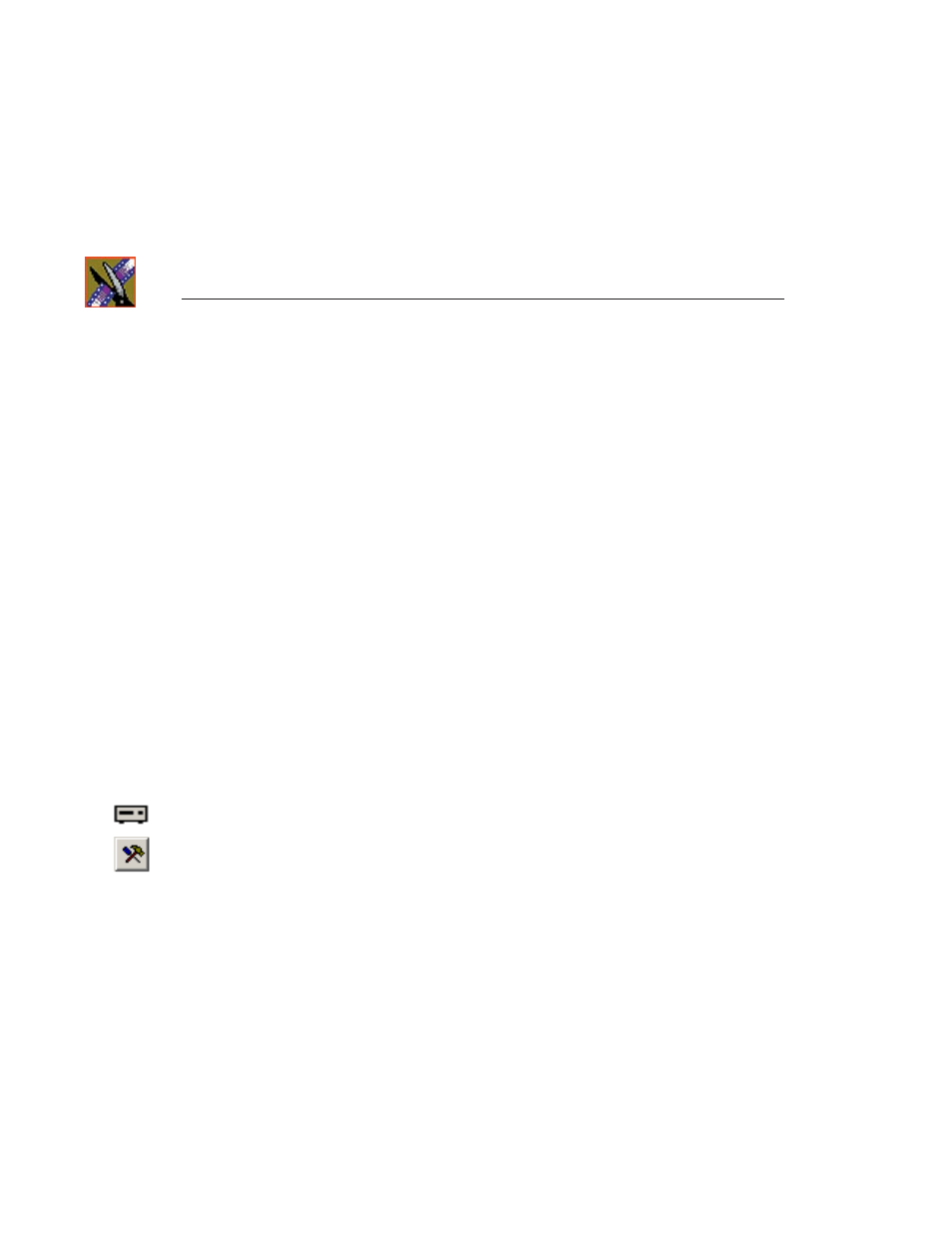
Chapter 3
Editing In the Timeline
64
Digital News Production
Using Input Tools
Using the Source Tool, you can set up two features to adjust the video and audio
before you record the footage—Proc Amp and Audio Equalization. Proc Amp
lets you adjust video levels to alter the image. Audio EQ lets you monitor and
control live input audio while you are recording a clip.
NOTE: Proc Amp works with NewsEdit XT only, not NewsEdit LT or
SC. Input EQ works with NewsEdit XT and for clip sources in
NewsEdit LT and SC.
Adjusting the Proc Amp (NewsEdit XT only)
Adjusting the Proc Amp lets you alter the video image before it’s recorded. You
can adjust the Gain, Chroma, Setup and Hue of the image.
The Proc Amp features vary depending on which Breakout Box (BOB) you
have as part of your NewsEdit system—the Digital/Analog BOB lets you adjust
Gain, Chroma, and Setup, but not Hue; the Analog BOB lets you adjust all four
controls.
Proc Amp is also dependent on the type of video and audio source being used
for NewsEdit. With an SDI or 1394 source, Proc Amp is unavailable.
To adjust the Proc Amp:
1. Press
2
on your keyboard or click the Source Tool button.
2. Press
9
on your keyboard or click the Input Tools button.
The Input Tools window appears: