Reinstalling the profile chassis into the rack, Cable connections – Grass Valley Profile Mix Effects Upgrad 100 Fibre Channel User Manual
Page 71
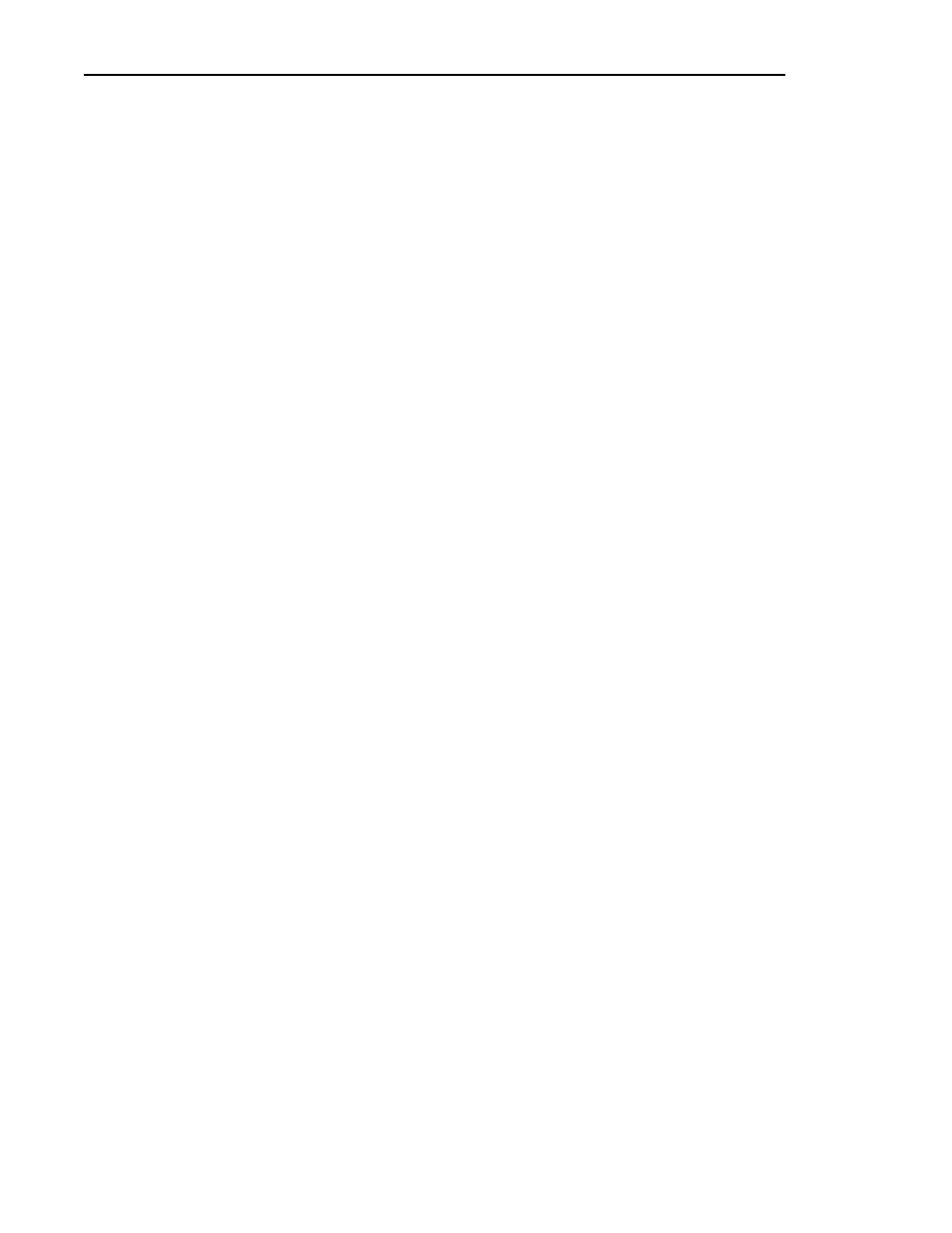
Reinstalling the Profile Chassis into the Rack
PDR 100 Fibre Channel Installation
71
Reinstalling the Profile Chassis into the Rack
To reinstall the Profile chassis into the equipment rack:
WARNING: Unless the equipment rack is adequately anchored, it could tip
when the Profile chassis is extended on the rack slides. To avoid possible
injury to personnel or damage to the equipment, make sure the rack is firmly
anchored before extending the Profile chassis on the rack slides.
WARNING: The Profile chassis is too heavy for one person to install in an
equipment rack. To avoid possible injury to personnel or damage to the
equipment, get help when re-installing the Profile chassis into the rack.
1. Being sure to fully support the Profile chassis, slide it into the rack slides until
the slide locks engage.
2. Depress the slide locks and slide the Profile chassis completely into the rack.
3. Tighten the retaining screw to secure the Profile chassis in the rack.
Cable Connections
1. If you are using more than two Profile systems, connect the 5 meter Fibre
Channel cable from the Fibre Channel board connector on the rear panel to
the Fibre Channel hub. See the Fibre Channel Hub manual for instructions on
how to install the Fibre Channel Hub.
Note that if connection to the Fibre Channel hub is farther than 25 meters
from the Profile systems, you will need to use fiber-optic cable and the
copper-to-fiber adapter shown in Figure 4, page 22.
For two Profile systems, connect the Fibre Channel cable between the Fibre
Channel board connectors on the rear panels of the Profile chassis.
2. Connect the 5.49 meter Ethernet cable from the LAN connector on the rear
panel to the LAN hub. (See the Ethernet Hub manual for instructions on how
to install the Ethernet Hub.)
3. Re-connect all other previously removed cables.
4. Re-connect the power cord.
5. On the rear panel, press the power switch to
1
(On).
6. On the front panel, press the
STANDBY
switch to
ON
.