System drive, System drive -12 – Grass Valley PDR 200 Service Manual User Manual
Page 104
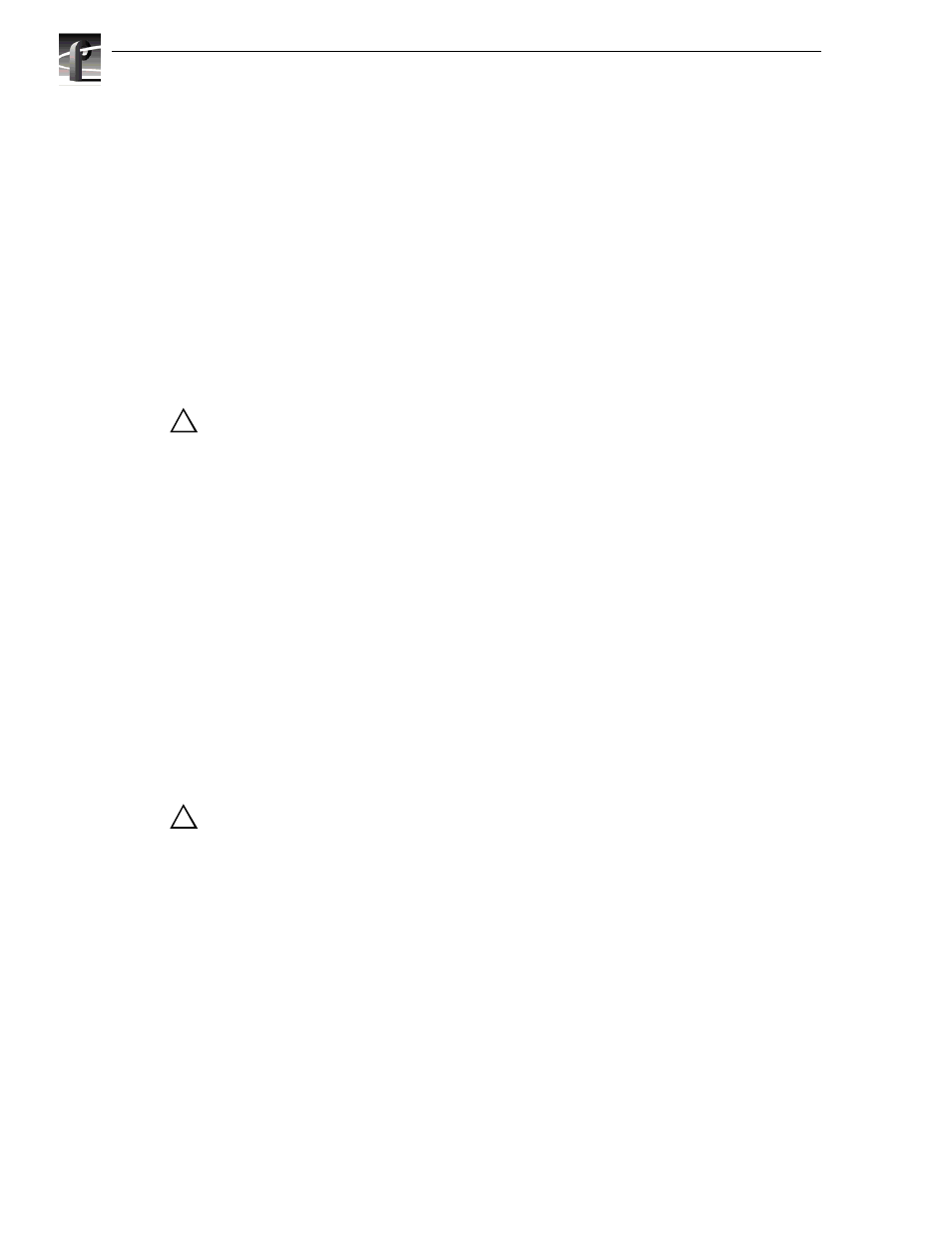
Chapter 6 Parts Removal and Replacement
6-12
PDR 200 Service Manual
System Drive
The system drive contains the Windows NT operating system software and the Profile
application software. The system drive occupies a slot in the left side of the chassis
and mounts to a bracket which is attached to the chassis. Removal and replacement of
the system drive does not require removal of the chassis from the rack or removal of
any covers.
To remove the system drive:
1. Turn PDR200 power Off and disconnect the power cord.
2. Loosen the chassis rack retaining screw (Figure 6-3, page 6-6) and slide the chassis
out of the rack far enough to access the system drive bracket on the left side as facing
the chassis. See Figure 6-8.
CAUTION: Support the system drive bracket during removal so as to not place
stress on the drive cable.
3. Use the 11/32-inch nutdriver to remove the four nuts which secure the system drive
bracket to the side of the chassis (1 in Figure 6-8).
4. Carefully move the bracket far enough away from the chassis to access the cable
connector on the drive (2 in Figure 6-8).
5. Disconnect the drive cable and place the drive on a flat, level, static-proof surface with
the bracket up (3 in Figure 6-8).
6. Use the medium Phillips screwdriver to remove the four screws which secure the
drive to the bracket (4 in Figure 6-8).
To replace the system drive:
1. Place the new drive face down on a flat, level, static-proof surface.
2. Position the bracket onto the drive aligning the drive mounting screws.
3. Use the medium Phillips screwdriver and attach the drive to the bracket with the four
screws previously removed.
CAUTION: Support the system drive bracket during installation so as to not place
stress on the drive cable.
4. Position the drive and bracket at the slot in the side of the chassis and connect the drive
cable to the drive (Figure 6-8).
5. Use the 11/32-inch nutdriver to attach the system drive bracket to the side of the
chassis with the four nuts previously removed.
6. Slide the chassis back into the rack and secure with the retaining screw (Figure 6-3,
page 6-6).
7. Reconnect the power cord and turn power On.
!
!