Grass Valley Xplay Vertigo Suite v.5.0 User Manual
Page 108
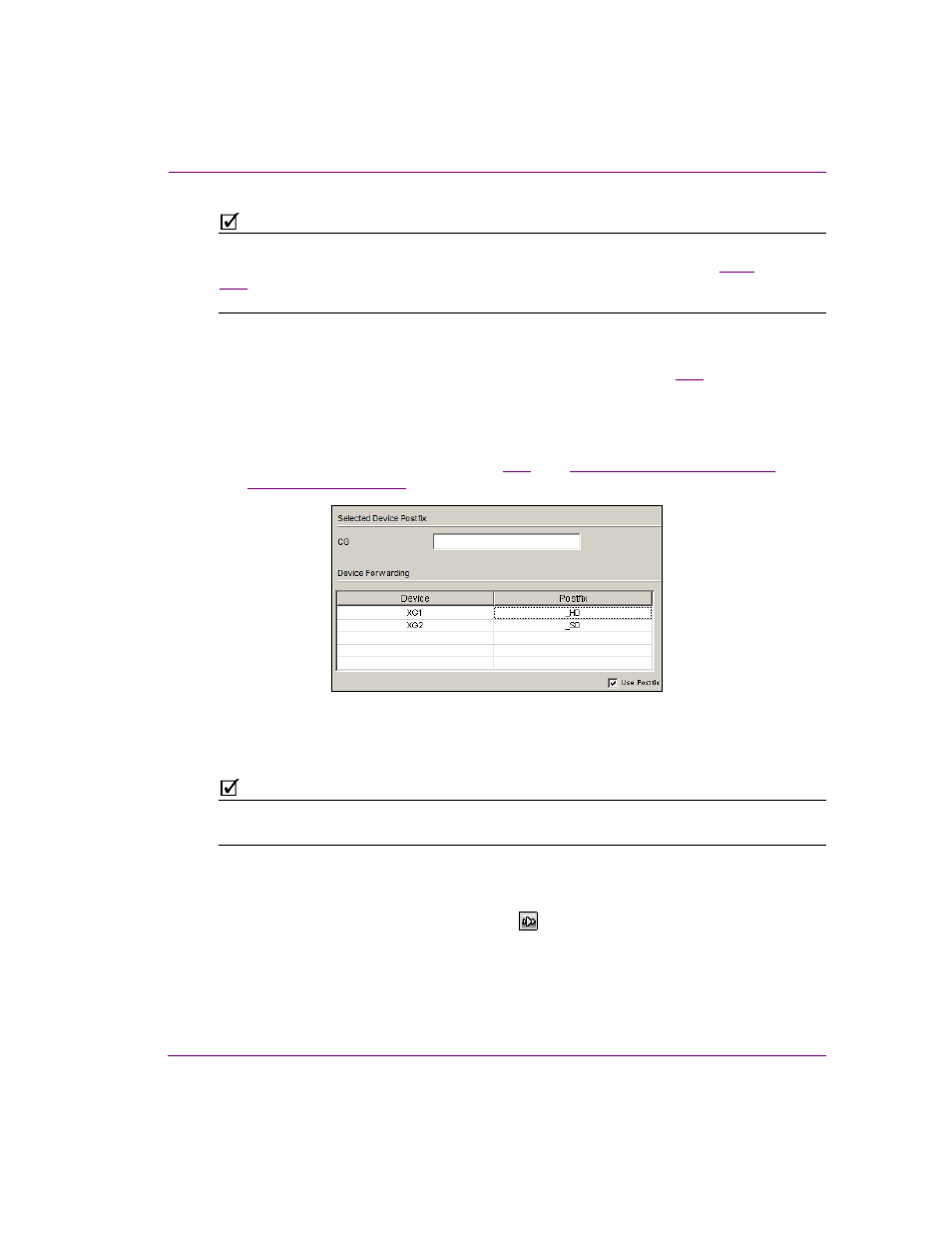
Xplay User Manual
5-17
Controlling Xplay devices using automation protocols
N
OTE
You can also set additional logging to record events from Xplay’s and device’s perspectives.
Xplay’s L
OGGING
settings are accessed through the T
OOLS
>S
ETTINGS
command (
), while the XG’s logging settings are accessed using the Dashboard application (see
the V
ERTIGO
XG C
ONFIGURATION
G
UIDE
for more information).
7.
Optional: If you want to append a postfix (i.e. _UHD) to playlist element names when
sending Oxtel protocol commands to the main device, enable the U
SE
P
OSTFIX
check
box and type the postfix in the S
ELECTED
D
EVICE
P
OSTFIX
).
If you want to append a prefix (i.e. UHD_) to playlist element names when sending
Oxtel protocol commands to the main device, disable the U
SE
P
OSTFIX
check box and
type the prefix in the S
ELECTED
D
EVICE
P
REFIX
field.
8.
Optional: Set the D
EVICE
F
ORWARDING
features, which allow you to use the Oxtel
protocol to control multiple devices (figure
). See
“Device forwarding of automation
for instructions.
Figure 5-15. Device Forwarding table
9.
Click OK and restart Xplay.
N
OTE
Xplay should be restarted after any changes to the X
PLAY
A
UTOMATION
C
ONFIGURATION
window’s Device to protocol mappings or protocol properties.
10. Verify that the automation configuration has been applied to the Xplay device(s).
11. Once Xplay has been restarted, the devices that have been configured for automation
should now display the automation indicator
in the Device View’s toolbar. If there is
no communication between the automation system and Xplay, the automation indicator
remains grey. However, when communication between the Oxtel protocol and Xplay is
successful, the blue automation indicator is displayed in blue.