Adding and connecting xplay to playout devices, Adding and connecting xplay to playout devices -8 – Grass Valley Xplay Vertigo Suite v.5.0 User Manual
Page 17
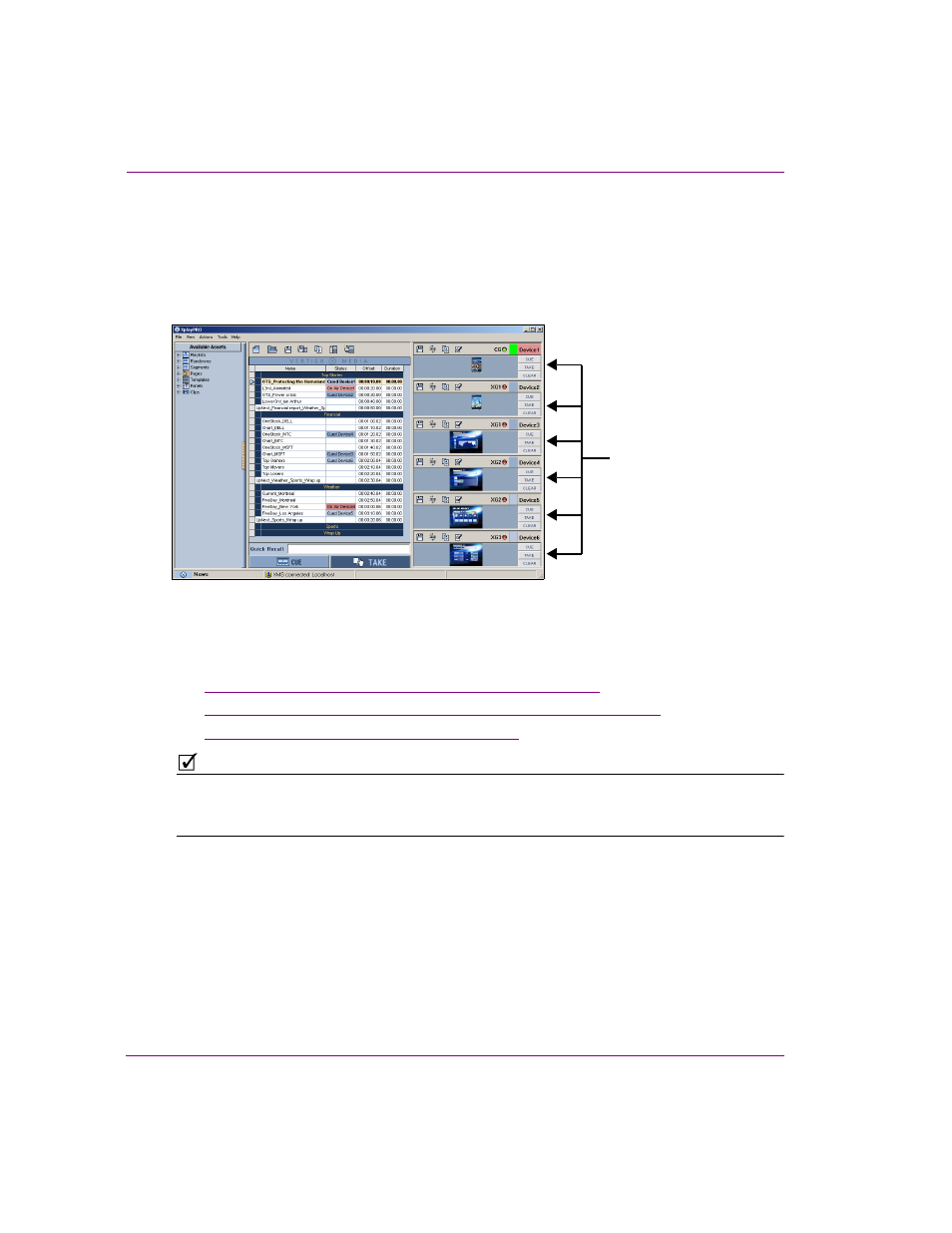
2-8
Xplay User Manual
Getting started with Xplay
Adding and connecting Xplay to playout devices
Xplay allows you to preview and control the playout of media and graphics on various types of
rendering and playout devices (e.g. Software CG, Vertigo XG or Intuition XG). Xplay can be
configured to preview and control playout on a single device, or to managed the playout on
multiple devices, multiple channels, and/or multiple layers on a channel all from a single interface.
Figure 2-4. Xplay’s Device Views allow you to control the playout on specific devices, channels and/or keyers
The following sections describe how to configure Xplay’s Device Manager and Device
Views to connect to your output device(s):
1.
“Adding output devices to Xplay’s Device Manager” on page 2-9
2.
“Configuring Xplay for single or multi-device playout control” on page 2-12
3.
“Connecting output devices to Xplay” on page 2-16
N
OTE
Xplay supports playout on several different device types, including the Software CG, Vertigo XG,
Intuition XG, as well as other Grass Valley and 3rd party devices. Please refer to the latest Vertigo
Suite Release Notes for the complete list of supported devices.
Xplay’s Device Views