Adding columns to a playlist, Removing columns from a playlist – Grass Valley Xplay Vertigo Suite v.5.0 User Manual
Page 57
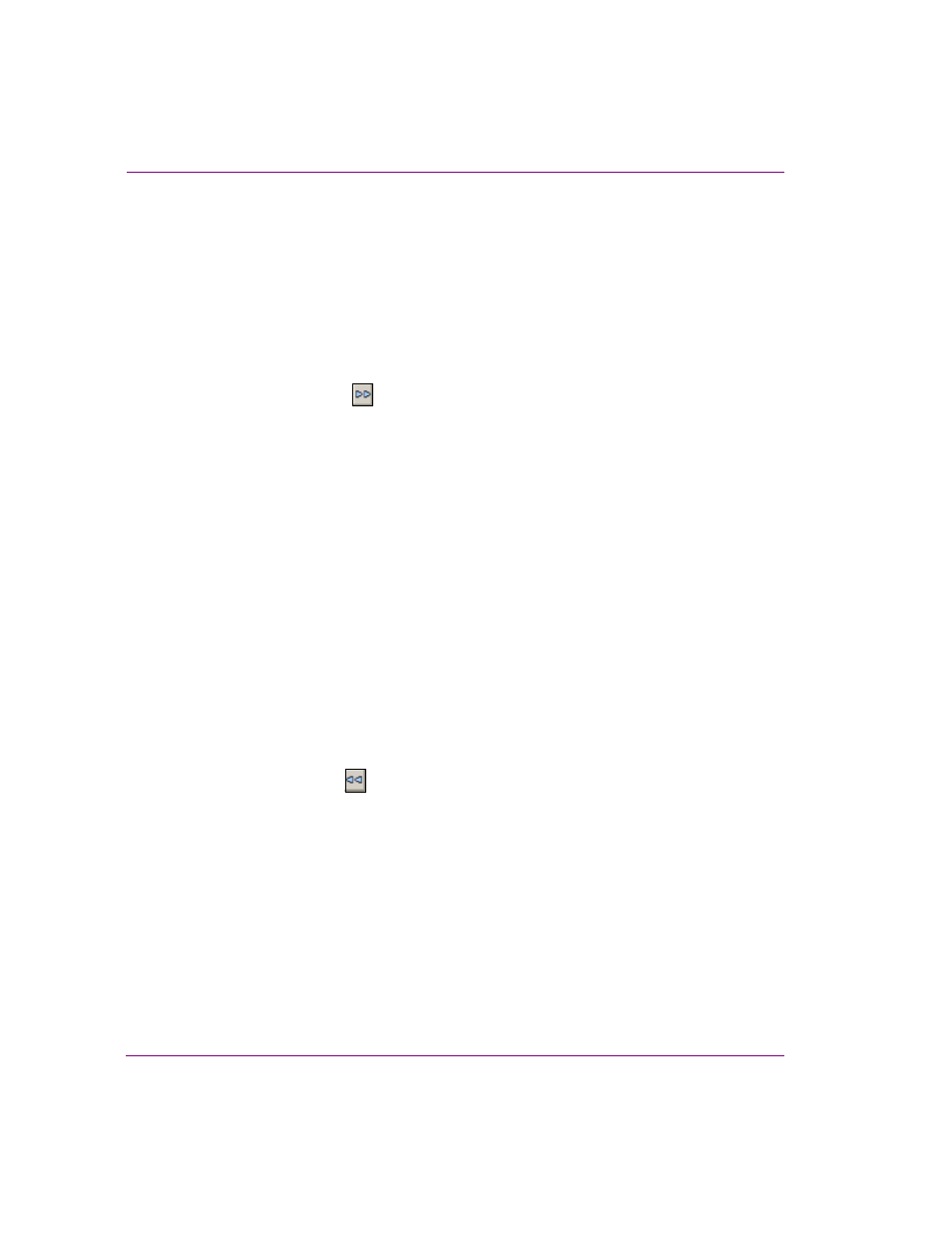
3-30
Xplay User Manual
Creating and editing playlists in Xplay
Adding columns to a playlist
Complete the following steps to add one or many columns to a playlist:
1.
Select T
OOLS
>C
ONFIGURE
P
LAYLIST
C
OLUMNS
.
The C
OLUMN
L
AYOUT
dialog box appears. The current playlist columns are listed in the
S
ELECTED
C
OLUMNS
text box, while hidden column headings are listed in the
A
VAILABLE
C
OLUMNS
text box.
2.
Select the desired column heading(s) from the A
VAILABLE
C
OLUMNS
text box.
The column heading’s name is highlighted in blue when it is selected. To deselect,
simply click the heading again.
3.
Click the R
IGHT
A
RROW
button.
The selected column headings immediately move to the S
ELECTED
C
OLUMNS
text box.
4.
Click A
PPLY
to implement the changes immediately to the playlist, while keeping the
Column Layout dialog box open for further edits to the playlist columns.
Or,
Click OK to implement the changes immediately to the playlist and close the Column
Layout dialog box.
Or,
Click C
ANCEL
to abort the changes and maintain the playlist as it was.
Removing columns from a playlist
Complete the following steps to remove one or many columns from a playlist:
1.
Select T
OOLS
>C
ONFIGURE
P
LAYLIST
C
OLUMNS
.
The C
OLUMN
L
AYOUT
dialog box appears. The current playlist columns are listed in the
S
ELECTED
C
OLUMNS
text box, while hidden column headings are listed in the
A
VAILABLE
C
OLUMNS
text box.
2.
Select the desired column heading(s) from the S
ELECTED
C
OLUMNS
text box.
The column heading’s name is highlighted in blue when it is selected. To deselect,
simply click the heading again.
3.
Click the L
EFT
A
RROW
button.
The selected column headings immediately move to the A
VAILABLE
C
OLUMNS
text box.
4.
Click A
PPLY
to implement the changes immediately in the playlist, while keeping the
Column Layout dialog box open for further edits to the playlist columns.
Or,
Click OK to implement the changes immediately to the playlist and close the Column
Layout dialog box.
Or,
Click C
ANCEL
to abort the changes and maintain the playlist as it was.