Grass Valley Xplay Vertigo Suite v.5.0 User Manual
Page 76
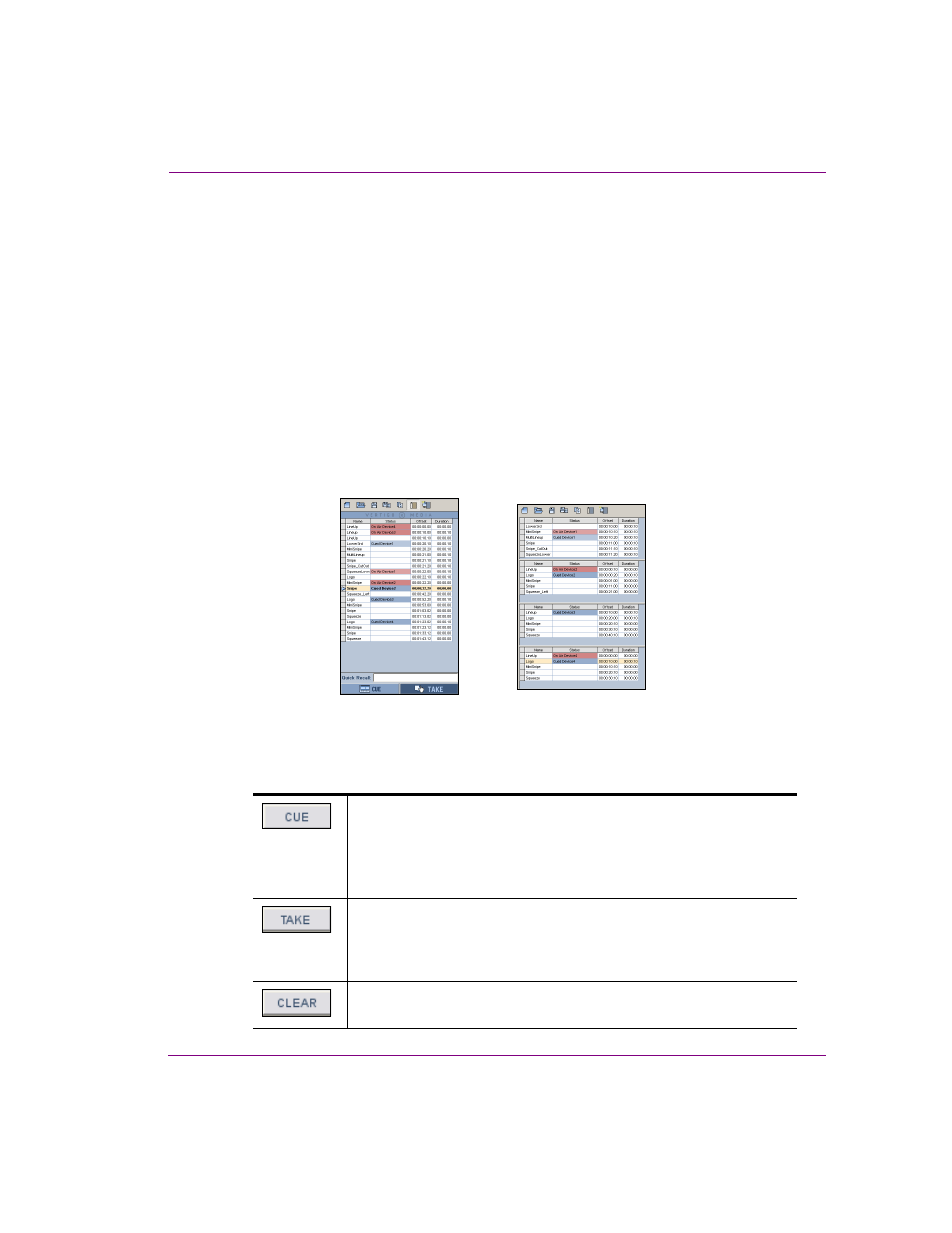
Xplay User Manual
4-9
Operator controlled preview and playout techniques
4.
Select T
OOLS
>S
ETTINGS
and verify that the Xplay settings are configured as follows.
Once finished, click OK to close the Settings dialog box.
X
PLAY
>L
AYOUT
>P
LAYLIST
VIEW
• S
TANDARD
: A single list, showing all of the playlist elements in the order in which they
were positioned. This list does not separate elements by their device assignments.
The Playlist Editor’s global playout controls (Cue and Take) are also displayed and can
be used to control the playlist in sequential order. Note that when using the global
controls, you are restricted by the element’s device assignment. In other words, you
cannot cue and take an element assigned to one device (e.g. device1) on another
device (e.g. Device2). To cue and take on another device, you must enable and use
the Manual Playout buttons in the Device Views.
• B
Y
D
EVICE
: The playlist is broken down and displayed as multiple playlists, with one
list for each device configured in Xplay. The device’s playlist is shown opposite the
Device View for the corresponding device. Each list only shows those elements that
target the associated device. To control the playlist, you must enable and use the
manual playout buttons within each individual Device View.
• X
PLAY
>L
AYOUT
>S
HOW
MANUAL
PLAYOUT
BUTTONS
>E
NABLED
Displays the manual playout buttons within each Device View window. The Manual
Playout buttons allow you to override playlist order, default device assignments and
the current position by controlling or forcing the content onto the specific Device View.
Cues the selected playlist element to the Device View’s connected
device. The element then becomes the playlist’s current position.
This button can also be used to cue an element to a device that is not
the element’s default target device.
An element cannot be cued to more than one device at a time.
Takes the playlist element that is cued on the device to the default or
assigned channel. It does not alter the current position in the playlist.
If no element has been cued on the device, it clears the currently airing
element from the default channel.
Clears the element that is currently on air on this device. Clicking this
button does not alter the current position of the playlist.
Standard Playlist View
ByDevice Playlist View