Configuring xplay for multi-device playout – Grass Valley Xplay Vertigo Suite v.5.0 User Manual
Page 23
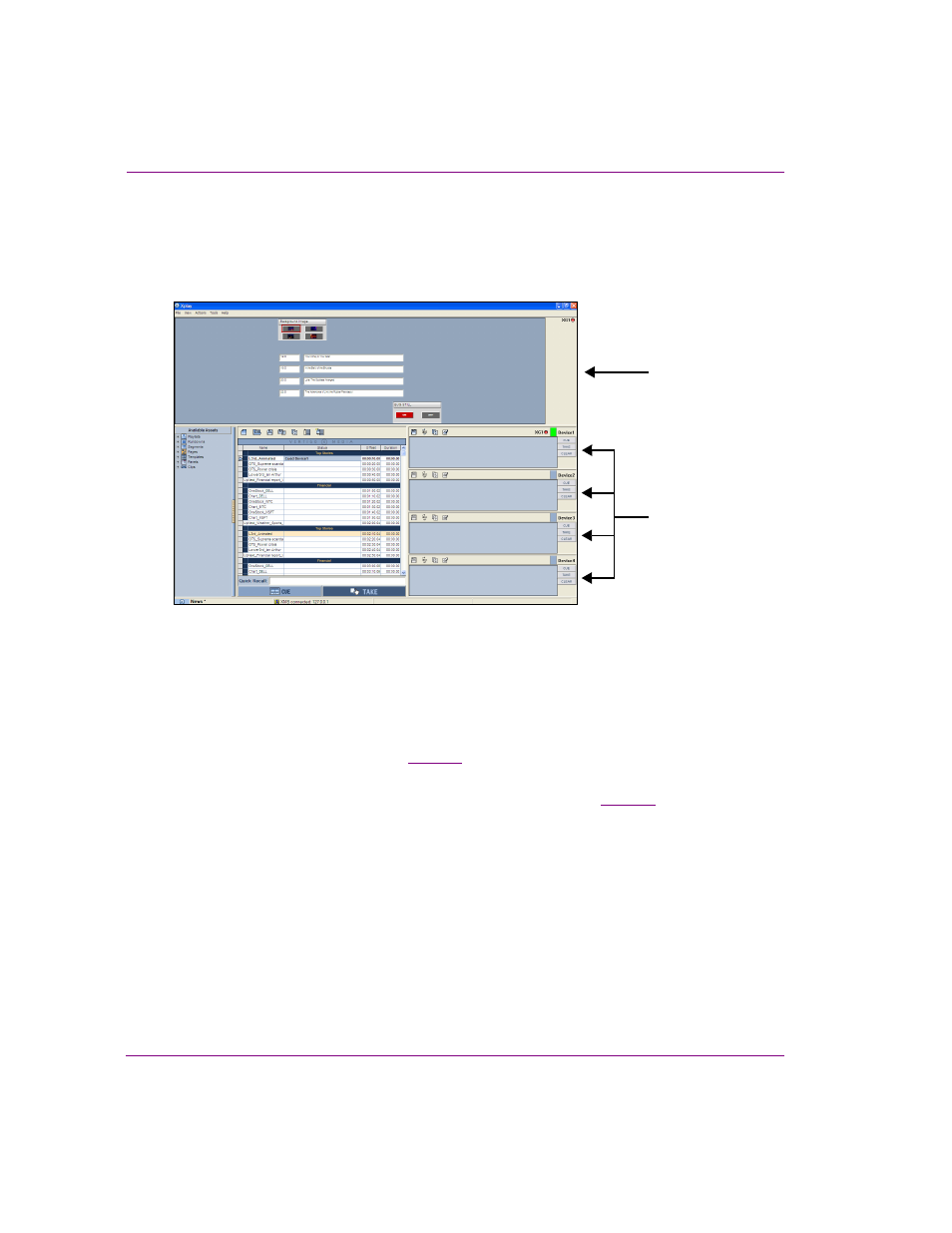
2-14
Xplay User Manual
Getting started with Xplay
Configuring Xplay for multi-device playout
When you want to use Xplay to control the playout on more than one output device or
control more than one keyer on the same device, we recommend that you set Xplay’s
Layout setting to M
ULTI
-D
EVICE
.
Figure 2-9. Multi-Device layout’s device views and Toolbar Panel
The Multi-Device layout allows you to specify the number of playout devices or keyers to be
controlled and then produces one Device View window in Xplay for each device channel or
keyer. For example, if I intend for Xplay to control and playout on one dual-channel Vertigo
XG with both channels having two keyer levels; I would set the N
UMBER
OF
DEVICES
setting
to 4. Consequently, this produces 4 device view windows in Xplay, which would be assigned
to these device channels/keyers. See
for more information about the Multi-Device
layout.
Once playout devices have been added to Xplay’s Device Manager (
) and the
layout is set to M
ULTI
-D
EVICE
, you can assign a device (channel and/or keyer) to each of the
On Air and Preview Device Views using the Active Device table in the Device Manager.
To configure Xplay to control and playout on multiple devices and/or keyers:
1.
Select T
OOLS
>S
ETTINGS
>G
ENERAL
and set the L
AYOUT
setting to M
ULTI
-D
EVICE
.
2.
On the same page, specify the number of devices and/or keyers to be controlled in the
N
UMBER
OF
DEVICES
setting.
3.
Select T
OOLS
>S
ETTINGS
>L
AYOUT
and set the M
ULTI
-D
EVICE
L
AYOUT
setting to
P
REVIEW
, O
N
A
IR
or P
REVIEW
O
N
A
IR
.
4.
Click OK and then restart Xplay.
When Xplay reopens it displays multiple Device View windows along the right-side in
the format specified by the M
ULTI
-D
EVICE
L
AYOUT
setting.
Toolbar Panel
Device Views