Adding and populating playlist segments, Adding and populating playlist segments -20 – Grass Valley Xplay Vertigo Suite v.5.0 User Manual
Page 47
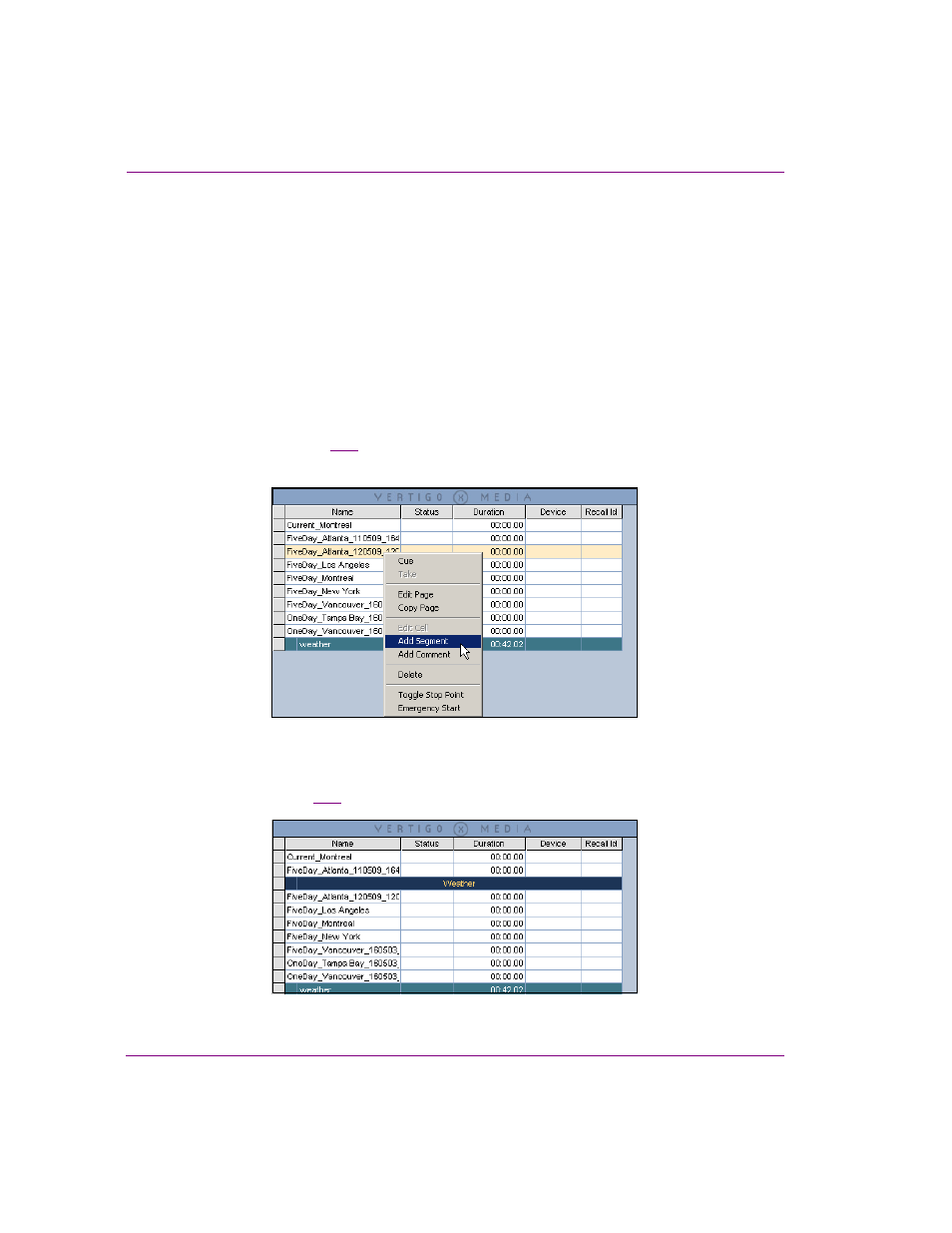
3-20
Xplay User Manual
Creating and editing playlists in Xplay
Adding and populating playlist segments
When Xplay is in S
TANDARD
playlist view, you can add playlist segments (sometimes called
embedded segments) into your playlists to group together related playlist elements under
common headings.
To add a segment to the playlist:
1.
Be sure that Xplay is set to S
TANDARD
playlist view.
2.
Load a playlist into the Playlist Editor, or create a new playlist and add the necessary
pages, templates and/or clips.
3.
Select the playlist row where you want the segment to be inserted (the segment
heading will be inserted above the selected row).
4.
Right-click on the row and select the A
DD
S
EGMENT
command from the context menu
that appears (figure
3-15
).
The segment heading is added above the selected row with the name open for editing.
Figure 3-15. Use the A
DD
S
EGMENT
command to insert a segment heading into the playlist
5.
Enter a name for the segment and press ENTER.
At this point the segment is empty, even if pages, templates, or clips appear to be
beneath it (figure
3-16
). You now need to add items to the segment.
Figure 3-16. Segment heading has been added, but it is still empty