Grass Valley Xplay Vertigo Suite v.5.0 User Manual
Page 41
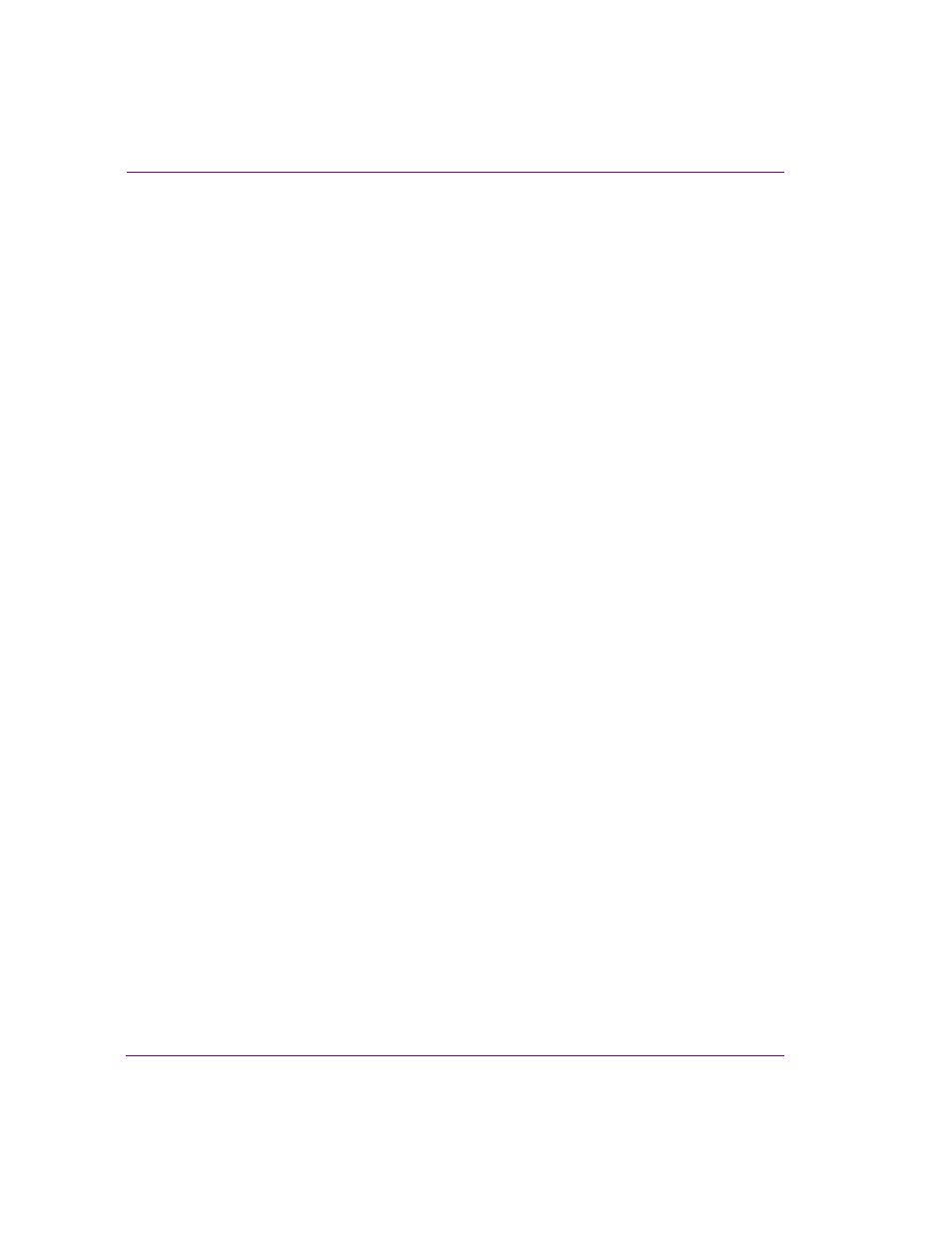
3-14
Xplay User Manual
Creating and editing playlists in Xplay
Adding a page/template/clip to a playlist and cueing it to a device
Xplay’s Quick Recall feature not only offers the ability to add a template, clip or shared page
asset to the playlist loaded in the Playlist Editor, but also to then immediately cues the asset
on a device.
Note that the asset’s T
ARGET
D
EVICE
property primarily determines which device view the
asset will be cued on, as well as which device’s playlist the asset will be added to when
Xplay is set to B
Y
D
EVICE
playlist view. Meanwhile, where within the playlist the asset is
added depends upon whether or not the target device already has a playlist element cued
on it.
To add a template, clip or shared page asset to a playlist and cue it on a device:
•
Type the asset’s Recall ID in the Quick Recall text box and then press E
NTER
.
One of the following occurs:
• If nothing was already cued on the playlist corresponding to the target device, then
the asset is inserted after the last aired element and then cued on the device.
• If an element was already cued on the playlist corresponding to its target device,
then the asset is be inserted before the cued element and cued in its place.