Marking / unmarking playlist elements as aired, Marking / unmarking playlist elements as aired -23 – Grass Valley Xplay Vertigo Suite v.5.0 User Manual
Page 90
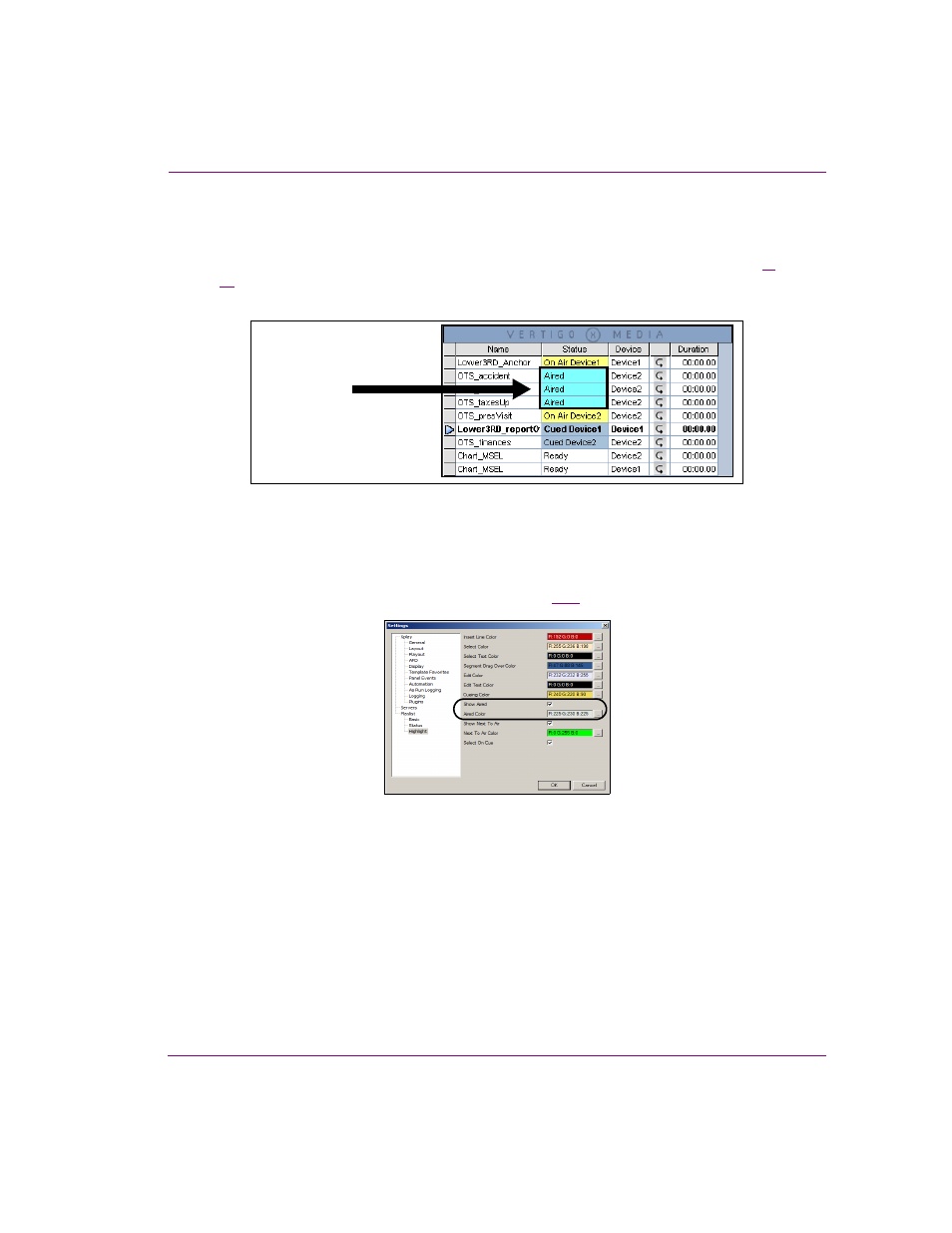
Xplay User Manual
4-23
Operator controlled preview and playout techniques
Marking / Unmarking playlist elements as Aired
Xplay contains an optional feature that allows you to visually distinguish between the
playlist elements that have already been played on air and those that have not. As figure
4-
17
demonstrates, you can configure Xplay so that once an element has been taken to air,
its S
TATUS
column changes color and reports “A
IRED
”.
Figure 4-17. The Status of an element reads “Aired” once the element has completely played on air
When Xplay’s P
LAYLIST
>H
IGHLIGHT
>S
HOW
A
IRED
setting is enabled, each time a playlist
element has finished playing out on air, the element’s S
TATUS
column automatically
changes color and reports “A
IRED
”. The color that the Status changes to is determined by
the P
LAYLIST
>H
IGHLIGHT
>A
IRED
COLOR
setting (figure
4-18
).
Figure 4-18. The “Show Aired” setting must be enabled for this feature to be available
•
To remove the “A
IRED
” Status from a playlist element, select the playlist element in the
Playlist Editor and then select A
CTIONS
>U
NMARKED
AS
A
IRED
or press C
TRL
+ U.
•
To manually reinstate the element’s Status as “A
IRED
”, select the playlist element in the
Playlist Editor and then select A
CTIONS
>M
ARK
AS
A
IRED
or press C
TRL
+ R.
Mark As Aired