Grass Valley Xplay Vertigo Suite v.5.0 User Manual
Page 78
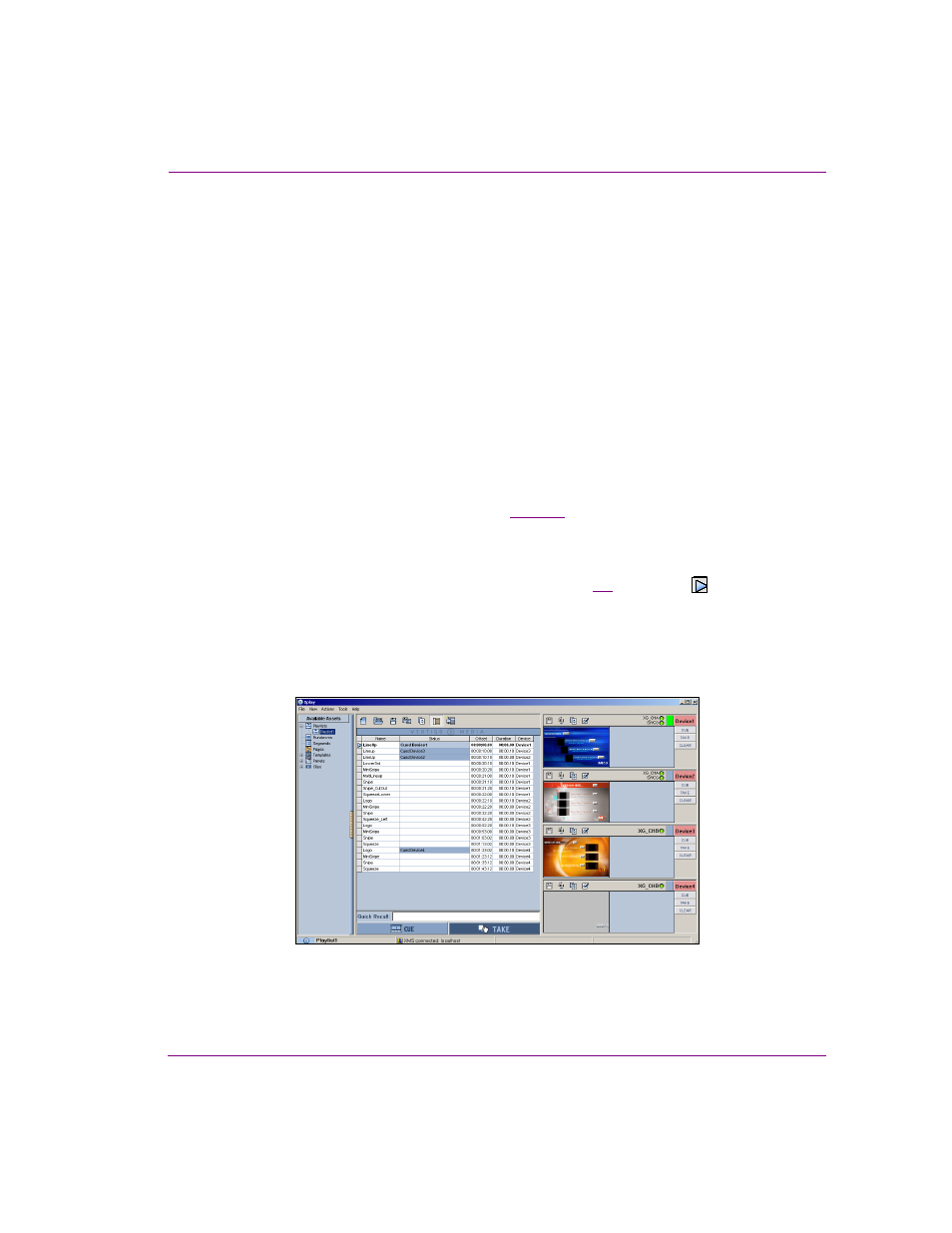
Xplay User Manual
4-11
Operator controlled preview and playout techniques
Controlling playout on multiple devices using Standard playlist view
The following procedure guides you through the steps for controlling a playlist on multiple
devices using the Playlist Editor’s global controls, as well as the Device View’s Manual
playout buttons in Standard Playlist View.
These Xplay settings are used in this example:
•
X
PLAY
>G
ENERAL
>L
AYOUT
>M
ULTI
-D
EVICE
•
X
PLAY
>G
ENERAL
>N
UMBER
OF
DEVICES
>4
•
X
PLAY
>L
AYOUT
>P
LAYLIST
VIEW
>S
TANDARD
•
X
PLAY
>L
AYOUT
>S
HOW
MANUAL
PLAYOUT
BUTTONS
>E
NABLED
•
X
PLAY
>L
AYOUT
>M
ULTI
D
EVICE
L
AYOUT
>P
REVIEW
O
N
A
IR
•
X
PLAY
>P
LAYOUT
>C
UE
LOOK
AHEAD
>E
NABLED
•
X
PLAY
>P
LAYOUT
>C
UE
O
N
L
OAD
P
LAYLIST
>E
NABLED
To preview and playout a multi-device playlist using the Standard playlist view:
1.
Load a playlist into the Playlist Editor (see
).
Each playlist element’s Device cell displays the particular device that they were
assigned to be played out on.
Since the C
UE
O
N
L
OAD
P
LAYLIST
setting is enabled, the first playlist element for each
device is cued onto their assigned output device (figure
4-6
). The arrow along the
left-side of the playlist, indicates the current position within the playlist. In other words,
the next operation will apply to the element it is pointing to.
Also note that since Device1 and Device 2 are connected to both an output device and
a Preview device, a preview of the cued elements’ playout is run on the Preview device
when the element is cued.
Figure 4-6. The Cue On Load Playlist setting automatically cues the elements to their assigned devices