Playlist > status settings, Playlist > status settings -36 – Grass Valley Xplay Vertigo Suite v.5.0 User Manual
Page 147
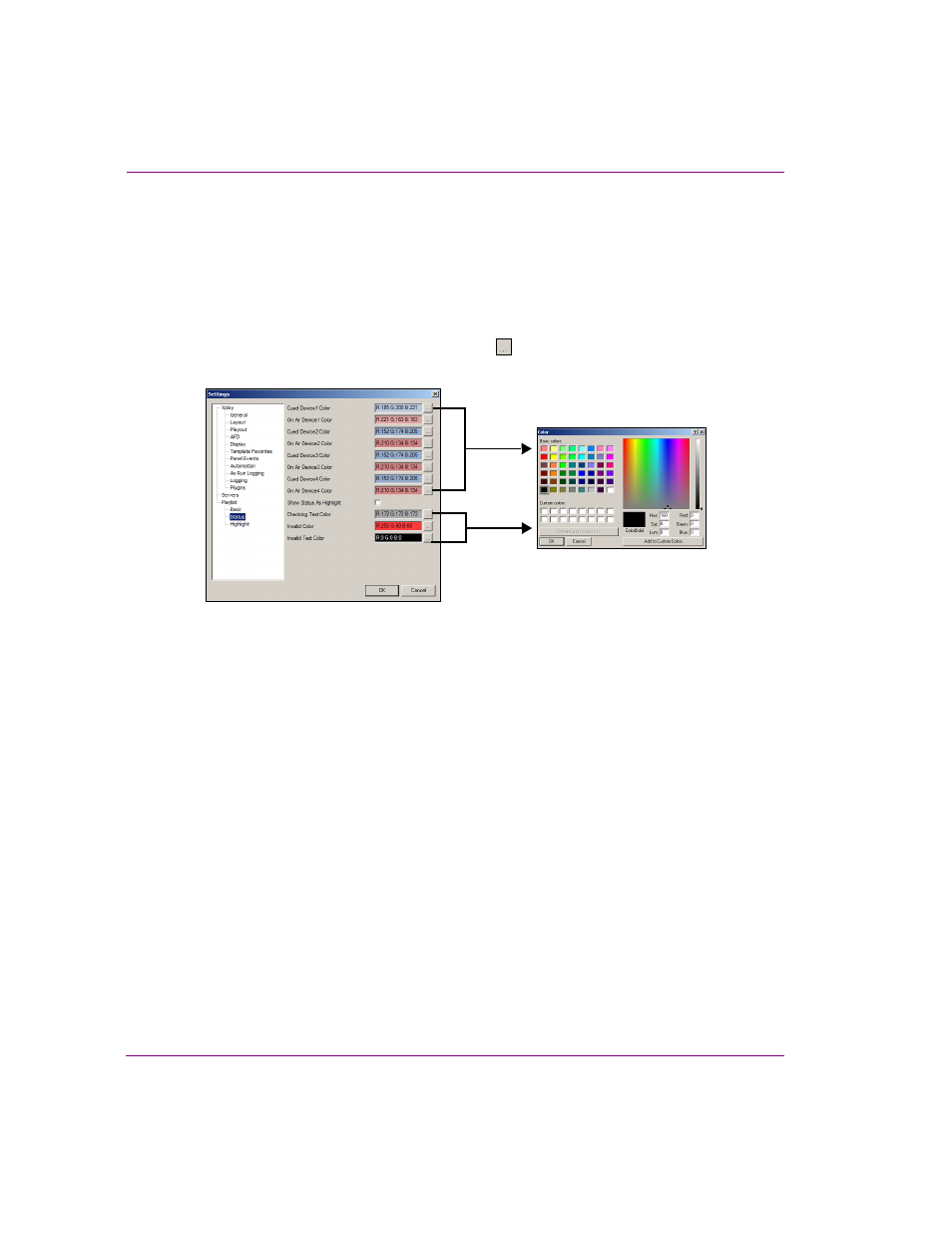
6-36
Xplay User Manual
Appendix A - Quick reference to Xplay’s menus and settings
Playlist > Status settings
The status of each playlist element is reported in the Playlist Editor’s Status column. During playout,
it is often difficult to keep track of which playlist elements are cued or on-air and on which device(s).
Xplay allows you to assign different colors to the Cue and Take actions on specific devices, so that
you can visually reference the status column to determine which playlist elements are being played
out of which devices. You can also assign color to alert you to the invalid status of a playlist element.
To edit the default color for a status setting, click the button to the right of each color field. Select
the desired color from the C
OLOR
SELECTION
dialog box and click OK.
Figure 6-17. Xplay’s Status settings
•
Cued Device1 Color: The color used to indicate that the element is cued to Device 1.
•
On Air Device1 Color: The color used to indicate that the element is on air on Device 1.
•
Cued Device2 Color: The color used to indicate that the element is cued to Device 2.
•
On Air Device2 Color: The color used to indicate that the element is on air on Device 2.
•
Cued Device3 Color: The color used to indicate that the element is cued to Device 3.
•
On Air Device3 Color: The color used to indicate that the element is on air on Device 3.
•
Cued Device4 Color: The color used to indicate that the element is cued to Device 4.
•
On Air Device4 Color: The color used to indicate that the element is on air on Device 4.
•
Show Status As Highlight: Enable this setting if you would like the status color to highlight
the entire row, instead of the Status column only.
•
Checking Text Color: When performing a verification of the playlist, this is the color used to
draw the text of playlist elements that are currently checking their status and have not yet
received a reply to their query.
•
Invalid Color: After performing a verification of the playlist, this is the color of the background
of the playlist elements that have a status of Invalid. Invalid elements are not able to be cued
or taken, since they refer to an XMS asset that is missing.
•
Invalid Text Color: After performing a verification of the playlist, this is the color of the text
of the playlist elements that have a status of Invalid. Invalid elements are not able to be cued
or taken, since they refer to an XMS asset that is missing.